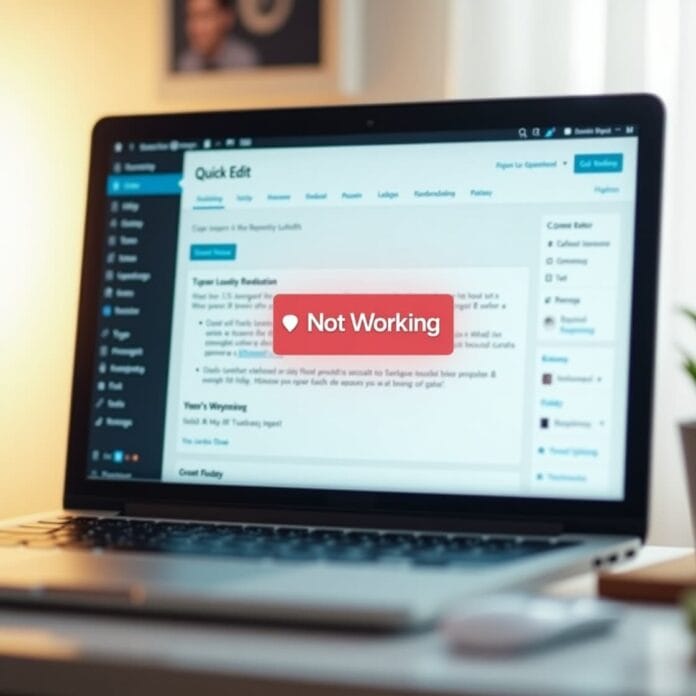WordPress Quick Edit is a very simple and useful tool.
With it, you can quickly make changes to your posts or pages without opening the full editor. But what if it stops working? It’s frustrating, right? But don’t worry! The solution to this problem is not difficult.
This guide will show you in an easy way why Quick Edit isn’t working, and how you can fix it with simple steps.
Want to stay ahead with AI-driven in WordPress insights and stay updated with the latest trends? Subscribe for daily search insights at wpguidepro.com to improve your WordPress strategy.
Table of Contents
What Is Quick Edit in WordPress?
Quick Edit is a built-in feature of WordPress that lets you quickly make small changes to your posts, pages, or custom posts.
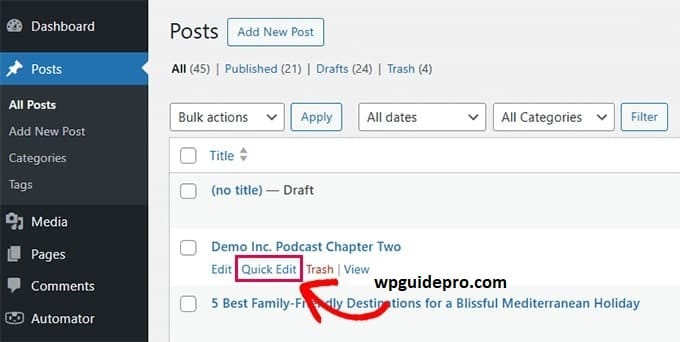
It is especially useful for editing these things:
• Title (name)
• Slug (part of URL)
• Date (date)
• Author (writer)
• Category and Tags
• Password protection (if you want to put a password on the post)
You get this feature directly from the WordPress Dashboard.
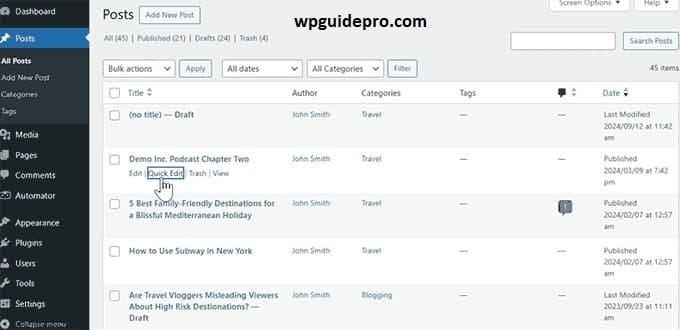
The advantage of this is that you don’t have to open the full editor. you can make changes quickly.
But if this feature does not work then even small changes become difficult and take a lot of time.
Why Does Quick Edit Stop Working?
Sometimes Quick Edit does not work properly. There can be some common reasons for this:
Browser issue: If your browser is old or any extension (add-on) is causing problems in it, then Edit does not work.
Plugins conflict: It is good to install extra plugins in WordPress, but sometimes these plugins conflict with features like Edit.
Theme issue: If the theme you are using is not made properly or is old, then this can also stop Edit.
User role or permission issue: If the user’s role is not set correctly or the permission is not granted, then the Edit option will not be visible.
Cache issue: If the website’s cache is old or the file is not updated, then Quick Edit will not work properly.
Now let’s see step-by-step how to fix this problem
How to Fix WordPress Quick Edit Not Working
Here is a step-by-step guide on how you can fix Quick Edit let’s start with simple methods, then go a little more into the technical side.
Check your browser
Sometimes the problem is not in WordPress, but in your browser. Below are some steps you can try:
- Update your browser Check that the browser you are using (like Chrome, Firefox, or Edge) is the latest version. Quick Edit uses new web technology, and older browsers don’t work properly.
- Turn off Browser Extensions If you have extensions like ad blocker or privacy tool installed in your browser, they can block important scripts of Quick Edit. Turn off those extensions for a while and check if the issue is resolved or not.
- Clear Browser Cache Sometimes old files get saved in the browser (this is called cache) and this does not allow the WordPress dashboard to load properly. Clear your browser cache so that new files load.
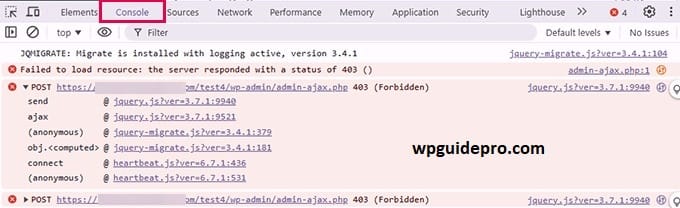
Disable the problematic plugins
Many times plugins in WordPress get into conflict with each other, which is called plugin conflict. Due to this, Quick Edit stops working.
To understand the problem and solve it, follow these steps:
- Go to WordPress Dashboard and click on Plugins > Installed Plugins.
- Temporarily deactivate all plugins.
- Then check whether Quick Edit is working or not. If it starts working, it means that the problem was with some plugin.
- Now activate the plugins one by one and then re-activate. Keep checking Quick Edit every time.
- The plugin after which Quick Edit stops working is the problematic plugin.
Now either update that plugin or replace it. If needed, take help from the plugin developer.
Switch to Default Theme
Sometimes the theme is also the reason for Quick Edit problems – if the theme is old or the code is not done properly.
Follow these steps:
- Go to Dashboard, Appearance > Themes.
- Activate a default WordPress theme like Twenty Twenty-One or Twenty Twenty-Three.
- Now check whether Quick Edit is working or not.
If Quick Edit works fine with the default theme, then the problem is in your old theme.
Now you can do this:
• Get help from the theme developer
• Update the theme
• Or use some other theme
Check User Role and Permissions
If you are not able to see the Quick Edit option, it is possible that there are restrictions in your user role.
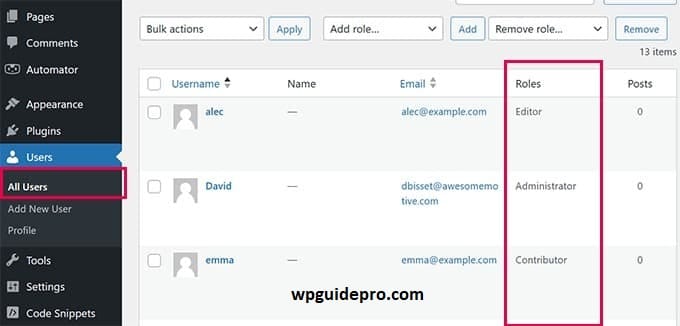
This mostly happens when:
• Admin has disabled some features
• You are logged in a user role that has limited permissions
To solve the problem:
Go to Users > All Users in Dashboard
Check what your user role is it is important to be Administrator or Editor so that you can use Quick Edit
If necessary, use a plugin like User Role Editor and change the permissions
Additional Tips to Prevent Future Issues
• Always keep your WordPress, plugins, and themes updated. When everything is on the latest version, problems are less.
• Use only those plugins and themes that have good ratings and are updated regularly. This keeps the site secure and smooth.
• Clear the website cache from time to time. So that old files are not loaded and everything works correctly.
• Make sure to take a backup before any major update or change. So that if any problem occurs, your site can be easily restored to its original state
End Troubleshooting Frustration Today
Quick Edit is such a feature that if you use it for a while, then it becomes difficult to work without it and the good news is that you will not have to live without it!
If you fix the browser issue, plugin conflict, theme issue, or user permission problem, then Quick Edit starts working fine again.
If the issue is still not resolved or you get confused, then you can take help from your hosting provider or WordPress support.
Remember, if you keep WordPress updated and maintain it properly, then such issues are less in the future