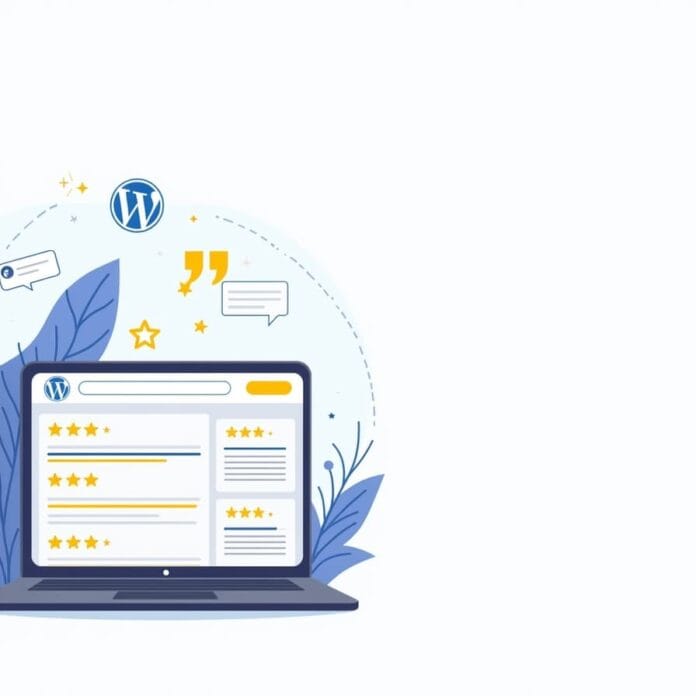When I first created my WordPress plugin, I had no idea that my 5-star reviews would become my secret power to reach more people. Like most developers, I focused solely on building new features and fixing bugs. But I overlooked one crucial thing – my WordPress.org reviews.
For a few months, my plugin downloads didn’t increase much. Then I tried a simple trick – I displayed my WordPress. reviews on my website. And then magic happened! My plugin downloads increased by 340%, and the number of people purchasing the premium version increased by 67%. And the best part was that it only took 30 minutes to do all this!
In this guide, I’ll show you in simple steps how I turned my reviews into strong social proof something that always works and wins the trust of new users.
Want to stay ahead with AI-driven WordPress insights and stay updated with the latest trends? Subscribe for daily search insights at wpguidepro to improve your WordPress strategy.
Table of Contents
Why Embed WordPress.org Reviews on Your WordPress Website?
WordPress.org reviews are very valuable because they’re from real users—those who actually downloaded and used your plugin or theme. These reviews are based on real people’s experiences, so they’re easy to trust.
Here’s why these reviews are “social proof gold”:
Real-life feedback: WordPress.org reviews aren’t fake. Every user has to create an account and use the product before leaving a review.
Detailed experience sharing: These reviews aren’t just about stars—users share how they used the plugin and what results they got.
SEO Benefits: When you display reviews on your website, search engines recognize that your site is active and relevant. This can improve your ranking for plugin-related keywords.
Conversion Magic: According to research, 92% of people read reviews before making a purchase online. If you clearly display WordPress.org reviews on your website, you’re giving visitors exactly what they need to help them make a decision.
The problem is that WordPress.org reviews only live on WordPress.org, not on your website. And this is where embedding comes into play where you can easily display those reviews on your site.
Step 1: Install and Activate Smash Balloon’s Reviews Feed Pro
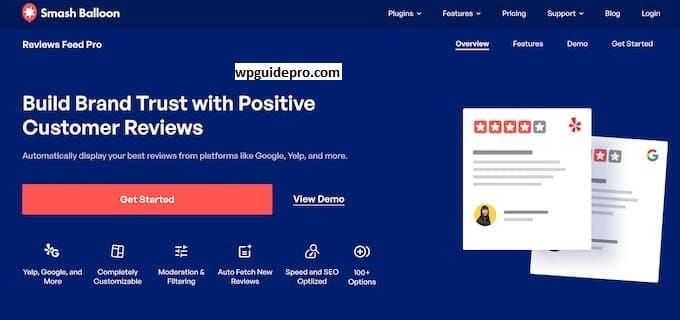
To display your WordPress.org reviews on your website, you need a simple plugin that integrates with WordPress.org. I recommend Smash Balloon Reviews Feed Pro because it’s easy and offers a wide range of design options.
First, download the plugin from your Smash Balloon account. Then, go to your WordPress site’s dashboard. Click Plugins > Add New > Upload Plugin and upload the file you downloaded.
Once the plugin is installed, click Activate. Then, go to Reviews Feed Pro > Settings and enter your license key. This will unlock all the features, and you can display your reviews in a smart and beautiful style on your website.
Step 2: Create a New Review Feed
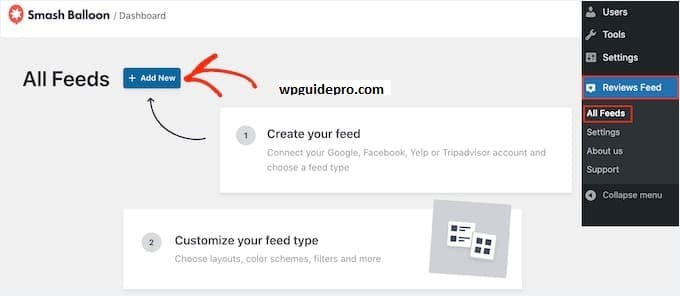
Once the plugin is activated, simply go to Reviews Feed Pro > All Feeds and click Add New. A new page will open where you can customize the look and feel of your WordPress.org reviews their style, layout, and feel.
This builder is very easy because it shows you live how your reviews will appear on your website. Any changes you make are immediately reflected on the screen try it and see!
First, give your feed a simple name, like “Plugin Reviews” or “Theme Reviews Feed.” This makes it easier to manage everything else, especially if you have multiple plugins or themes.
Step 3: Add Your WordPress.org Plugin or Theme as a Source
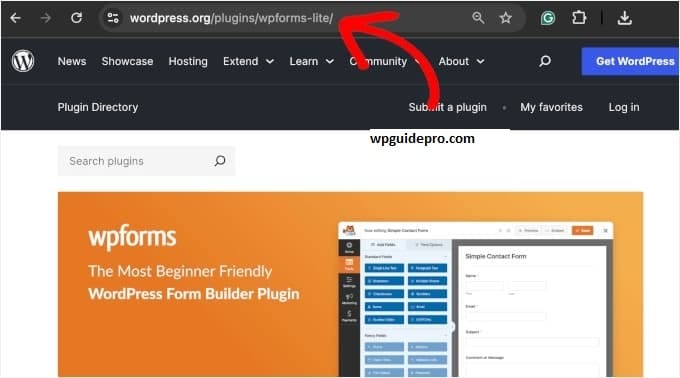
Now go to the Sources section and select WordPress.org this indicates where your reviews will come from. Now you need to provide the WordPress.org URL or slug for your plugin or theme.
The slug is essentially the unique name of your plugin.
When you enter the slug, the plugin will automatically connect to WordPress.org’s API and fetch your latest reviews. You’ll be able to see everything in an immediate preview star ratings, usernames, and review text will all appear together.
If you have multiple plugins or themes, you can also add additional sources. This way, you can combine all WordPress.org reviews into one place and display them on your website.
Step 4: Customize Your Reviews Feed
This is where the real magic begins! Customization options give you control to make your reviews perfectly match your website’s design and drive more conversions.
Layout Options: You can choose to display reviews in a grid, list, or carousel style. Grid is perfect for sidebars, while carousel looks best in the top section of the homepage.
Review Length: You can limit the number of characters per review to keep the design clean and readable. 150-200 characters is best.
Star Rating Display: It’s important to display stars clearly, as they build trust. You can match their color to your brand’s colors so everything looks cohesive.
User Information: Showing the reviewer’s name and profile photo is a great idea. This makes reviews appear real, not fake.
Date Filtering: It’s best to only show new reviews so everything looks fresh and updated. I usually show reviews from the last 12 months.
Color Scheme: You can match the colors of your review feed to your website’s theme so everything fits naturally and doesn’t look like a widget stuck on.
Small things can take both a website’s look and trust to the next level!
Step 5: Display the Reviews on Your Website
Once you customize your feed, you’ll get a shortcode that you can embed in any part of your website. It will look something like this:
[reviews-feed-pro feed=1]Now let’s talk about where it’s best to place this shortcode.
Homepage Hero Section: Display your best reviews at the top of the homepage so visitors trust you at first glance.
Product Pages: Place relevant reviews on the plugin or theme’s sales pages—where people are making purchasing decisions.
Pricing Page: It’s smart to display reviews where users have mentioned the product’s value and results. This helps people justify the price.
About Page: Use your reviews as testimonials to showcase your expertise and credibility.
Blog Sidebar: Embed reviews on the side of your blog so every visitor sees your positive feedback on every page.
And yes, if you want, you can easily add reviews to any widget area of your theme using the Reviews Feed Pro widget.
How to Maximize Conversions From WordPress.org Reviews
Simply showing reviews isn’t enough, you need to use them smartly to achieve their full impact. Here are some simple tips that can be game-changers for you.
Highlight Specific Benefits: Use the plugin’s filter options to show reviews where people highlight the main benefits of your product. If you’re targeting e-commerce users, highlight reviews where people mention increased sales or conversions.
Create Review-Based Landing Pages: Create a special page around your best reviews where you can use those reviews to create a success story. These pages build trust and impress new users.
Perform A/B Testing: Place your reviews in different locations and see which generates the most conversions. I personally got the best results when I placed reviews below my pricing table conversions increased by 23%!
Update Regularly: Refresh your review feeds every month to always show new and recent reviews. Fresh content always looks better.
Engage with Reviewers: Reply to your reviewers on WordPress.org. When you talk to them, they provide more detailed feedback—which you can use for stronger social proof on your website.
Frequently Asked Questions About Showing WordPress.org Reviews
Q: Will adding reviews slow down my website?
A: No, absolutely not! Reviews Feed Pro is designed not to slow down your website. It loads reviews in the background, so the page opens faster.
Q: What if I find a bad review?
A: No problem! You can hide low-rated reviews with the plugin’s filter. Or you can remain honest by showing all reviews. People trust brands that respond to negative reviews more.
Q: When are reviews updated?
A: This plugin automatically checks for new reviews and updates them every few hours. You can also manually refresh from your dashboard if you prefer.
Q: Can I see reviews for multiple plugins or themes at once?
A: Yes, absolutely! You can see reviews for all WordPress.org plugins and themes in a single feed. This keeps all the reviews in one place, in a nice, clean style.