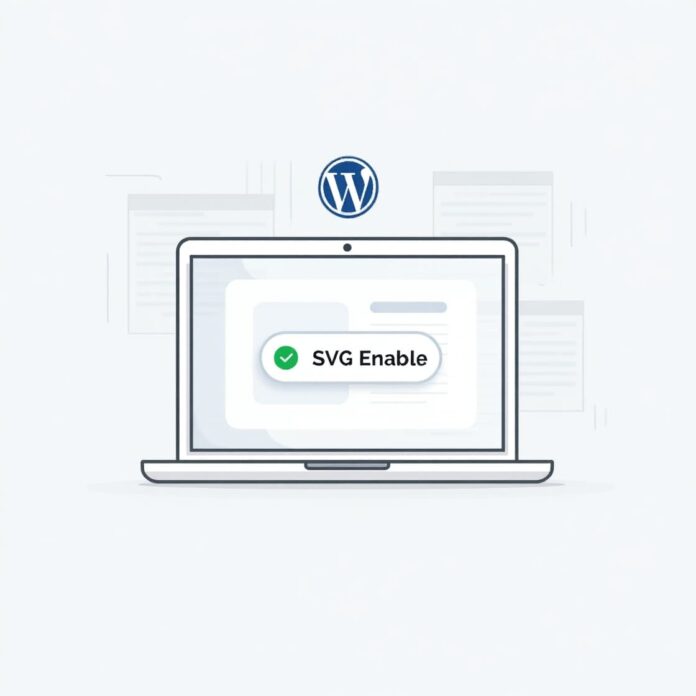Adding SVG enable support in WordPress may seem like a technical thing, but it can be very beneficial for your website.
SVG files (Scalable Vector Graphics) are lightweight, their quality is clear on every screen, and they are great for web design such as logos, icons, and drawings.
But WordPress normally does not allow uploading SVG files, as it may cause security issues. So users have to find a solution for this.
In this blog, we will tell you easy and simple steps, by which you can add SVG support using a plugin or manually.
By the end of the article, you will learn how to enable SVG support, and keep your WordPress site secure when using SVG files.
Want to stay ahead with AI-driven WordPress insights and stay updated with the latest trends? Subscribe for daily search insights at wpguidepro.com to improve your WordPress strategy!

Table of Contents
What is an SVG?
SVG means Scalable Vector Graphics.
JPEG, PNG or GIF images are made up of small dots (pixels). But SVG images are made up of code (XML). Due to this, these images do not blur in any size, they look clear on every screen.
Some important things about SVG:
- It is scalable: Whether the screen is small or big, SVG image always looks clear and sharp.
- It is light: SVG files are of small size, that is why the website loads fast.
- Can be easily changed: Because it is a code file, you can edit it with a text editor or design software.
If you are a designer or writer, SVG images can make your WordPress site even better and faster.
Why Allow SVG Enable in WordPress?
Turning on SVG support in WordPress can be very beneficial for your website.
These are some simple reasons:
- Good Quality: SVG images never blur. They look clear and sharp on every screen, big or small.
- Fast Website: SVG files are light, so the website loads fast.
- Perfect for every device: SVG images look good on mobile, tablet or computer, because they adjust according to the size.
- Animated Images: You can move SVG images with CSS or JavaScript or add some effects.
- Easy to change: SVG enable support in WordPress files can be easily edited using a code editor, which is helpful for designers and developers.
But despite being so beneficial, WordPress does not normally allow SVG to be uploaded. Why?
Because SVG is a code-based file (XML). If someone enters the wrong code, your website can be damaged.
That is why it is very important not only to use SVG, but also to use it in a safe way.
How to Upload an SVG to WordPress
If you upload an SVG enable file in WordPress without changing the settings, an error message will appear.
But don’t worry! It is very easy to turn on SVG enable support in WordPress.
Below are given 2 simple methods which you can follow.
Method 1: Using a Plugin (Easy Method)
Most people use this easy method
You don’t have to write any code in this. It is best for beginners.
Step 1: Install the Plugin
- Go to your WordPress dashboard
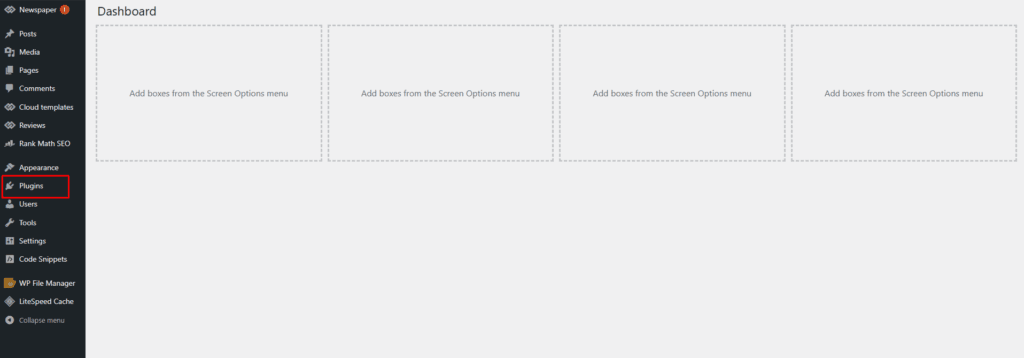
- Click on Plugins > Add New
- Search for: SVG Support or Safe SVG

- Install and activate the plugin that suits you
Step 2: Check GZip Support SVG
Files are small and fast. If GZip compression is turned on in your hosting server, then the files load faster.
Check whether your hosting allows GZip or not
Most hosting services already provide this feature
If you don’t know, then ask the hosting support team
Step 3: Check the Security of the Plugin
- SVG files are coded.
- If it is not secure, then there can be a problem.
- That is why there is a security option in plugins which removes the dangerous parts of the SVG file.
- Go to WordPress admin and open the plugin settings
- Check whether the sanitize (security) option is ON or not
Method 2: Manually SVG Enable File Uploads
If you don’t want to use a plugin and want more control, you can manually allow SVG uploads.
But this method requires some PHP coding knowledge.
Step 1: Open functions.php File
- Go to WordPress dashboard
- Click on Appearance > Theme Editor
- Find and open functions.php file from left side
Step 2: Add the below code
Now paste the below code at the end of functions.php file:
php Copy Edit function add_svg_support($mimetypes) { $mimetypes['svg'] = 'image/svg+xml'; return $mimetypes;
} add_filter('upload_mimes', 'add_svg_support');Step 3: Save the file
Now save the file.
That’s it! Now you can upload SVG Enable file in WordPress.
Method 3: Secure Access and Limit SVG Upload Permissions
Since SVG enable in WordPress files can sometimes contain dangerous code, it is important that you decide who can upload SVG files.
For example: Only administrators or trusted users should be allowed to upload.
To improve security:
Use a tool like SVG Sanitizer to ensure that the SVG Enable files you upload do not contain any dangerous code.
Don’t forget to take regular backups of your WordPress website so that if there is a problem, your site remains safe.
Stay Secure with WPguidepro
When you enable SVG support in WordPress, your site’s design and performance can improve, but security is of course important. If you’re having trouble making these changes or would like a trusted partner to oversee your site’s security, using tools like WPguidepro can be beneficial.
With WPguidepro, you get expert help, automatic backups, and security tools designed specifically for WordPress users. Whether you run a small blog or a large online store, keeping your site secure and easily adding features like SVG is now incredibly easy.
Make Your WordPress Site Stand Out With SVGs
By enabling SVG support in WordPress, you unlock a whole new world of creative possibilities for your website. From clear graphics to faster load times, the benefits of SVGs are clear. Whether you use a plugin or go manual, adding SVGs to your site improves its visual appeal without compromising performance.
Remember, while SVGs are very beneficial, their XML-based nature can make security a little tricky. If you follow the steps here and use tools like WPguidepro, you can confidently transform your WordPress site into a polished and professional platform.
Related Guide:
Auto Image Alt Text: https://wpguidepro.com/auto-image-alt-text-in-wordpress/
Download WP Media Library: https://wpguidepro.com/easy-ways-download-wordpress-media-library/
WordPress Speed Test: https://wpguidepro.com/properly-run-a-website-speed-test/
Google Lighthouse UX: https://wpguidepro.com/google-lighthouse-improves-your-website-ux-fast/
Fix Syntax Error: https://wpguidepro.com/fix-wordpress-syntax-error-2-easy-tips/