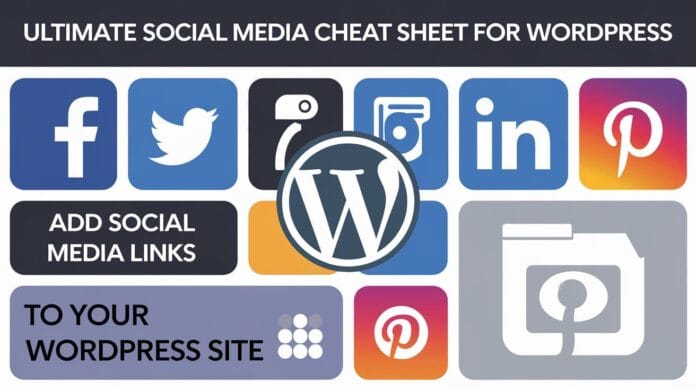Social media and WordPress work well together, for businesses, bloggers, and content creators. It’s now very important to connect your WordPress site with social media. It helps bring more people to your site and build a community.
In this blog, you’ll find everything you need to improve your website and social media cheat sheet. After this guide, you’ll learn:
• Which social media platforms are best for your WordPress content.
• The best image sizes for each platform.
• How to easily add social sharing to your WordPress site.
Come, let us teach you how to get the full benefit of WordPress and social media!
Want to stay ahead with AI-driven WordPress insights and stay updated with the latest trends? Subscribe for daily search insights at wpguidepro.com to improve your WordPress strategy!
Table of Contents

Why Do You Need a Social Media Cheat Sheet for WordPress?
Developers and website owners often don’t take full advantage of social media when they use WordPress. But social media cheat sheet is very important. Here are some simple reasons:
- More people see: When you share your WordPress post on social media, more people see it and like it.
- More people visit the website: People come to your website by clicking on social media cheat sheet.
- Get a good place in Google: When people like or share your post, Google thinks your site is good.
- Your name is remembered: When you share something new again and again, people remember you.
If you create a simple and good social media plan for WordPress, then your message reaches many people easily.
Choosing Your Social Media Platforms
Each social media platform has its own style, and not all will fit your goals. Here’s a simple breakdown to help you decide where to focus:
- Facebook: A good place to create groups of people, share articles, and strengthen your brand.
- X (formerly Twitter): Best for real-time updates and short posts. Gets quick responses.
- Instagram: Perfect for telling stories through photos and short videos. Also good for showcasing WordPress themes and designs.
- YouTube: If you like making videos like tutorials or explainer videos, then YouTube is the best place.
- Pinterest: Best for sharing design ideas or lifestyle blogs. Many people also use it for crafts and creative things.
- LinkedIn: If your content is for professionals, then share it on LinkedIn. Here serious and work related things are discussed.
Often success is achieved when you choose only 2-3 platforms that your audience likes, instead of being a little bit everywhere
Social Media Image Sizes Checklist
The easiest way to make your posts more attractive is to use images of the correct size. Every social media cheat sheet platform has its own image size. If the image size is not correct, it may get cut or blurred. Below is a simple list that shows the best image sizes for each platform:
Facebook Image Sizes
• Profile Photo: 180 x 180 pixels
• Cover Photo: 820 x 312 pixels
• Shared Image (which is in the post): 1200 x 630 pixels
• Event Cover Photo: 1920 x 1080 pixels
X (Twitter) Image Sizes
• Profile Photo: 400 x 400 pixels
• Header Photo: 1500 x 500 pixels
• Tweets in Image: 1200 x 675 pixels
Instagram Image Sizes
• Profile Photo: 320 x 320 pixels
• Square Image: 1080 x 1080 pixels
• Portrait (long image): 1080 x 1350 pixels
• Story Image: 1080 x 1920 pixels
YouTube Image Sizes
• Channel Profile Photo: 800 x 800 pixels
• Channel Cover Photo: 2560 x 1440 pixels
• Thumbnail (small photo of video): 1280 x 720 pixels
Pinterest Image Sizes
• Profile Photo: 165 x 165 pixels
• Pin Image: 1000 x 1500 pixels (2:3 ratio)
• Board Display Image: 222 x 150 pixels
LinkedIn Image Sizes
• Profile Photo: 400 x 400 pixels
• Cover Photo: 1128 x 191 pixels
• Shared Image: 1200 x 628 pixels
• Company Logo: 300 x 300 pixels
Save this checklist so that whenever you post on WordPress, you remember the correct size of the image
Setting Up Social Media Optimization in WordPress
Now that you have an idea of image sizes, it’s time to get your WordPress site ready for social media sharing. Here are some easy steps you should follow:
Social Media Settings for WordPress Posts and Pages
Install Social Media Plugin
- Use plugins like Yoast SEO, Rank Math, or Social Snap. These help you:
- Set title and description for each post
Display correct image and text when the post is shared
Install Social Sharing Buttons With plugins like AddThis or ShareThis, you can add share buttons to every post.
Place the buttons in a place where they are clearly visible and like at the beginning of the post, at the end or floating on the side — so people can easily share.
Use different images for each platform
Like use a long image (portrait style) for Pinterest and a wide image (wide style) for Facebook. Every site has its own style.
Make social sharing automatic for WordPress It is important to share regularly on social media, and if you want to save time then automation is best.
- Schedule posts You can schedule your social media cheat sheet posts in advance by using Buffer, Hootsuite, or WordPress’ Jetpack plugin.
- Use Zapier or IFTTT With these tools, you can create a system so that whenever you publish a blog post, it gets automatically shared on Facebook, X or LinkedIn.
- Use Social Media Calendar Plugin Use a plugin like CoSchedule which helps you manage both blog and social media from one place.
Setting Up Automated Social Sharing in WordPress
Social media platforms are the best way to build followers and drive traffic to your website. But, sharing different content on each platform and engaging with the audience takes time.
The good news is that there are some tools that help you do all these tasks automatically.
Best Tools for Social Media Automation (for WordPress). Uncanny Automator This is an awesome WordPress automation plugin. With this, you can connect your social media accounts to WordPress. As soon as you publish a new blog post, this plugin:
- Shares that post on Facebook
- Tweets on Twitter (X)
- Can also share post on Instagram
- Smash Balloon This is the best plugin if you want to put social media feeds on your website. You can embed posts from Instagram, Facebook, Twitter, TikTok and YouTube on your site. This increases your engagement, followers increase, and trust develops.
- ClickSocial With the help of this tool, you can schedule all your social media posts together (Instagram, Facebook, X/Twitter etc.). It also has a feature that automatically re-shares your old evergreen posts.
- This is a free plugin that re-shares your old blog posts on social media at a regular time. If you want, you can also see its full tutorial — “How to automatically share old WordPress posts.”
- Buffer This is a platform where you can create a queue of your social posts. And these posts keep getting posted according to your schedule.
- MonsterInsights If you want to see how much traffic your social media posts are getting, then this plugin will help. It uses Google Analytics to tell you which posts are getting traffic from where.
I hope this social media cheat sheet will be useful for you!
You can also check out our guides if you want:
- How to add Facebook Like Button in WordPress
- Expert list of best social media plugins for WordPress
Related Guide:
Auto Post to Threads: https://wpguidepro.com/easy-way-to-auto-post-to-threads-from-wordpress/
Coupon Popup Guide: https://wpguidepro.com/effective-coupon-popup-in-wordpress/
Add OAuth Login: https://wpguidepro.com/add-oauth-login-in-wordpress/
Lock Pages Smartly: https://wpguidepro.com/smart-way-lock-wordpress-pages/
Customize 404 Page: https://wpguidepro.com/customize-your-404-page-in-wordpress/