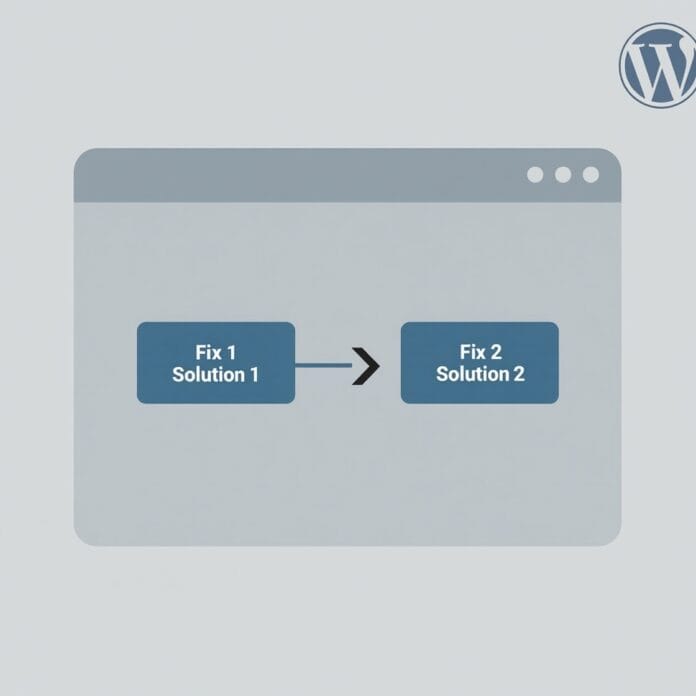“The site is experiencing technical error difficulties” means that your website is experiencing a major problem, often due to PHP code.
When this error occurs, you can neither enter the WordPress admin panel nor can people view your website.
That is why it is very important to fix this error quickly.
We have helped our readers a lot in fixing WordPress errors.
In today’s guide, we will tell you step by step why this error occurs and how to fix it.
Want to stay ahead with AI-driven change footer in WordPress insights and stay updated with the latest trends? Subscribe for daily search insights at wpguidepro.com to improve your WordPress strategy
Table of Contents
What Is the Technical Error Difficulties in WordPress?
Your WordPress website is made of a programming language PHP. If there is any problem in this code, then the website can shut down.
Earlier when such a problem used to happen, only a white screen was visible. This is called White Screen of Death
But WordPress version 5.2 has introduced a new feature that helps in showing fatal errors. Now instead of a blank screen, this message appears:

“The site is experiencing technical difficulties.”
If you try to login to your site, this message changes slightly:

“The site is experiencing technical difficulties. Please check your site admin email inbox for instructions.”
Sometimes you may also get a message like:
“There has been a critical error on this website.”
PHP code is used in WordPress’ core, themes, and plugins. This is why the problem could be with any of these.
For example, you may have recently copied some code and installed it on your site, or a plugin may be clashing with another plugin, theme, or custom code.
Method 1: Fixing Technical Difficulties Error Using Recovery Mode
The message “The site is experiencing technical difficulties” is not very helpful.
But the good thing is that WordPress sends an email explaining why the error occurred. This email goes to the admin email address of your website.
If you create a website with Bluehost or any auto WordPress installer, then your admin email is the same one you used in your hosting account.
Many WordPress websites are not able to send emails, so if you did not get an email, then also do not worry – you can fix the error by following Method 2.
If you have received an email, then its subject is:
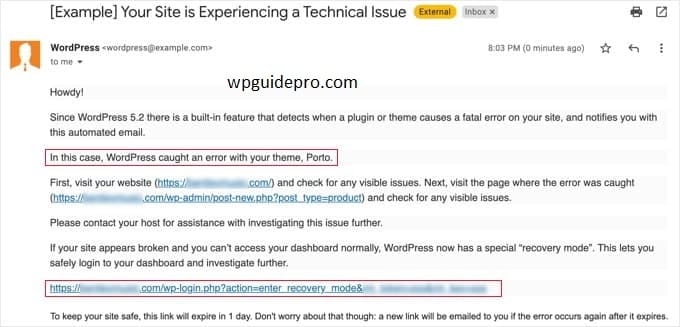
“Your Site is Experiencing a Technical Issue”
This email contains the following Why did the error occur? For example, the email tells that the problem occurred due to the Porto theme. The email also contains a special link using which you can login to your site in recovery mode.
Now you just have to click on that link. That link will take you to the WordPress admin area.
First of all, you will be asked to login.
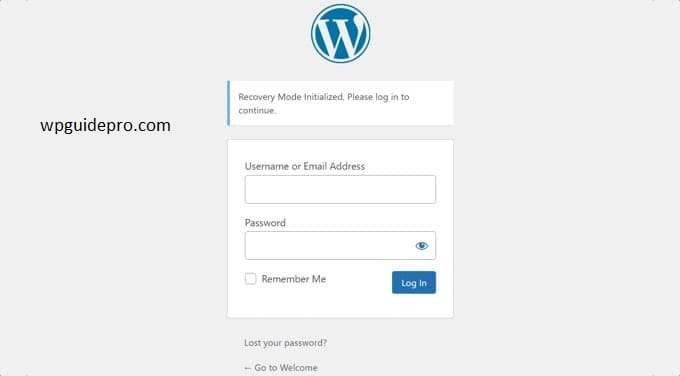
After logging in, a message will appear on the screen that you are in recovery mode. There you will get a link from where you can fix the problem.
The example shows that one or more plugins are not loading correctly. And the link to the plugin page is given.
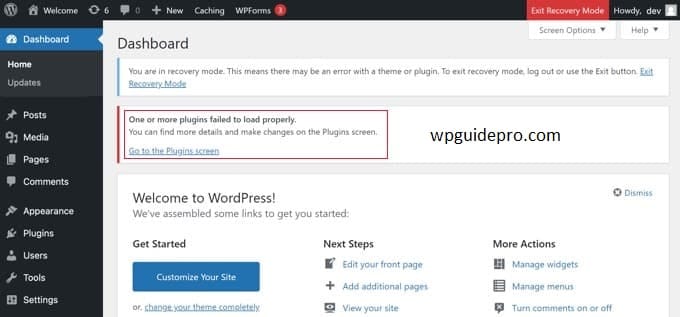
When you click on that link, you will see the plugin that is causing the problem. It will also be written there that which line has the error.
For now you can deactivate that plugin.
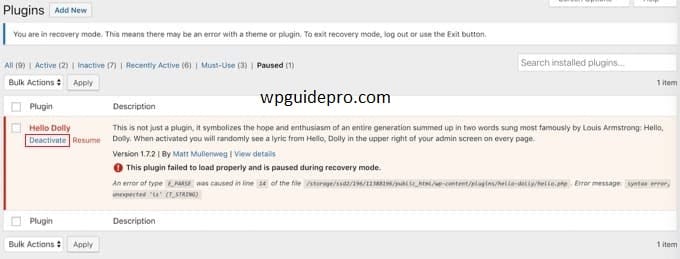
Then if you want, try some other plugin or take help from the plugin developer. When you take help from them, do share the error message with them.
If the problem is related to theme, then you will get the link to the themes page in your email or on the screen. At the bottom of the page it will be written which theme is causing the problem.
You can either change the theme or delete the broken theme and install a new version of the same theme from the official source.

Once the issue is fixed, click on the “Exit Recovery Mode” button at the top of the screen.
In most cases, your WordPress site will start working fine after this.
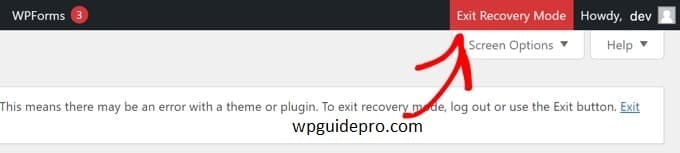
But if you still see an error of technical difficulties, you can try the troubleshooting steps in the next step.
Method 2: Fixing Technical Difficulties Error Manually
If you did not get the email with the error in WordPress, then do not worry. You can fix the issue using this method.
If you did something new recently (like installing a plugin or changing the theme), then first of all undo that work.
Step 1: Disable all plugins
Sometimes the problem is caused by a bad or problematic plugin. Disabling the plugin is the easiest solution.
But the problem is that:
- You cannot go to the dashboard.
- You do not know which plugin is causing the issue.
- So you will have to disable all the plugins together. You can easily turn it back on later.
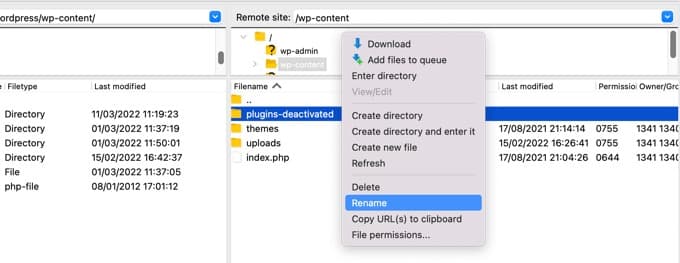
How to do it:
- Open FileZilla (FTP software) or the file manager of the hosting cPanel.
- Open the folder: /wp-content/
- There will be a folder called plugins inside it. Right-click on it and click on rename.
- Change the name of the folder to plugins-deactivated.
- This will turn off all the plugins.
- Now go to the website and check if the error has disappeared or not.
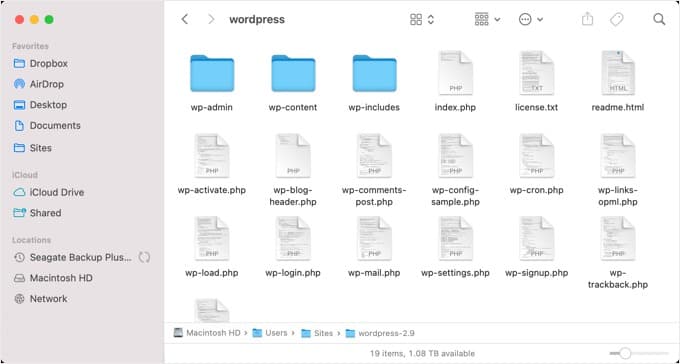
If the error is gone:
- It means the problem was in the plugin.
- If the error is still there: Change the name of the plugins back and go to the next step.
If the error was due to a plugin, then go back to the dashboard and turn on one plugin at a time. Delete or fix the plugin that caused the error.
Step 2: Using Default Theme
If the problem was not due to a plugin, then it could be due to a theme.
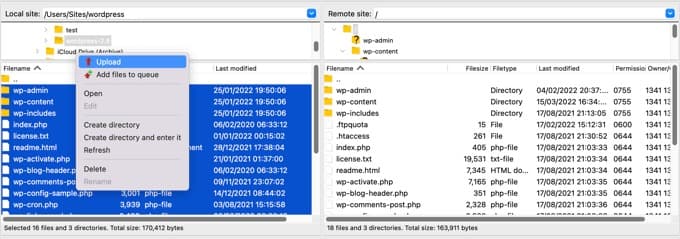
How to check:
- Connect the website to FTP.
- Open the folder: /wp-content/themes/
- Right-click on your current theme and download it (for backup).
- Then delete that theme.
If the default WordPress theme (such as Twenty Twenty-Two) is installed, it will be used automatically.
Now check the website. If the error is missing, then your old theme was causing the problem.
Tip: If there are extra spaces at the end of functions.php file, remove them. This is the issue sometimes.Step 3: Reinstall WordPress
If neither plugin nor theme is solving the issue, it is possible that WordPress files have become corrupted or malware has entered
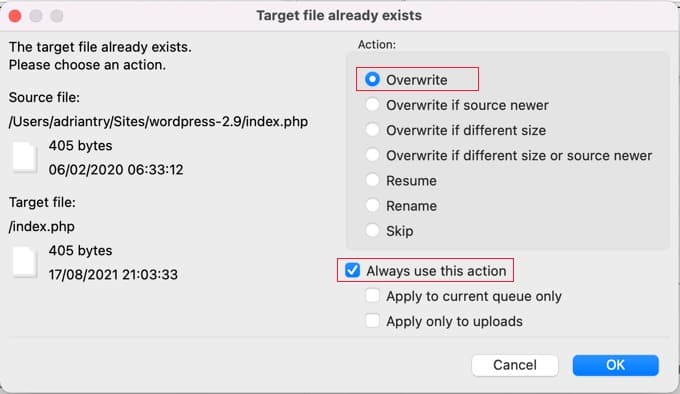
How to fix:
- Download fresh WordPress from WordPress.org.
- Unzip the zip file a folder will be created named wordpress.
- Connect the site via FTP and go to the root folder (where wp-admin, wp-content, wp-includes are located).
- Upload the new WordPress files and when asked “overwrite?”, select overwrite and “Always use this action”.
- After the upload is complete, go to the website and check it.
If the problem was due to the WordPress file or malware, then the error will now go away.
Step 4: Update the PHP version
- Sometimes the error also comes due to the old PHP version.
- Go to the hosting panel and update the PHP version to the latest version.
Step 5: Get help from the hosting provider
- If you have tried everything and the problem still persists, then contact your hosting provider.
- They can help by checking the server logs or restoring a backup of the site
Alternative: Get Expert WordPress Support
If you don’t have the confidence to fix WordPress errors yourself or don’t want to do it, it’s better to get help from an expert team.
For example, at WPGuidePro.com we provide “Emergency WordPress Support” service. Our experts can quickly find and fix your website issue – such as “This site is experiencing technical difficulties” error.
We’ve helped over 5000 people create and fix WordPress websites. Our friendly team is available 24/7 to help you.
Contact us for free consultation today!