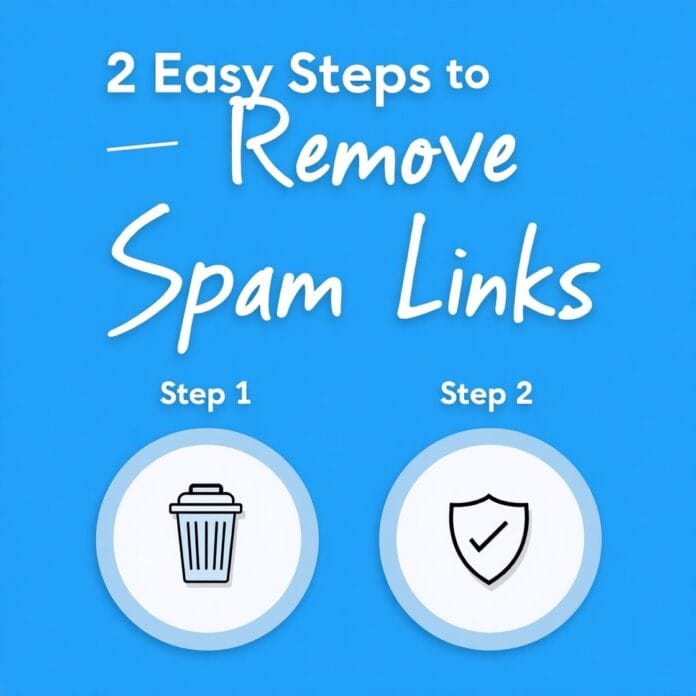If your WordPress website is behaving strangely and you are seeing suspicious links that redirect users to suspicious sites, then your website may be the victim of spam link injection attacks.
Spam link injection is not just a nuisance, it can harm your website’s SEO, ruin your reputation, and ruin user experience. But the good thing is that if done correctly, you can identify and remove these malicious links, and protect your WordPress site from future attacks.
This guide will tell you everything you need to know from understanding spam link injections to finding and removing them, as well as professional recommendations and DIY instructions.
Want to stay ahead with AI-driven change footer in WordPress insights and stay updated with the latest trends? Subscribe for daily search insights at wpguidepro.com to improve your WordPress strategy.
Table of Contents
What Are Spam Link Injections, and Why Should You Care?
When hackers find a vulnerability in your WordPress website’s system and insert links of their spam or wrong websites, it is called spam link injection. These links take users to wrong or dangerous websites.
Why should you worry?
- Google can punish: your website If spam or wrong links are found on your site, Google will lower your website (ranking down), due to which visitors will decrease.
- People will stop trusting: you If someone sees a spam link on your website, he will think that this website is not safe. This can spoil your reputation.
- Website can be hacked even more Spam links mean that hackers have taken control of your website or can take it. If it is not fixed on time then even more problems can arise.
Method 1: Hiring a WordPress Security Expert (Recommended 👍)
If you don’t know much about WordPress or you don’t have time. Then don’t worry! You can hire a WordPress security expert.
What do these people do?
- These experts use special tools that scan your website, find problems and clean up spam or viruses.
- They also secure those places from where hackers can attack again.
What will you benefit from?
- Your website will be safe
- You will not have to understand coding or technical things
- Your time will be saved
Where to hire?
- Codeable
- Upwork
- Freelancer
How much money can it cost?
$100 to $300, depending on the issue
Method 2: Manually Finding and Identifying Spam Links (For DIY Users)
So you can also clean your WordPress site yourself. You can find and remove spam links by following the steps given below
Step 1. Finding Spam Links
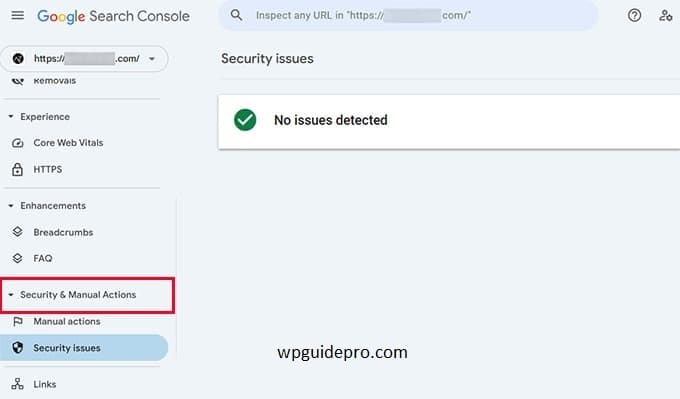
• Check for Visible Links Start by closely inspecting your website’s pages and posts to spot any suspicious hyperlinks. Look for links that don’t belong or redirect to unrelated, low-quality sites.
• Use a Google Search Query Input this query into Google to see if spammy links are indexed on your site:
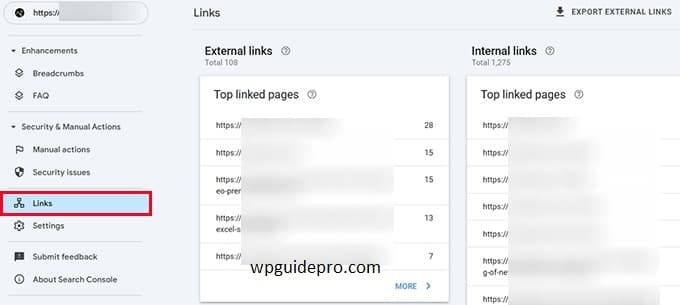
site:yoursite.comCarefully review the search results for unfamiliar spam-looking URLs.
• Use Security Plugins Install security plugins like Wordfence, Sucuri, or iThemes Security for a deep scan. These tools can reveal injected spam links and highlight affected areas.
Step 2. Removing Spam Links from WordPress
• Edit Compromised Posts/Pages Identify posts or pages with injected spam links. Manually remove the unwanted links by switching to the WordPress text editor (not the visual editor) and deleting the malicious HTML code.
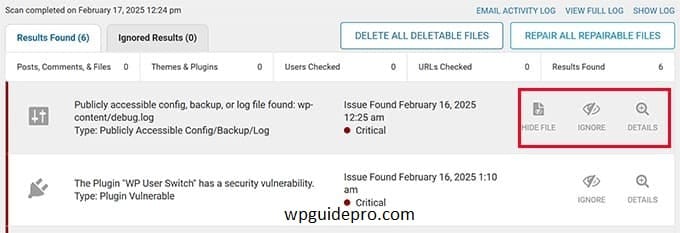
• Check Widgets and Menus Spam links may also hide in your site’s widgets (like footer or sidebar) or menus. Navigate to “Appearance” > “Widgets/Menus” in your WordPress dashboard and remove unfamiliar links.
Step 3. Database Cleanup Using Search & Replace
- Everything Spam injections often create hidden links in your WordPress database. Here’s how to clean it up:
- Backup Your Site Always create a full backup before editing your database. Use plugins like UpdraftPlus or All-in-One WP Migration.
- Access phpMyAdmin Log in to your cPanel and access phpMyAdmin to manage your WordPress database.
Search and Replace Search for malicious links using tools like Search & Replace or use sql queries to identify malicious database entries. Replace these with clean content or remove them completely.
Step 4. Cleaning Up Spam Links in WordPress
Theme and Plugin Files Hackers often target theme and plugin files. To ensure your files are clean:
• FTP Access Use FTP/SFTP clients like FileZilla for access to your WordPress files on the server.
• Inspect Theme Files Check PHP files (such as functions.php, header.php, and footer.php) in your active theme for unfamiliar code snippets. Remove all suspicious or unwanted code.
• Update Plugins Outdated plugins with vulnerabilities may get exploited. Keep all your plugins updated to their latest versions.
Step 5: Clean up important files
There are some files that are very important, such as: .htaccess, wp-config.php, and index.php. Hackers put spam codes in these files.
Check the .htaccess file Go to the main folder (root directory) of your website using FTP. Open the .htaccess file and see if there are any strange redirects or unknown lines. If any line looks strange, delete it.
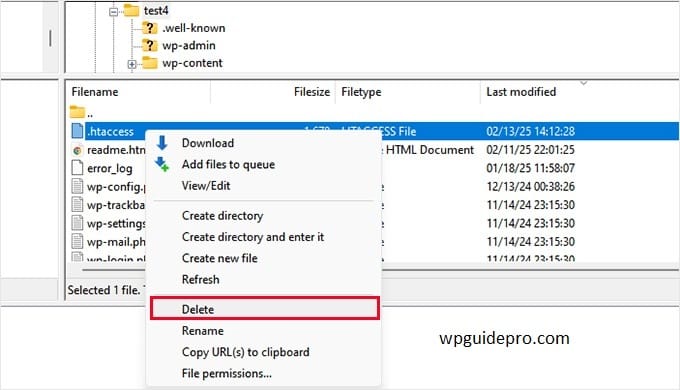
Check the wp-config.php file Look at this file carefully. If there is any extra or unknown code, delete it. Leave only the code that is important.
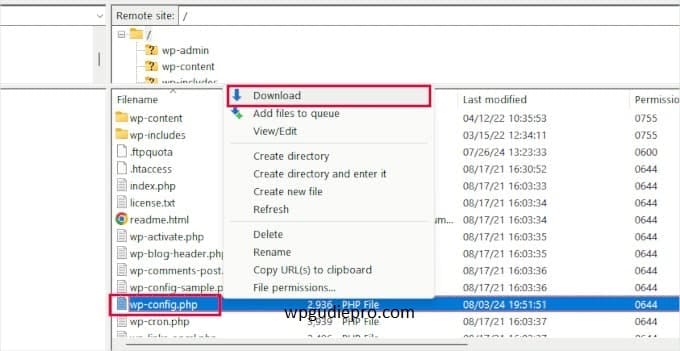
Step 6: Secure your site (after cleaning)
Now that the site is clean, you have to protect it from being hacked again.
Keep a strong password Use a password that contains letters, numbers, and special characters. For example: MyW3b$ite!2025
Install a security plugin Install trusted security plugins like Wordfence or Sucuri. These protect your website like a 24/7 guard.
Keep everything updated Always keep WordPress’ main system (core), themes, and plugins updated. This fixes security bugs.
Limit login attempts using a security plugin. Like if someone enters a wrong password 3 times, it will get blocked. This will keep hackers away.
Take Back Control of Your Website’s Security
spam Link Injection is not just annoying, it also causes harm.
It can ruin your business and website’s reputation. But if you work a little hard and use the right method, you can take back control of your WordPress site and prevent future attacks.
Whether you fix this problem yourself or take help from an expert, it is very important to take action quickly so as not to incur too much damage.
Have a question or need help?
Then comment below, we will happily help!
Bonus Resources: WordPress Security
Enable Phone OTP Login: https://wpguidepro.com/enable-phone-otp-login-in-wordpress/
Customize 404 Page: https://wpguidepro.com/customize-your-404-page-in-wordpress/
Disable Woo Commerce Payments: https://wpguidepro.com/disable-payment-methods-in-woocommerce/
Add OAuth Login: https://wpguidepro.com/add-oauth-login-in-wordpress/