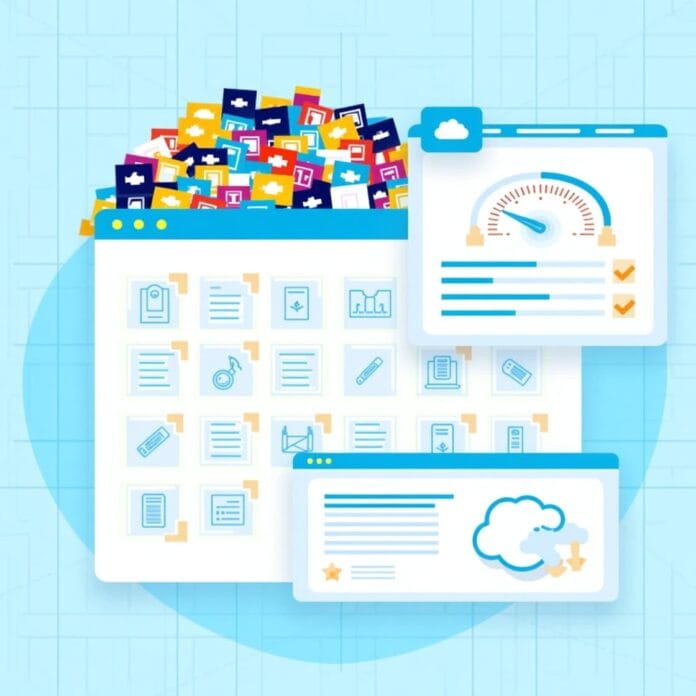Website speed is very important for a good user experience, good ranking in Google search, and more sales (conversion). If your WordPress website is loaded with heavy media files (images, videos, etc.), then the website runs slow. This irritates people and they go to other websites.
An easy and effective way to improve website speed is to send the media files to another server or service.
In this guide we will learn:
- How to offload WordPress media files
- What is its benefit
- What are the best tools
And easy tips to optimize images even better.
Want to stay ahead with AI-driven in WordPress insights and stay updated with the latest trends? Subscribe for daily search insights at wpguidepro.com to improve your WordPress strategy.
Table of Contents
How Offloading WordPress Media Improves Website Speed
When you upload images, videos or audio files to WordPress, these files are saved in your web hosting server.
This system works fine for small websites. But if the website is big or has heavy images/videos, then these problems can occur:
- Website loads slowly because the server has to do both the work running the website and displaying the media.
- It costs more money to host the server, because more storage and bandwidth is used.
- When too many people watch heavy media at the same time, the server slows down.
Offloading the media files solves these problems.
Offload means:
- Sending files to another place, such as cloud storage or CDN.
- This makes your website’s server work less and the website runs faster.
- Pictures and videos load faster because these files are received fast from different places in the world. This process is called caching and distribution.
Now that we understand that offloading makes your website better, let’s see the best tools and services that help you do this.
Offload WordPress Media Using WP Offload Media (Free)
If you are looking for a free and easy way then WP Offload Media Lite is a good plugin
This plugin sends your website’s pictures and videos to cloud storage like Amazon S3, DigitalOcean Spaces or Google Cloud
How does it work
- First install the WP Offload Media Lite plugin on your WordPress website and turn it on
- After that connect the plugin to your cloud account like Amazon S3
- When all settings are done, the plugin will send all your images and videos to the cloud.
- The links of these files change on WordPress, which makes the website run faster.
Benefits:
- Your server load is reduced and storage is saved.
- It is free to start, perfect for small websites.
- It works easily with other WordPress plugins like WooCommerce and Elementor.
If you buy the paid (premium) version, you get more features like:
- Using CDN
- Editing images
- Getting more fast support
Offload WordPress Media Using WP Media Folder (Premium)
If you need a solution with more features, WP Media Folder is a paid plugin that makes handling and offloading media files very easy.

Its main features:
- Connects WordPress media files with cloud services like Google Drive, Dropbox, OneDrive, and Amazon S3
- You can organize your images and videos neatly in folders
- Also works with CDNs, which makes the website run faster
How to set up:
- Buy the WP Media Folder plugin and install it on your website
- Connect (authenticate) the plugin with your favorite cloud account
- Set rules for offloading and uploading old media files
Why use this plugin:
- Perfect for large websites where there is a lot of media
- Managing media becomes fast and easy
- Extra You also get features like adding watermarks and creating galleries
This is a paid plugin, but if you want powerful features then it is worth it
Offload WordPress Videos Using a Streaming Service
Videos often slow down WordPress website, because playing videos requires more internet and space.
So, instead of uploading videos directly on your website, use YouTube, Vimeo, or Wistia.
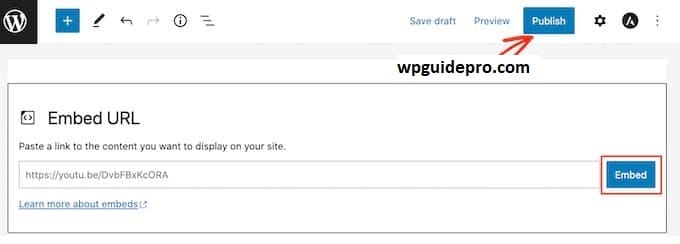
Benefits of video offloading:
- These websites play the video quickly and smoothly, the video does not stop
- The video plays smoothly automatically on every mobile or computer
- You can see how many people are watching the video
How to do it:
- Upload your video on YouTube or Vimeo
- Paste the link or code you get in your WordPress post or page
- If you want to make the video faster, then use the WP YouTube Lyte plugin
Offload WordPress Media Using Cloudflare CDN
Cloudflare CDN is a famous tool that makes the website fast. It stores your site’s pictures, CSS and JavaScript files on different servers around the world. When a user opens the website, the file is received from a server near him, which makes the website load quickly.
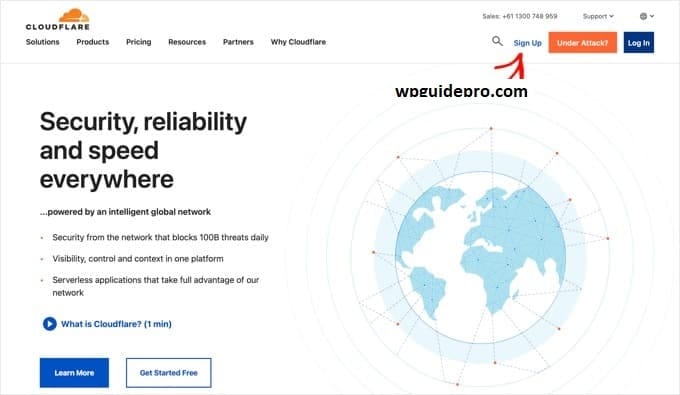
- Easy way to use Cloudflare
- Create a free account of Cloudflare and connect it with your WordPress site
- Install the Cloudflare plugin in WordPress
- Go to the Cloudflare dashboard and turn on caching so that images and files load fast
What are the benefits
- The website opens fast from everywhere
- A free plan is available which is enough for small websites
Use WPGuidePro Site Speed Optimization Service
Not in the mood to do it yourself? Then WPGuidePro Site Speed Optimization Service is the best solution for those who want experts to make their website fast.
What do you get in this service:
- Your website is completely checked to see where it is slowing down
- Media files are offloaded and caching system is installed
- WordPress settings are optimized so that the site runs super fast
This service is perfect for those business owners who do not want to do anything themselves but want the work to be done in an expert way
Bonus Tip Optimize Your Images Before Offloading for Better Performance
Just sending the images to an external server is not enough, if the pictures are too big or heavy then the website can slow down.
Tools like TinyPNG, Imagify, or ShortPixel make the pictures smaller without spoiling the quality.

Easy ways are:
- Compress the picture before uploading it
- Use a file that is fast for the web, like WebP
- Lazy loading means that the pictures below are loaded later turn this on so that the site runs faster
Frequently Asked Questions About Offloading WordPress Media
Is it necessary to offload media for every website?
No, it is not necessary for every website. It is more beneficial for websites with a lot of content or traffic. Small websites with fewer visitors may not need it initially but as the site grows, offloading can help.
Does offloading media harm SEO?
No, if your media files are linked correctly and have alt text and metadata, it does not have any negative impact on SEO.
Can only certain types of media be offloaded?
Yes, many plugins give this option that you decide whether to offload only images, videos or only audio files.