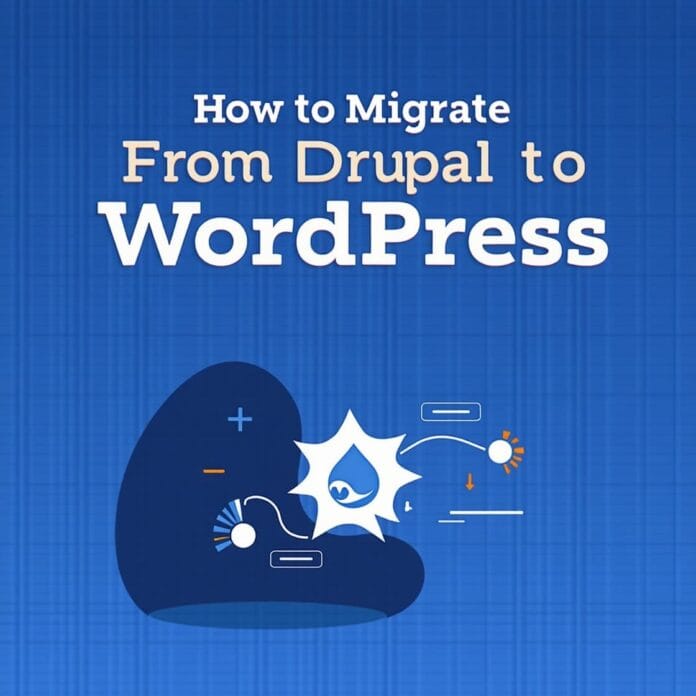Thinking of shifting from Drupal to WordPress? This is a common decision that many people make, because WordPress is easy to use and it comes with all kinds of tools that make your website better.
This can seem a little difficult at first, especially if you don’t know much about technical things. But don’t worry. We have prepared a simple guide that will make every step easy.
In this guide you will learn:
- Why it is better to shift to WordPress
- How to move website data and how to create a new site
- The right way to use redirects, themes and plugins
- Some links that will help you understand WordPress
Come on, read it calmly and get ready to move on.
Want to stay ahead with AI-driven in WordPress insights and stay updated with the latest trends? Subscribe for daily search insights at wpguidepro.com to improve your WordPress strategy.
Table of Contents
Why Migrate From Drupal to WordPress?
Drupal to WordPress are both strong website systems, but their use is slightly different. Most people shift to WordPress for the following reasons:
It is easy to use
WordPress is very easy to use. Its design is such that anyone can easily understand it. Creating content, updating the website and maintaining it are all easy even if you are a beginner.
Lots of plugins are available
WordPress has more than 60,000 plugins. With their help, you can easily add features like SEO tools, forms, or analytics to your site – without coding.
You get control over the design
WordPress has a huge collection of free and paid themes. You can easily change the design of your site. Designing in Drupal is a bit difficult, understand that.
Large community and help is available
There are a lot of people using WordPress. You get tutorials, forums and help on the internet if you face any problem.
If you want a website that is easy to use, full of features, and you also have control over the design then WordPress is the best choice.
Step 1. Back Up Your Drupal Website and Link Structure
Before making any changes, it is important to take a backup of your Drupal website. If there is any problem during migration (shift), you can easily bring your website back.
Make sure to backup these things:
Database
- Export your website’s database using phpMyAdmin or any other tool. This contains all your content.
Files and Folders
- Backup your website’s files and folders. You can do it manually or use a module like “Backup and Migrate”.
Link Structure
- Write down or export your website’s URLs. This will help me set up redirects later.
It is very important to take a full backup so that you don’t face any problems when you shift to WordPress
Step 2. Install and Set Up WordPress
Once your Drupal website is backed up, it’s time to install WordPress.
Choose hosting
If you haven’t bought hosting yet, choose a good and reliable hosting company like SiteGround, Bluehost or WP Engine. These have a WordPress one-click install option.
Install WordPress
Follow your hosting’s instructions and install WordPress. Once installed, you can open the WordPress dashboard from this link:
yourdomain.com/wp-adminSet basic settings
Now set some important settings:
- Go to Settings > General and write the name and tagline of your site
- Set the timezone and language according to your region
Now WordPress is ready, you can start importing Drupal content.
Step 3. Import Your Drupal Content
Now the most technical work is to bring your Drupal to WordPress. Do this:
Install the plugin
Install the plugin named Drupal to WordPress.
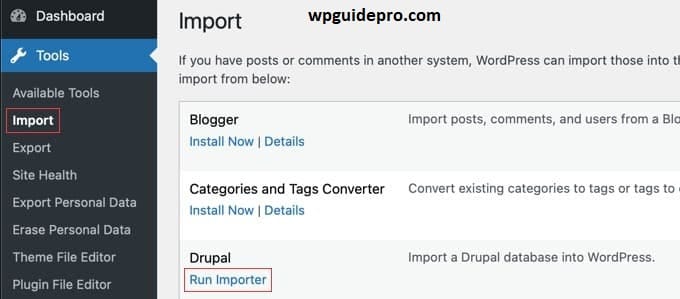
This plugin makes your work easy and transfers the content in the right way.
Give your database information
The plugin will ask you for the details of the Drupal database like:
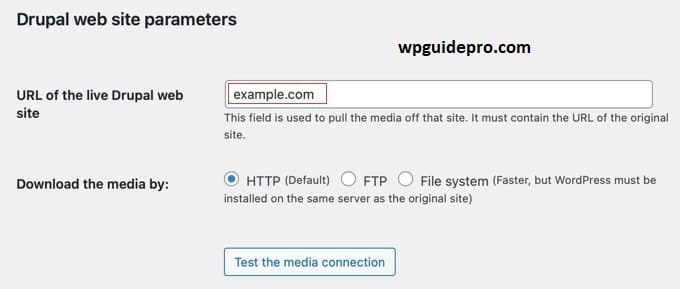
- Hostname
- Database name
- Username
- Password
All this information is in your Drupal backup.
Import the content
Now run the plugin so that it imports the data. This plugin will transfer these things to WordPress:
- Posts and pages
- Categories and tags
- Media files
When the import is complete, check whether everything has been transferred correctly or not.
Step 4. Point Your Domain Name to Your New WordPress Website
Once your content is imported, you will need to update your domain settings so that it can run on the new WordPress site. Here is how:
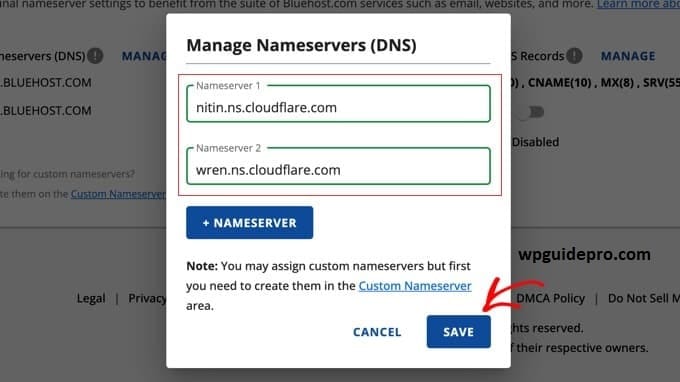
Update DNS records
- Go to your domain settings.
- Update the A record there and point it to the server where your WordPress site is installed.
Check the domain
- DNS updates may take a few hours.
- Once updated, open the link to your website and see if the WordPress site is showing correctly.
Step 5. Set Up Permalinks and Redirects
It is very important to keep the links of your old Drupal website the same so that Google and people do not find any broken links. Do this:
Set permalinks
Go to the WordPress dashboard and click on Settings > Permalinks.
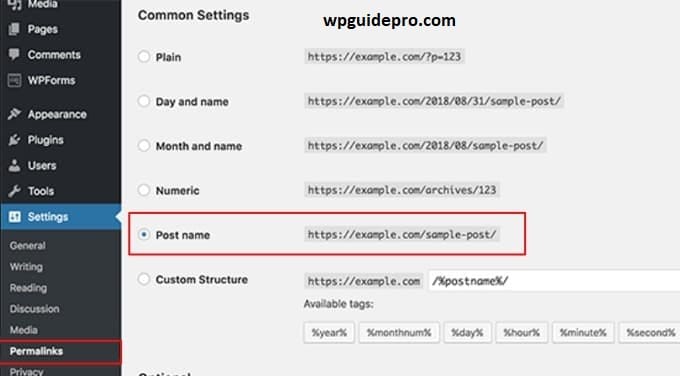
There choose a link style that matches your old Drupal site e.g.: /blog-post-title/
Install redirects
Install a plugin called Redirection. This will allow you to send old URLs to new WordPress URLs.
Or if you are a little technical, you can manually add 301 redirects in the .htaccess file.
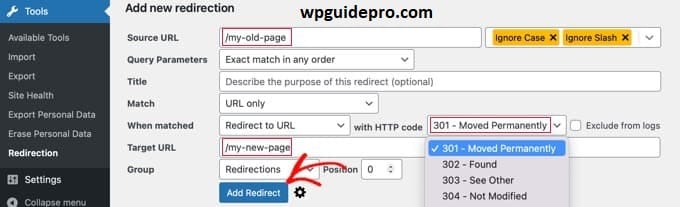
After setting up redirects, test your links to ensure everything is working fine.
Step 6. Set Up Your WordPress Theme
The look (design) and style of your website depends on the theme. Let’s learn how to apply the theme:
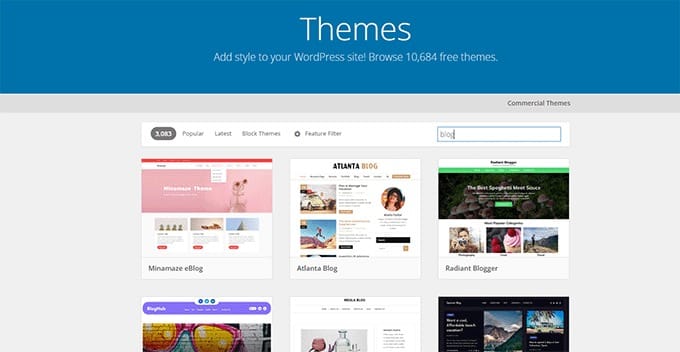
Choose a theme
Go to the theme section of WordPress and see free themes. If you want, you can also get paid (premium) themes from websites like ThemeForest.
Install and activate the theme
Open the WordPress dashboard and go to Appearance > Themes. Upload your theme, then click on “Activate” so that it works.
Change the theme to your style
Use the Customize option and change the colors, fonts and layout of your choice so that the website looks like you.
Step 7. Install Essential WordPress Plugins
To make your WordPress website good, you should install some important plugins:
Yoast SEO This plugin helps your website to rank higher on Google.
UpdraftPlus It creates a backup of your website, so that if something goes wrong, you can get the data back.
Smush It shrinks images, so that the website runs faster.
WP Super Cache This plugin makes the website faster.
Plugins make your website strong and fast. Make sure to use them
Alternative Get Professional Help to Migrate Your Drupal Website
If you have less time or you are confused, then it is best to take help from an expert.
There are many freelancers and companies who do the work of shifting from Drupal to WordPress. These people make the technical work easy for you.
Before taking help, definitely check these things:
- Their reviews should be good
- The price of the work should be clear
- The work (portfolio) of the previous websites should be good
On getting a good team, your website gets migrated safely and fast.