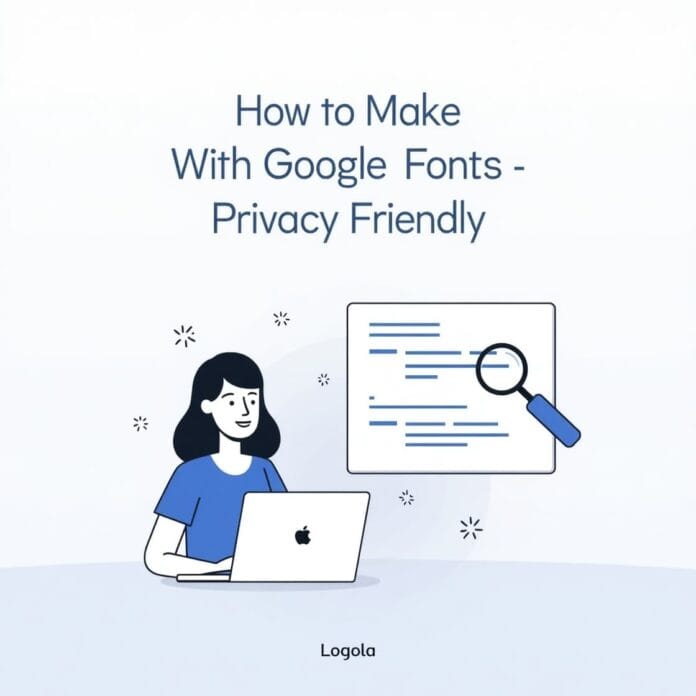Google Fonts is an amazing website that gives us the opportunity to use beautiful and easy fonts. But not many people should know that if you use Google Fonts directly from Google’s server, then there can be a privacy issue.
Nowadays data privacy rules like GDPR have become very strict. Hence it is important that you take care of the data of people visiting your website.
In this guide, we’ll show you why Fonts is not privacy-friendly and how you can solve this problem for your WordPress website in two easy ways. By the end of the guide, you will find ways in which your site will follow privacy rules and still look good and smart.
Want to stay ahead with AI-driven in WordPress insights and stay updated with the latest trends? Subscribe for daily search insights at wpguidepro.com to improve your WordPress strategy.
Table of Contents
Why Are Google Fonts Not Privacy-Friendly?
Google Fonts is a free service where you can download web fonts (writing styles). When someone opens your website and is using Google Fonts, the fonts are loaded directly from Google’s servers. This can lead to a privacy issue.
Why does this happen?
• When fonts are loaded, Google can save your website visitor’s IP address and browser data. This data can be used to track people.
• Rules like GDPR say that websites should not collect people’s personal data without permission. If you are loading Fonts automatically without informing, then it may be a violation of rules.
Privacy is very important these days. That is why many developers are using safe methods. The good thing is that you can keep your website beautiful and also take care of people’s privacy.
Below we will tell you 2 ways in which you can make Fonts privacy-friendly on your WordPress site.
Method 1 Host Google Fonts Locally in WordPress
If you want to solve the privacy issue, then an easy way is to save Google Fonts inside your website (locally). This will not bring fonts from Google’s server and no visitor’s data will go to Google.
How to do this?
Step 1: Download Google Fonts
- Go to the Google Fonts website and find the font that is being used on your website.
- Then click on the “Download Family” button and download the font to your computer
- Unzip the downloaded file (like opening a folder). Inside there will be a .woff or .woff2 file (this is best for the web).
Step 2: Use the plugin (easy way)
WordPress has some plugins that make the fonts local.
Popular Plugins:
- OMGF (Optimize My Google Fonts): Automatically detects fonts and downloads them to the server.
- Self-Hosted Fonts Plugin: Sets the design of your site while keeping the fonts local.
How to use OMGF:
- Install and activate the plugin.
- Go to Settings > Optimize Webfonts.
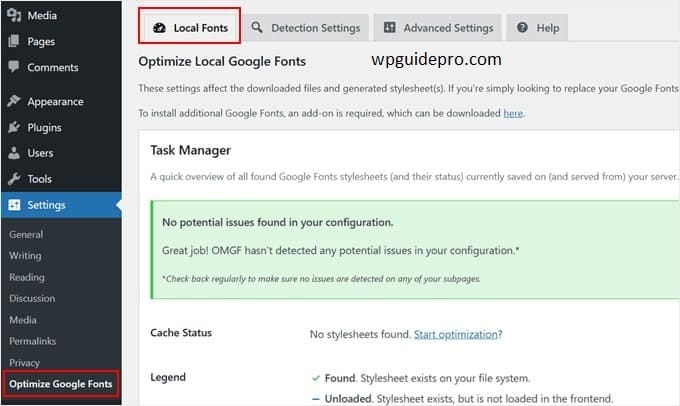
- Run the auto-detect tool, it will find the Google Fonts of your site.
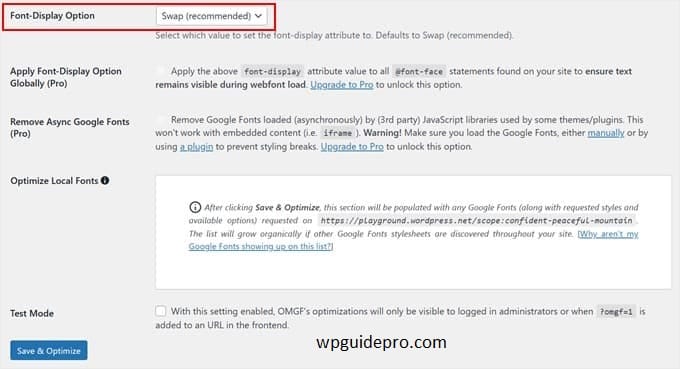
- Follow the steps and save the fonts on the WordPress server.
Step 3: If you want to do it manually
Fonts (.woff or .woff2 files) can be uploaded to the folder: /wp-content/uploads/fonts.
Add this code CSS file:
@font-face {
font-family: 'YourFontName';
src: url('/wp-content/uploads/fonts/YourFontFile.woff2') format('woff2'),
url('/wp-content/uploads/fonts/YourFontFile.woff') format('woff');
font-style: normal;
font-weight: 400;
}Remove the links to Google Fonts in your theme settings or CSS and write the name of your local fonts.
Benefits:
This is completely in accordance with GDPR rules.
The website loads faster because the fonts come directly from your server.
Important things:
- When you install Google Fonts on the local server, make sure to check your website to see if everything looks okay or not.
- If a new version of Google font comes out, don’t forget to update your local fonts too
Method 2 Disable Google Fonts in WordPress
If you don’t want to use Google Fonts at all, you can disable them completely.
This method is best for those who want to use simple system fonts (like Arial, Times New Roman etc.) or privacy-friendly fonts.
Step 1: Check your theme
Most WordPress themes have Fonts pre-installed. To check:
- Go to WordPress dashboard → Appearance > Customize > Typography
- Sometimes it happens: Appearance > Theme Options
- Look at the font settings there. If it is written Google Fonts, then change it to System Fonts or disable it.
Step 2: Use a Plugin to Stop Google Fonts
The easiest way is to use a plugin. These 2 plugins are famous:
Disable and Remove Google Fonts
- Install the plugin and activate it
- This automatically stops Fonts. You don’t need to do anything else
- Autoptimize
- Go to plugin settings
- In the Extra tab there will be an option Remove Google Fonts tick that option
Step 3: Stopping Google Fonts by Coding
If you understand coding, then add this code to your theme’s functions.php file:
function dequeue_google_fonts() {
wp_dequeue_style('your-theme-handle-google-fonts');
}
add_action('wp_enqueue_scripts', 'dequeue_google_fonts', 20);Note: ‘your-theme-handle-google-fonts’ will have to be replaced with the original font handle of your theme.
Benefits
- There will be no link to Google’s server
- There will be no privacy issue
Important thing
If the design of your website depends on fonts, then using system fonts may change the design a little.
Expert Guides on WordPress Privacy and GDPR Compliance
Understanding and following privacy rules can be a bit tricky, but don’t worry — there are lots of helpful things available online that can help you.
Here are some of the best tips that are useful for WordPress and GDPR (privacy rules):
GDPR Compliance Tools for WordPress Free plugins are available that help make your website compliant with privacy rules.
Legal Guides for Cookie Consent and Privacy Notice These guides explain how it is important to inform users about cookies and get their permission.
Easy Guides with WordPress Codex The official WordPress site has beginner-friendly guides that explain in a simple way what to do.
Build a Privacy-Friendly Website Today
Protecting user privacy is no longer a choice, it’s a necessity.
Whether you host Google Fonts locally on your site or disable them altogether both methods keep your WordPress site safe and beautiful.
Are you ready to make your website more secure? Take the first step today use one of these two methods. Your users (and their data) will thank you!