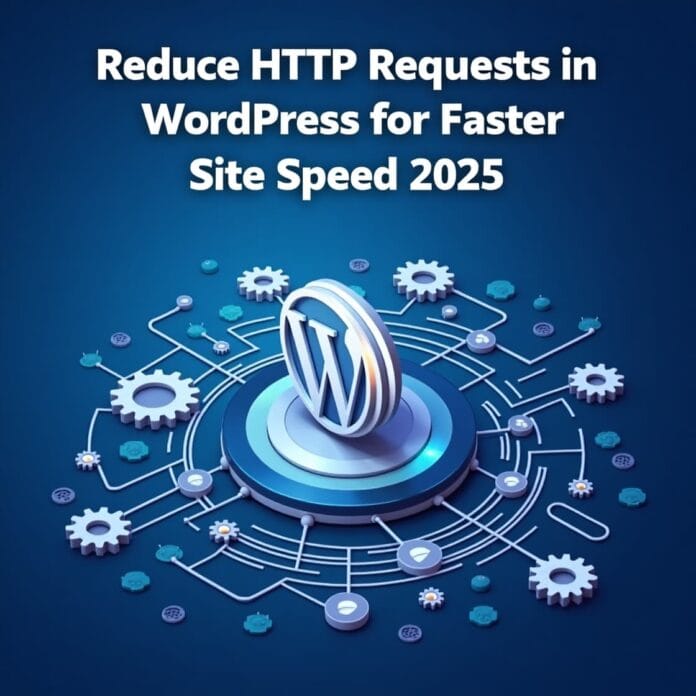When you want to make your WordPress website faster, one important thing is to reduce HTTP requests. Many people ignore this thing, but if there are too many HTTP requests on the site then it takes time for the page to load.
If you make your website setup simple and clean, where there are fewer requests, then your site will run fast, will rank well in Google, and users will also be happy.
In this guide, we will tell you 6 easy ways through which you can reduce HTTP requests of WordPress site. By the end of this post you will understand:
- Why do HTTP requests matter
- What things slow down the site
- And how can you take steps to make the site faster
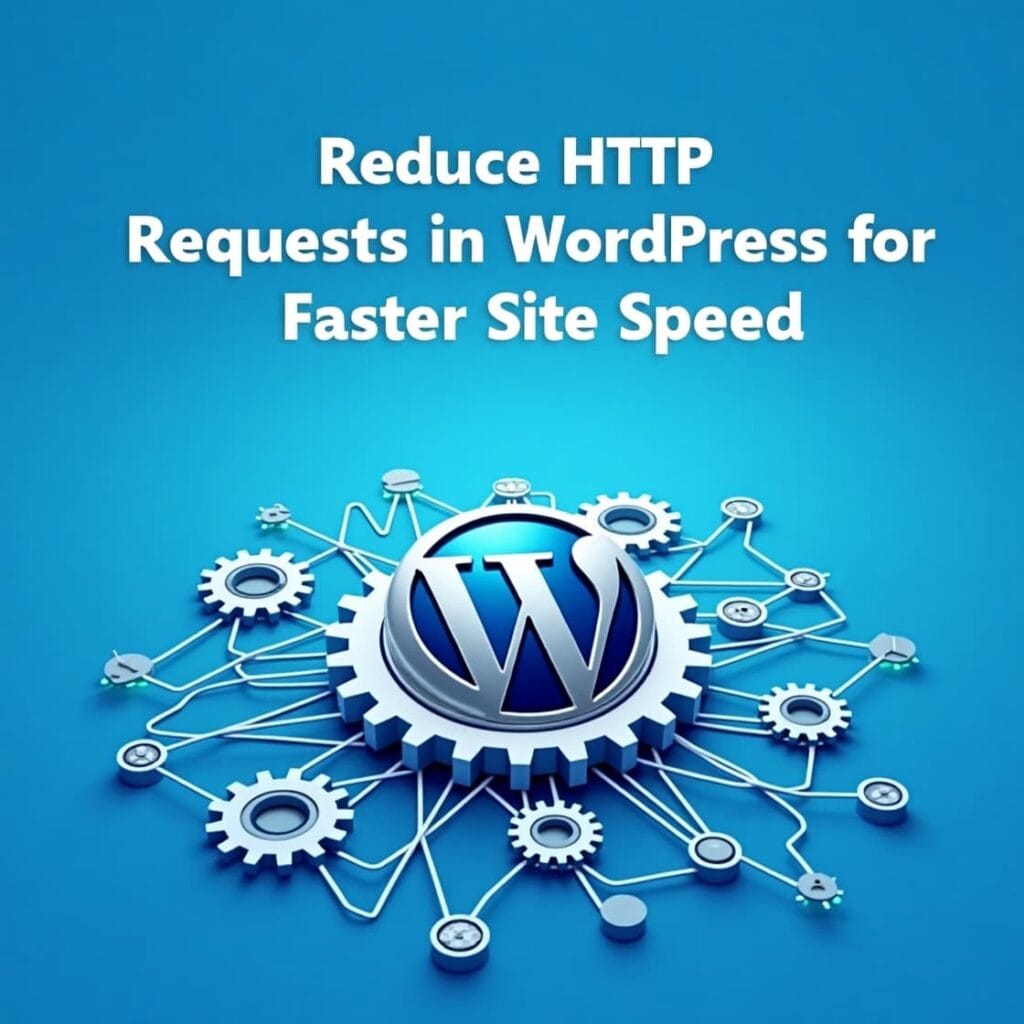
Want to stay ahead with AI-driven change footer in WordPress insights and stay updated with the latest trends? Subscribe for daily search insights at wpguidepro.com to improve your WordPress strategy
Table of Contents
Why Reduce HTTP Requests in WordPress?
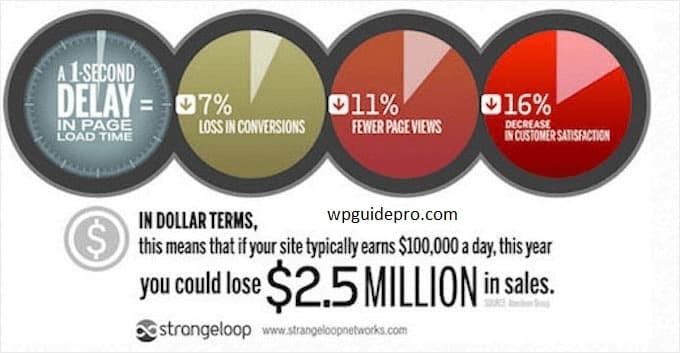
Now whenever someone visits your WordPress website, his browser sends a message to the server this is called an HTTP request. This message asks for things from the server like HTML, CSS, JavaScript, images and videos. If there are too many things on your page, there are more HTTP requests and the site loads slowly.
Now understand why it is important to reduce HTTP requests:
The site will run fast: Users like sites that open quickly and they do not leave them.
You will get a good ranking in Google: Google shows fast websites at the top.
Load on the server will be less: Fewer requests also means less pressure on the server.
User experience is better: Fast websites keep users happy and engaged.
Now that you understand why HTTP requests are important to work, let’s look at how you can find and fix them.
How to Identify HTTP Requests
When you want to reduce HTTP requests, the first thing to do is to see how many HTTP requests are currently on your WordPress site and why they are coming. The easiest way to do this is:
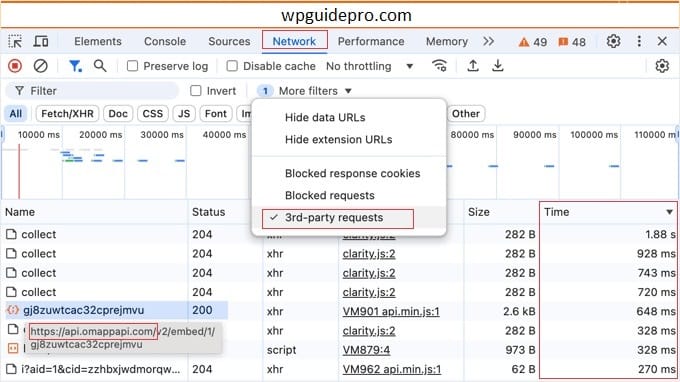
Use Browser Developer Tools:
- Open your website in Chrome or Firefox browser.
- Right-click on the page and click Inspect.
- Then go to the Network tab.
Now reload your site again, you will see the list of HTTP requests there.
Use Online Tools:
- Tools like Gutmetrics, Pingodom, and Google Pagespeed Insights check your website
- These tools tell you what is causing the excess HTTP requests.
Use Plugins:
If you want to get all the information in the WordPress dashboard itself, you can use plugins like “Query Monitor” or “Asset CleanUp”.
These plugins tell you in detail which files or scripts are sending HTTP requests.
Once you have seen all this and understand where the problem is, then you can take action to fix it
1. Combine CSS and JavaScript Files
If your WordPress site has too many CSS and JavaScript files, then your site can become slow. Combining these files into one or two files reduces HTTP requests and the site loads faster.
How to combine CSS and JavaScript files:
Use a plugin:
- You can install plugins like “Autoptimize” or “WP Rocket”.
- These plugins combine your CSS and JS files and make them smaller.
Manual method (a little advanced):
If you are a developer, then you can make changes in your theme’s header file and use gulp or webpack tools so that the files get combined.
If you do not make frequent changes to your site, then this method works very well. But if you keep updating the theme or plugins, then using the plugin is much easier and safer
2. Lazy Load Images and Videos
If your WordPress site has too many CSS and JavaScript files, then your site can become slow. Combining these files into one or two files reduces HTTP requests and the site loads faster.
How to combine CSS and JavaScript files:
Use a plugin:
You can install plugins like “Autoptimize” or “WP Rocket”.
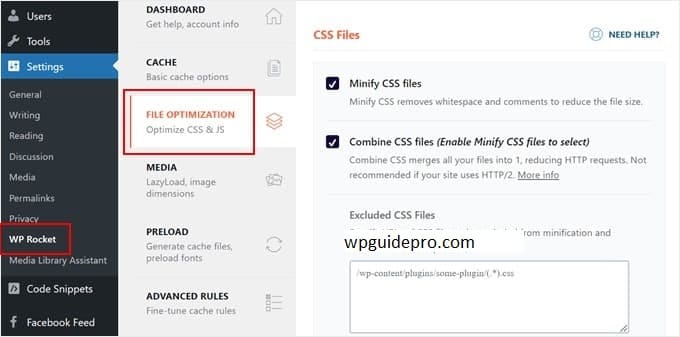
These plugins combine your CSS and JS files and make them smaller.
Manual method (a little advanced):
If you are a developer, then you can make changes in your theme’s header file and use gulp or webpack tools so that the files get combined.
If you do not make frequent changes to your site, then this method works very well. But if you keep updating the theme or plugins, then using the plugin is much easier and safer
3. Use a Content Delivery Network (CDN)
CDN i.e. Content Delivery Network does not directly reduce HTTP requests, but it sends these requests to different servers around the world which are close to your users. This makes your website load faster and reduces the load on the server.
Some popular CDN services:
- Cloudflare (both free and paid plans are available)
- KeyCDN
- StackPath
How to set up CDN for WordPress site:
- First sign up for a CDN service.
- Then connect it with WordPress configure it manually with a plugin like CDN Enabler or with the help of your hosting provider.
- Static files like images, CSS and JavaScript of your website load fast with CDN, and the load on the main server is reduced.
4. Leverage Browser Caching
Browser caching means that when a visitor visits your website, their browser is advised to save some files (such as images, CSS, and JavaScript). This way these files are not loaded again every time they visit the site and HTTP requests are reduced.
How to enable Browser Caching:
Plugin:
You can use plugins like W3 Total Cache or WP Super Cache which easily configure browser caching.
By editing the .htaccess file: If you want to set it manually, you can add this code to your .htaccess file:
<IfModule mod_expires.c>
ExpiresActive On
ExpiresByType image/jpg "access 1 month"
ExpiresByType image/png "access 1 month"
ExpiresByType text/css "access 1 month"
ExpiresByType application/javascript "access 1 month"
</IfModule>Browser caching is very beneficial for those visitors who visit your website frequently. Due to this their experience becomes very fast.
5. Minimize the Use of External Resources
Often, unnecessary external resources, such as third-party scripts (fonts, widgets, or analytics), flood your website with extra HTTP requests. This can slow down your website.
How to reduce external resources:
Self-host files:
- Host Google Fonts and custom scripts on your website rather than loading them from external sources.
- You can serve Google Fonts locally using plugins like OMGF.
Remove unused scripts:
- Check the plugins used on your website and disable scripts that you do not need.
- You can use tools like Asset CleanUp
6. Bonus: Enable Gzip Compression
Gzip compression reduces the size of your site files, which means faster transfer times and fewer resources are loaded per request. Smaller files mean faster page load times.
How to enable Gzip Compression:
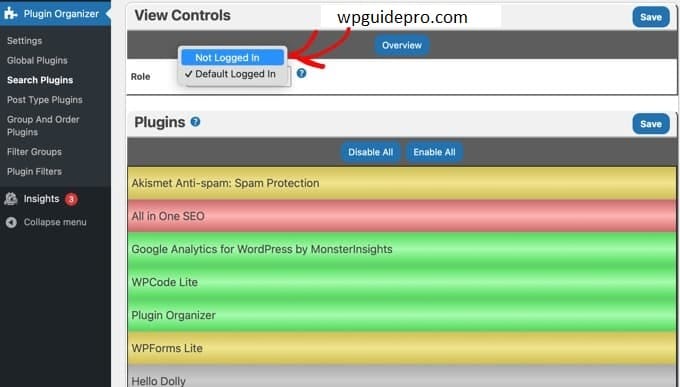
With Plugins:
Use optimization plugins like WP Rocket or Hummingbird that enable gzip instantly.
Server Configuration:
Add this code to your .htaccess file:
AddOutputFilterByType
DEFLATE text/html text/css
application/javascriptCompression is an easy way to reduce HTTP request sizes and improve performance
Recommended Guide:
Fix syntax errors : https://wpguidepro.com/fix-wordpress-syntax-error-2-easy-tips/
Understand WordPress core : https://wpguidepro.com/wordpress-core-ultimate-guide/
Fix jQuery errors : https://wpguidepro.com/fix-jquery-is-not-defined-in-wordpress/
Plugin performance issues : https://wpguidepro.com/top-5-worst-wordpress-plugins-slowing/
Visual testing : https://wpguidepro.com/easily-visual-regression-testing-in-wordpress/