If the search on your WordPress site is slow then people get bored and leave the site. When someone writes in the search box and the page reloads before the result is shown, often people stop searching. Live autocomplete search is the solution to this problem. It happens in such a way that as the user types, the suggestions start appearing immediately. This makes browsing fast and easy.
In this guide you will learn how to add live autocomplete search to your WordPress site. You will understand why this is important for the users, which tools are needed and how to add it in simple steps. When you complete this, your visitors will immediately get search suggestions that will help them find content quickly.
Whether you are running a blog, online store or business site, adding live search will make your site easy and people will stay on the site for a longer time.
Want to stay ahead with AI-driven WordPress insights and stay updated with the latest trends? Subscribe for daily search insights at wpguidepro to improve your WordPress strategy!
Table of Contents
Why Add Live Autocomplete Search in WordPress?
Live autocomplete search helps visitors to find what they are looking for quickly on their website without reloading the page. When someone types in the search bar, the results immediately appear in a dropdown and they can directly click to go to their content.
This fast and helpful experience keeps people on your WordPress site for longer. They don’t have to guess keywords or wait for a slow results page. This way they reduce the chances of making the wrong search or reaching a dead end.
The default WordPress search has a lot of limits. It doesn’t always search in product details or custom post types and has trouble finding the exact match. Sometimes it shows “no results found” when there is actual content.
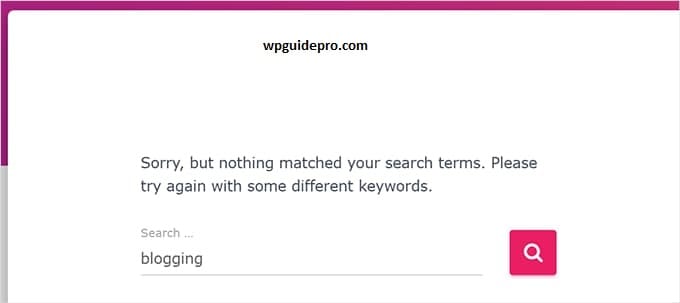
This is where live search is useful. It is best for blogs, news sites, and online stores where visitors need specific content quickly. If you want people to be able to easily find your best content, adding live search is a simple and effective way.
How to Add Live Autocomplete Search in WordPress
The easiest way to add live autocomplete search (Ajax) is to use a plugin. In this tutorial we will use the free SearchWP Live Ajax Search plugin which is one of the best search plugins for WordPress.
As soon as this plugin is installed it automatically upgrades the search forms of your site like the search box in the theme’s header or sidebar. This means you can get instant live search suggestions without coding or changing settings.
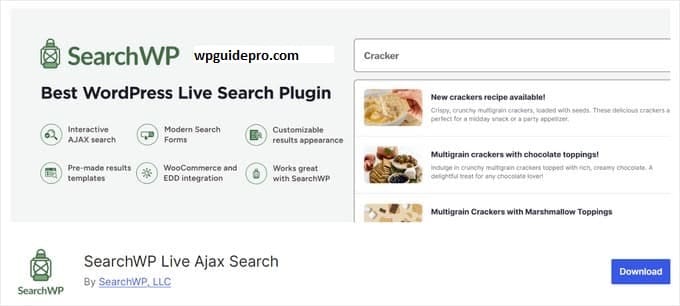
Step 1: Install and Activate SearchWP Live Ajax Search
First of all, you have to install and activate the SearchWP Live Ajax Search plugin.
You can install this plugin directly by going to the WordPress dashboard. Just go to Plugins » Add New and write SearchWP Live Ajax Search in the search bar.
When you find this plugin in the search results, click on the ‘Install Now’ button. After the installation is complete, enable it on your site by clicking on the Activate button.
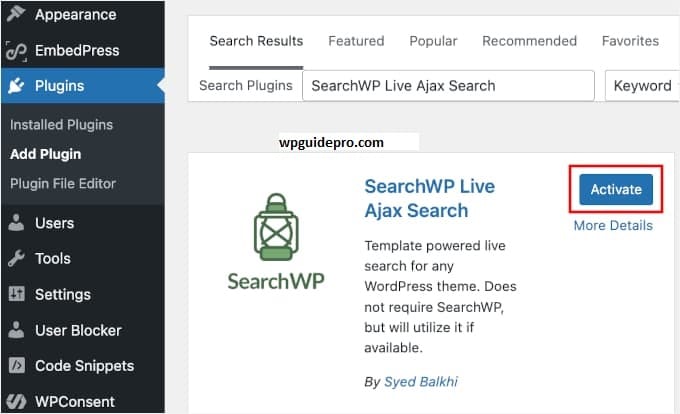
This plugin is absolutely free and has been created by the team that created the premium version of SearchWP. It works for you, you do not need to buy anything to start live search.
As soon as you activate, a new SearchWP menu will appear in your WordPress admin area. In the next step you will adjust your settings from this menu.
Step 2: Configure Basic Search Settings
Now that the plugin is installed, you need to enable the live search feature.
Go to SearchWP » Settings in your WordPress dashboard.
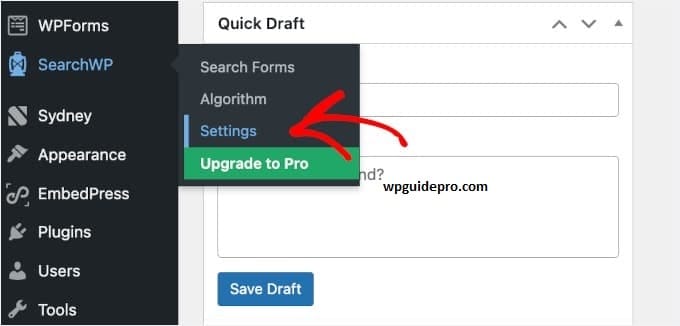
On the Settings page, you will find different options to setup your search.
Go to the Live Search tab and look for the Enable Live Search toggle on the top.
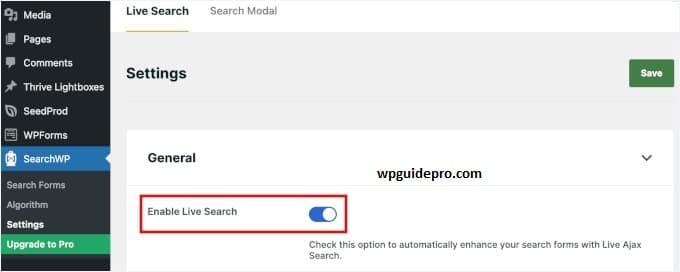
Click on this toggle to turn it on, then click the ‘Save’ button to save your settings.
Once enabled, live Ajax search will automatically start working with your site’s existing search forms.
The plugin’s smart defaults work well on different types of websites. By default it will show relevant results by searching your post titles and content
Step 3: Add the Live Search Bar to Your Site (Optional)
SearchWP Live Ajax Search plugin automatically enables live search in existing search forms of your WordPress theme.
But if you want to add search bar in a new place like sidebar, footer or custom landing page then follow these steps.
Add Live Search in Widget-Ready Areas
To add search box in widget areas like sidebar or footer, go to Appearance » Widgets in WordPress dashboard.
Press ‘+’ button in sidebar or footer area, then find Search widget.
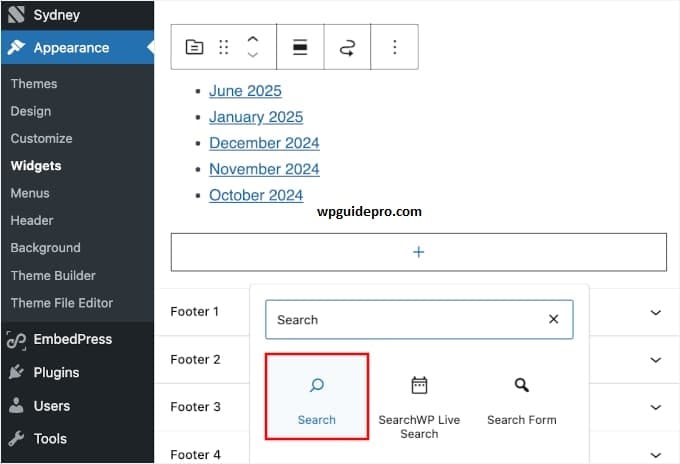
After adding widget you can change placeholder text.
For example, if you are running news site then you can write “Search Latest Stories” or “Find News Articles” in title.
Or you can also keep a simple Search.
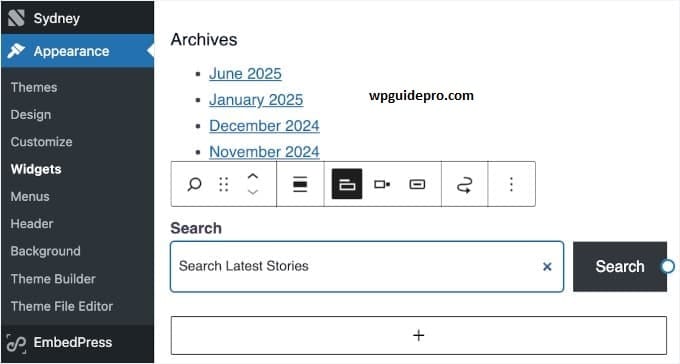
Then don’t forget to press the ‘Update’ button so that the changes are saved. Now the live search box will be displayed in your widget area.
Adding Live Search from Full Site Editor (FSE)
If you are using a block-based theme that supports Full Site Editor, then you can add the search box to different parts of the website like header, sidebar, etc.
First of all go to Appearance » Editor in the WordPress dashboard. This will open the Full Site Editor.
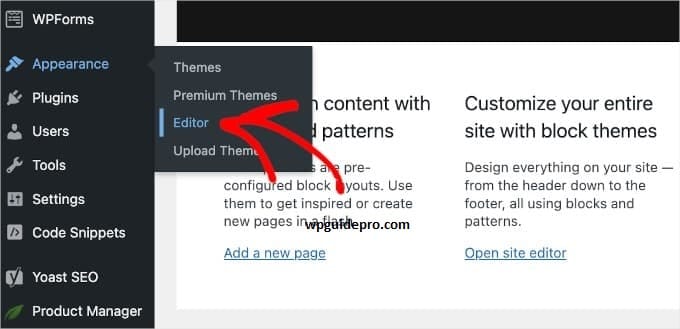
Then open the Templates tab. From here select the template where you want to place the search bar, like Header or Page template.
I recommend choosing the header or navigation menu so that the search bar is visible on the whole site.
After opening the template, you will see a visual editor with blocks.
Press the ‘+’ button and add a search block by typing ‘Search’ in the block inserter.
Move the search block up or down to your desired position.
In the Block settings panel, you can change the look of the search block.
For example, you can put placeholder text like “Search the blog” or “Find helpful articles” or even leave it as simple “Search”.
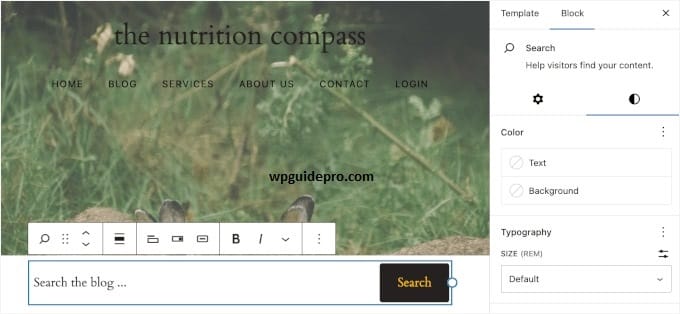
You can also match the style and layout of the search bar to your site design.
When you are happy with the design, press the ‘Update’ button so that your changes are saved.
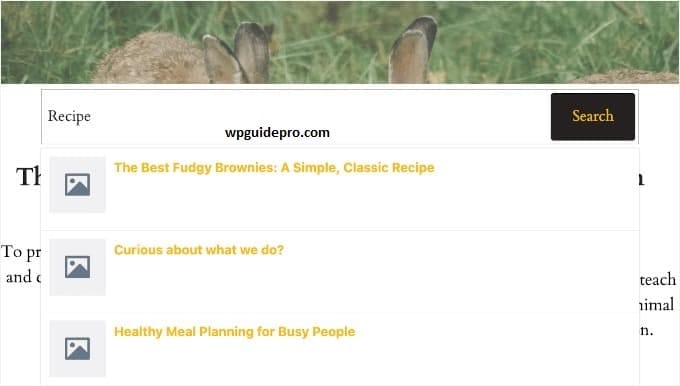
Step 4: Test and Troubleshoot Your Live Search
Now you have to test your new live search feature to make sure it is working properly.
Open your website in an incognito window and type some letters in the search box.
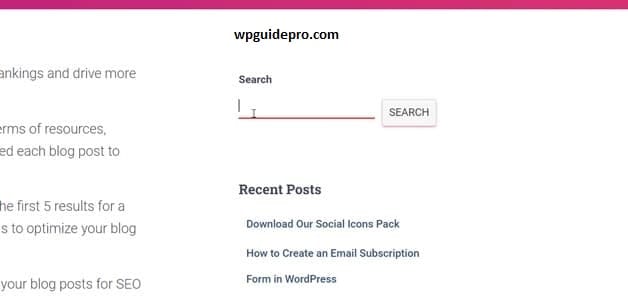
If everything is working properly then the results will be displayed immediately in the dropdown. This is a sign that Ajax is working properly.
Test your live search on different devices like phone and tablet to make sure it is mobile-friendly.
Try in multiple browsers like Chrome, Firefox and Safari so that the results are displayed equally everywhere.
If live search is not showing or not working properly then the most common reason is caching issue or plugin conflict.
Sometimes the browser or caching plugin saves the old version of your site so that it loads fast, but due to this the new live search script does not run.
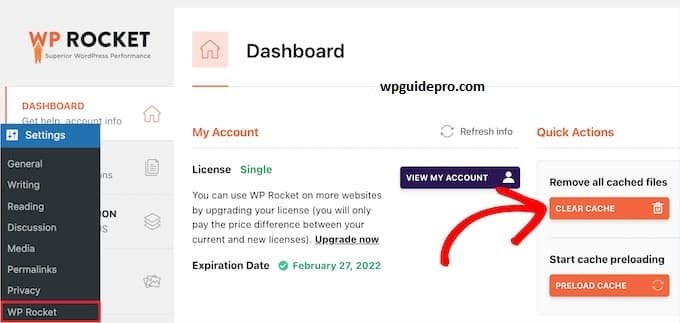
By clearing the WordPress cache and browser cache, the latest version of the site loads and often the problem gets resolved.
WP Rocket is a good plugin which is easy for beginners. With this, you can clear cache, optimize scripts and control the loading of files so that the site runs fast.
If the issue is not resolved even after clearing the cache, then check by deactivating other plugins one by one. This will let you know if any other plugin is causing the problem in your live search.
Bonus Tip: Upgrade for Even Smarter Search (Fuzzy Matching)
Your new live search gives visitors a better experience, but imagine what if someone makes a typing mistake?
By default, WordPress does not show “wordpress” results when searching for “wordpres”.
This is where fuzzy search comes in handy. This is a powerful feature found in the premium SearchWP plugin. Fuzzy search understands your site as to what the user is looking for, whether they spell it wrong or type just part of the word.
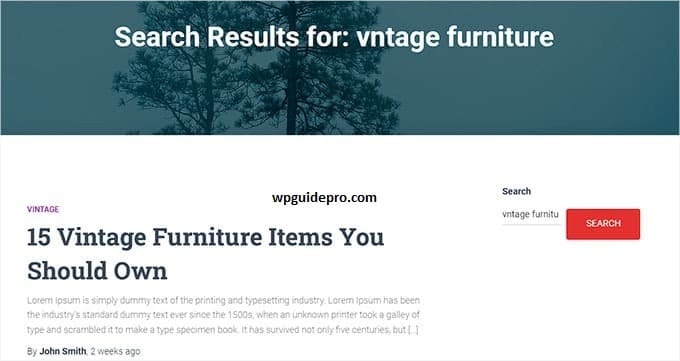
For example, if someone searches for “vntage furniture”, a site with fuzzy search will still show relevant “vintage furniture” results.
This helps users avoid getting stuck on the “no results” page and find their content easily, which improves their experience and they spend more time on your site.
FAQs for Adding Live Autocomplete Search in WordPress
Will live autocomplete search slow down my website?
If implemented correctly, live search does not slow down the website, but makes it feel fast. AJAX requests are lightweight and run in the background, so other elements of the page are not blocked. Users get fast results because they do not have to wait for the entire page to reload.
Will it work with my existing WordPress theme?
SearchWP Live Ajax Search works mostly with WordPress themes. It integrates with the normal WordPress search system and uses common web technologies. If there is ever a theme compatibility issue, plugin developers provide support so that the problem can be resolved.
Can I change the design of the search suggestions?
Yes, the plugin has CSS classes so you can change the style of the search dropdown to suit your site design. You can edit colors, fonts, spacing and other visual elements using the theme’s CSS or a custom CSS plugin.
Will this plugin work with WooCommerce and other e-commerce sites?
Yes, the plugin works with WooCommerce and most other e-commerce plugins. It can search product titles, descriptions and other content. The Premium version has a custom fields search feature which is useful for product attributes and specifications.


