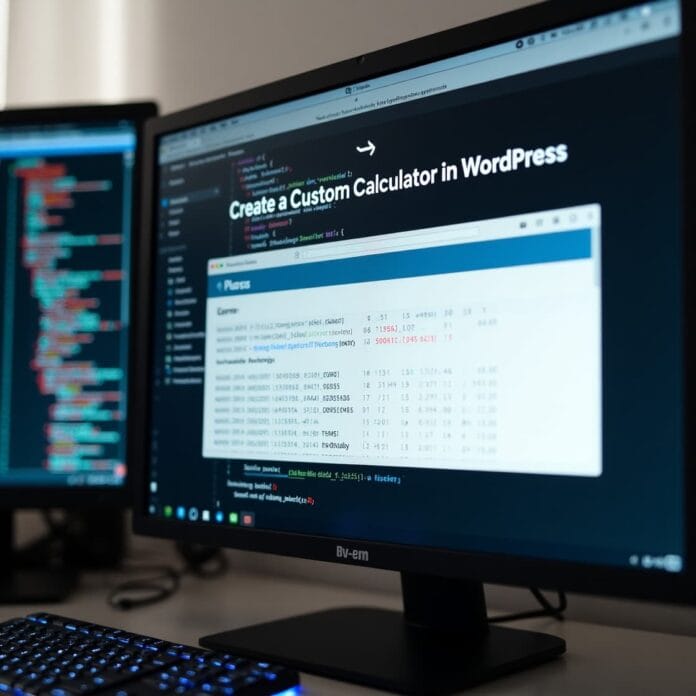Custom calculators transform your WordPress website from a boring info site into an interactive tool. Meaning visitors don’t just read, they calculate as per their needs.
If you are running a financial blog, a fitness website or an e-commerce store, calculators help users make better decisions and stay engaged on your site for longer.
Creating a calculator may seem difficult, but modern WordPress tools have made it easy. You can create a simple mortgage calculator or a complex ROI calculator without any coding.
In this guide, I will show you step by step how to create custom calculators in WordPress, from simple to advanced features that work like professional tools.
Want to stay ahead with AI-driven WordPress insights and stay updated with the latest trends? Subscribe for daily search insights at wpguidepro to improve your WordPress strategy.
Table of Contents
Why Add a Custom Calculator in WordPress?
Interactive calculators are more beneficial than simple engagement. They make your website different from websites that only provide static content.
User Experience and Engagement
Calculators convert readers from mere readers to active users. When visitors enter their data and view the results for themselves, they spend more time on your site and form a strong connection with the content. This signals to search engines that your content is valuable, which can also improve rankings.
Leads and Data Collection
Smart calculators also collect valuable data from users. For example, if you have to send an email to view the result, or the result needs to be sent to the email. This way you can build a strong subscriber list that already has interested people.
Authority and Trust
If the calculator is professional and useful, people start to think of you as an expert. When they solve real problems with your tool, they trust you more and consider taking your paid services. Financial advisors, fitness coaches and business consultants get a lot of benefit from this.
SEO and Content Marketing
Calculators are best for link building because people share useful tools and reference other sites. They are also late for social shares and give a chance to target specific keywords like “mortgage payment calculator” or “calorie deficit calculator”.
How to Create a Custom Calculator in WordPress
The easiest way to create a calculator in WordPress is to use form builder plugins. There is no need for coding in this and the result looks professional.
Step 1: Install Form Builder Plugin
There are many plugins in WordPress that support calculations, but WPForms is the easiest and most useful. To install it, go to Dashboard → Plugins → Add New → search “WPForms“.
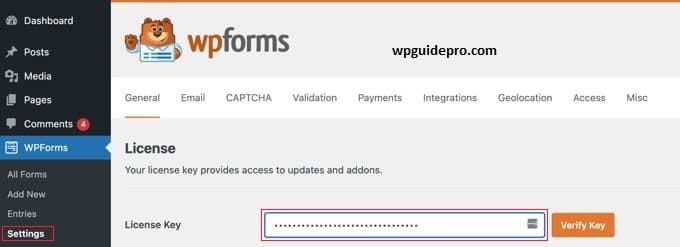
After installing, activate the plugin and complete the setup wizard. The free version has basic features, and the Pro version has advanced options like conditional logic and payment system.
Step 2: Create a Calculator
Form Go to Dashboard → WPForms → Add New. Now select “Blank Form” so that you get full control.
Now add the input fields required for the calculator. Example: For a simple loan calculator:
- Loan amount
- Interest rate
- Loan term in years
- Monthly payment
Write clear labels and help text with the fields so that users understand what to fill.
Step 3: Set the calculation logic
Click on the field in which you want to show the result and turn on the “Use Calculations” option. WPForms uses a simple formula system. Example: If you want to make a monthly loan payment calculator, the formula will be:
({field_id="1"} ({field_id="2"}/100/12)) / (1 - (1 + ({field_id="2"}/100/12))^(-{field_id="3"}12))Just replace the actual IDs of your fields here.
Step 4: Test and Improve
Open the form preview and test different inputs. Check if the calculator is giving the correct result or not. Test by entering zero value or very large number to make sure that the formula is handling every case. You can also add validation rules, like blocking negative loan amount or not allowing interest to exceed 100%.
Customizing Your Calculator Form in WordPress
A good calculator matches the design of the website and is easy to use.
Styling and Design
Form builder plugins have styling options. You can change colors, fonts and spacing to make it look like your website. Use your brand colors in buttons and highlight important fields. If you want a more advanced design, go to Dashboard → Appearance → Customize → Additional CSS. From here you can create unique layouts or add extra things like a progress bar.
User Experience
Use section breaks or fieldsets to group related fields. This makes it easier for users to understand the process and they don’t leave the form. If the field is complex then write a short description and example. For example, for interest rate, make it clear whether you want APR or simple interest.
You can also add real-time calculations, which update the result immediately when the user types the data. This makes the experience engaging and users understand how changing the values changes the result.
Mobile Friendly
Test the calculator on different devices so that mobile users can also use it easily. For mobile, make the fields bigger so that it is easy to touch. Adjusting the layout for smaller screens is also helpful.
If the calculation is very complex then make a simple version for mobile which focuses only on the important fields.
Viewing Your Calculator Form Entries
Tracking the use of the calculator is very beneficial. This lets you know what people are interested in, and also gives you a chance to follow up with them.
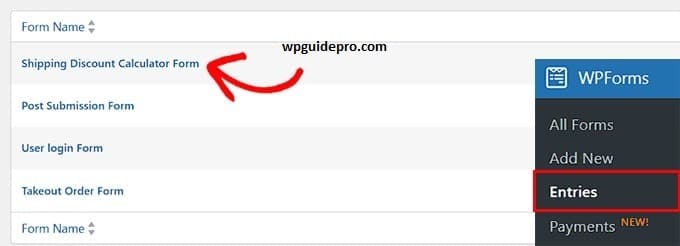
Entries and Analysis
WPForms saves the result of every calculator. You go to Dashboard → WPForms → Entries. There you get both the user’s input and the result.
By looking at the data, you can understand what most people are typing. For example, if everyone is entering the same age in the retirement calculator, you can create special content for them.
Email Notifications and Follow-up
You can set up a notification to receive an email immediately whenever someone uses the calculator. The user’s result also appears in that email, which gives you an idea of what he was looking at.
If you want, you can also send them follow-up emails. For example, if someone calculated a mortgage payment, you can send them home buying tips or ideas for refinancing.
Data Export and Integration
You can export the calculator’s data to a spreadsheet so that you can study it in detail. This data is also used in CRM systems. This helps you create better content, products, and marketing plans.
Advanced users can leverage calculator data with email marketing tools to run targeted campaigns based on user inputs.
Bonus: Create Complex Custom Calculators With Formidable Forms
If you want to make advanced calculators then Formidable Forms is the best option. It gives more powerful calculations and customization.
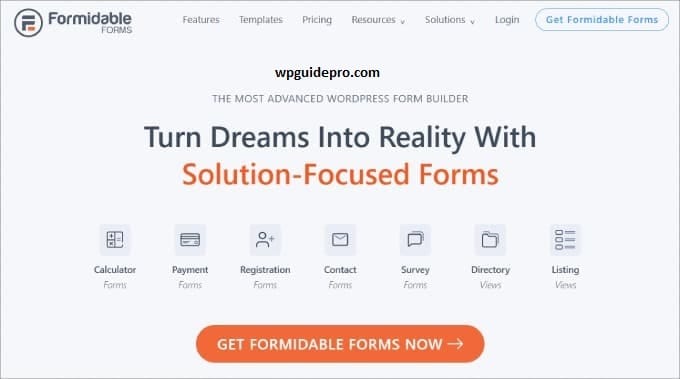
Advanced Calculation Features In Formidable Forms you can also do complex math, such as:
- Conditional calculations
- Multi-step calculators
- Date and time based calculations
- Connecting to external APIs so that real-time data can be used
Professional Display
As a result of the calculator, you can design it like a professional report. Like custom formatting, charts and layout of your brand. This polished design impresses users more and people also share it.
Payment Integration
If you run a service-based business, you can also process payments by calculating the cost directly from the Formidable Forms calculator. PayPal, Stripe and other payment systems are supported. This way the visitor becomes a direct customer.
Database Integration
You can also store the results of the calculator in a custom database. With this, you can track usage over time and analyze different user groups. This feature is especially useful for businesses that want detailed reporting.