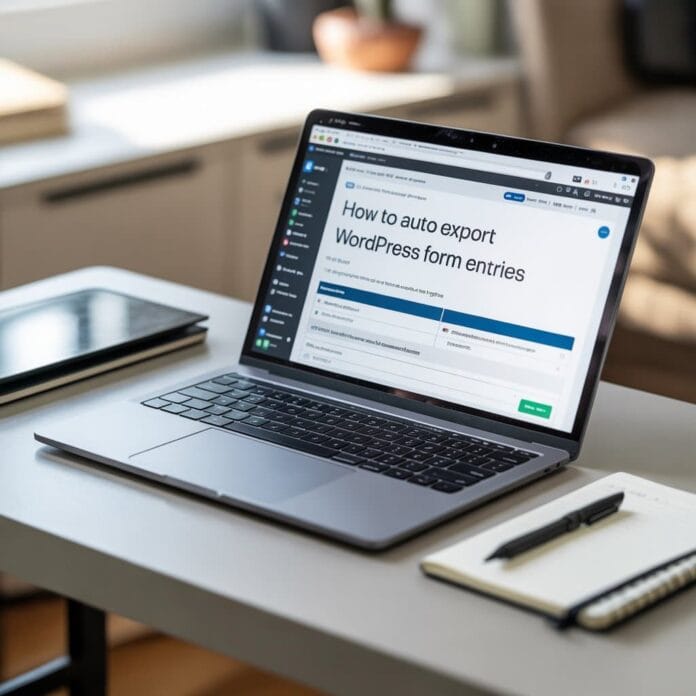When your website grows and there are too many forms to fill, it becomes difficult to handle them.
If you spend a lot of time every week downloading files and keeping form data organized, there is an easy way that can save both your time and effort.
Auto export wordpress form means that your form data is automatically saved in one place without you having to do anything.
This way your data stays safe and organized properly, and you don’t miss any important form.
In this guide you will learn how to set up auto export using the WPForms plugin.
You will also get to learn how to auto send data daily or weekly and how to connect it with other tools so that the work becomes even easier.
Want to stay ahead with AI-driven WordPress insights and stay updated with the latest trends? Subscribe for daily search insights at wpguidepro to improve your WordPress strategy!
Table of Contents
Why Auto Export WordPress Form Entries?
First advantage is saving time. You don’t need to go to the WordPress dashboard again and again to export form data. The system does everything on its own. You can use your time for some other important work.
Second advantage is that the data is saved properly and uniformly. When we do the work manually, sometimes the name of the data is different, sometimes some forms are not exported, or sometimes the data is half.
With auto export, every form is saved properly, every time. The third advantage is that the chance of mistake is reduced. When we handle data manually, mistakes can happen like deleting an entry, missing it, or corrupting a file. These problems do not occur with an auto system.
Fourth advantage is safe backup of data.If WordPress data gets deleted for any reason, you already have a copy of the form entries in a safe place.
Fifth advantage is easy sharing with the team.When data is auto exported to Google Sheets or any team tool, everyone can access it easily. You do not have to send data separately.
How to Auto Export WordPress Form Entries
If you want the export wordpress form data to be exported automatically, then follow the steps given below carefully. This process will make your life easy!
Step 1: Install and activate WPForms Plugin
WPForms is a powerful form plugin that provides auto export feature.
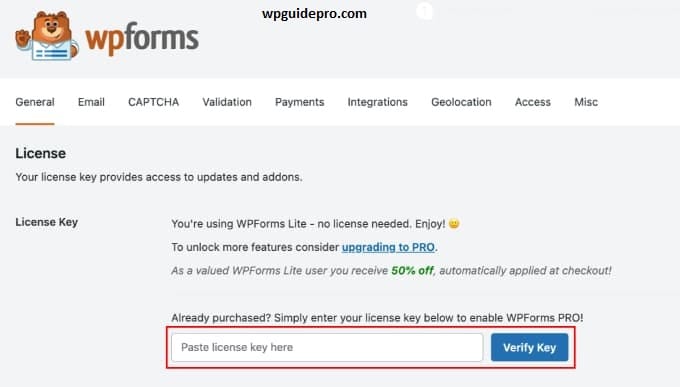
- For this you will have to take the premium version.
- Go to WordPress dashboard
- Click on Plugins > Add New
- Search WPForms
- Activate after installing
- If you are using premium then enter the license key.
After the plugin is activated, the option of WPForms will appear in the left side menu where you can see the forms and settings.
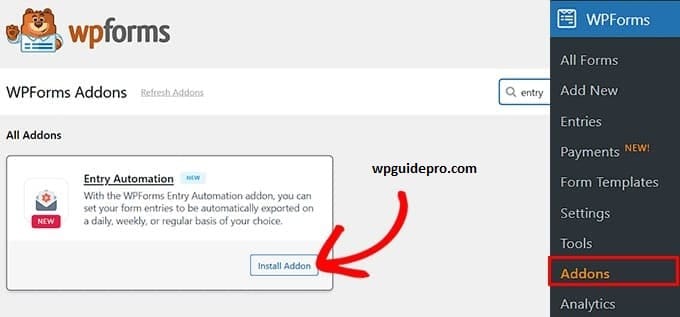
Step 2: Create or Select a Form
Before export wordpress form setup, you must have a form whose data will be exported.
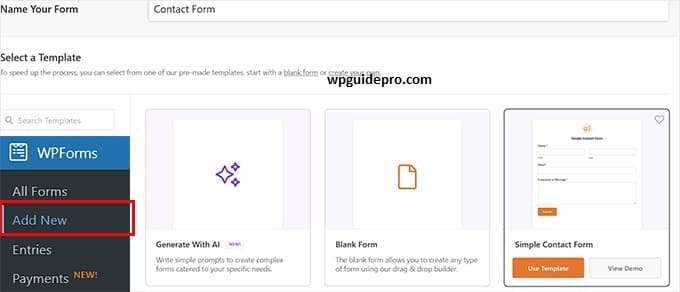
- Go to Dashboard WPForms > All Forms
- Click on “Add New” to create a form or edit an old form
- Design the form with drag and drop builder
- Keep the field names clear, because they will become columns in the export file
Save the form and remember its Form ID it will be used later.
Step 3: Setup Auto Export
Now it’s time to setup the auto export feature.
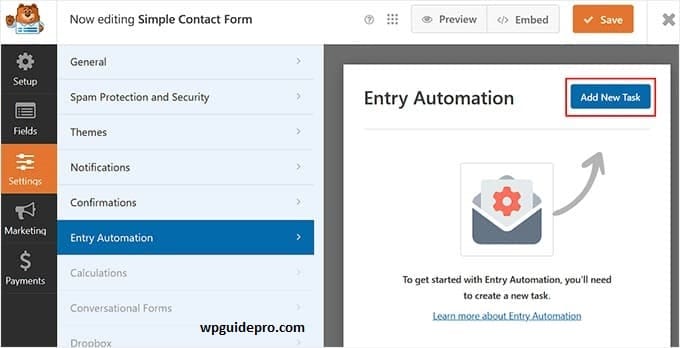
Go to WPForms > Addons
Install Form Abandonment and Conversational Forms addons.
Now go to WPForms > Tools > Export
There you will find the option to Create New Automated Export.
Select the form whose data you want to export
Choose an export destination such as:
- Email attachment
- FTP server
- Google Drive / Dropbox
- Connect with a CRM or tool
Step 4: Choose Form Fields and apply filters
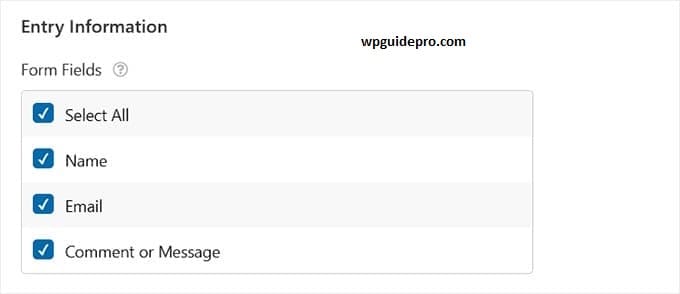
- You don’t need to export every field.
- Select only those fields which are required for export
- Remove sensitive data if not required
Filters can also be applied like:
- Only last 30 days of data should be exported
- Only those entries where there is a specific value in any field
Step 5: Set the export schedule
Now decide how many times the export should be done:
- Daily
- Weekly
- Monthly
- Custom timing
If there are more forms then daily is best. If there are less then weekly or monthly is enough.
Tip: Enable notifications so that you get to know when the export is done or if any error occurs.
Step 6: Delete form entries after export
If there are too many form entries, WordPress can slow down.
So you can set the entries to be deleted after export.
But first confirm that the export has been done correctly
Check the legal rules as well some data has to be kept for some time
To be on the safe side, set more than one export location.
Step 7: Keep checking the Automation Dashboard
WPForms has a special Automation Dashboard from where you can see everything:
Whether the exports were completed or not.
Whether any error occurred.
File size and export timing details.
Make sure to check the dashboard once every week so that the automation is running correctly.
Bonus: Take Automation Even Further with Uncanny Automator
WPForms already offers good automation, but Uncanny Automator can make your powers even stronger.
Uncanny Automator is a WordPress plugin that connects WPForms with many other tools and services.
With the help of this plugin, you can do smart work, such as:
- When someone fills a form, its data goes to the CRM system
- Support ticket is automatically created
- Follow-up email is automatically sent to someone
- Task is created in a project tool
Uncanny Automator’s visual builder is very easy to use. You can create complex automation without coding. You can combine multiple triggers and actions so that everything runs according to your needs.
This plugin connects with Google Sheets, Mailchimp, Slack, Zapier and many more CRM tools.
This means that you are not just exporting data, but creating a full automation that does everything on its own, from filling the form to taking an action.
Frequently Asked Questions About WordPress Form Entries
Can I automatically export form entries to Google Sheets?
Yes, both WPForms and Uncanny Automator can connect directly to Google Sheets. You can easily set up a form that will have its data added to a Google Sheet as a new row whenever it is filled.
What happens if the export fails?
If the automatic export fails, WPForms will send you an error message. The plugin will often try again. Until the export is successful, the entries are saved in WordPress.
Can I export data from multiple forms at once?
You will need to set up a separate automation for each form, but you can export the data for all those forms in one place like a single Google Sheet or folder. This also allows you to combine data from different forms.
Is there a limit to exporting entries?
The export limit depends on your hosting server and WPForms license. But most hosting plans support so much that you can export thousands of entries without any problem.
Can I change the format of the export file?
Yes, WPForms gives you the option of both CSV and Excel formats. You can change the order of the fields, set their names, and also format the data as per your needs.