Managing form entries on your WordPress site can get tricky sometimes. Every contact form message, newsletter signup, and survey reply creates data. This data keeps increasing over time. If this is not managed well, your site can slow down, storage can get overused, and sometimes legal issues can also arise.
The auto delete wordpress form entries option solves this problem. This feature automatically deletes old form entries as per your settings. This way the database stays clean, your site runs fast, and it becomes easy to follow rules like GDPR.
In this guide, I will show you step by step how to set up auto delete in WordPress. You will learn why this is important, how to do it safely and you will also get some extra tips which will be helpful for data protection.
Want to stay ahead with AI-driven WordPress insights and stay updated with the latest trends? Subscribe for daily search insights at wpguidepro to improve your WordPress strategy!
Table of Contents
Why Should You Auto Delete WordPress Form Entries?
Auto Delete WordPress Form Entries is not just a cleaning job, it is a smart decision that helps both your site and business.
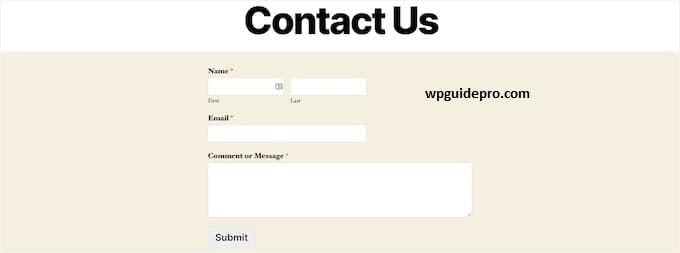
Database Performance and Site Speed
When the database becomes too big, the WordPress site becomes slow. Every form entry is added to the database, and after thousands of submissions, it takes more time to load the pages. Auto delete keeps the database small and the site runs fast. You do not have to worry about manually deleting every few months.
Storage Space Management
Hosting plans have limited space. Form entries, especially those in which files are uploaded, use fast storage. Auto delete frees up this extra space which you can use for your website content.
GDPR and Privacy Compliance
Some laws like GDPR say that personal data should be kept only for as long as necessary. Old entries get deleted automatically with auto delete. This way you follow the law and your privacy remains safe.
Easy Data Management
It is easy to handle a small database. When old entries get deleted, only fresh and useful data is saved. You can easily check new inquiries and understand recent trends instead of old useless data.
How to Auto Delete WordPress Form Entries
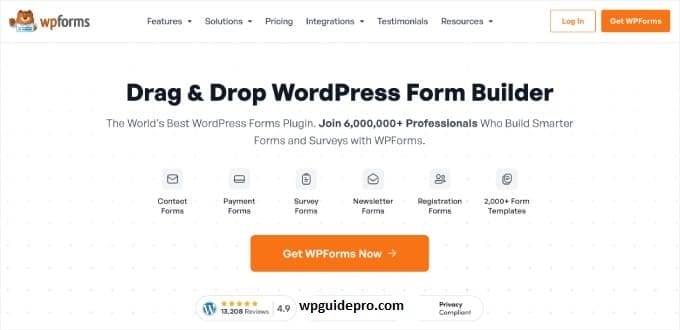
Step 1: Install and activate WPForms
First of all install WPForms plugin. There is a free version but auto delete option is only available in premium.
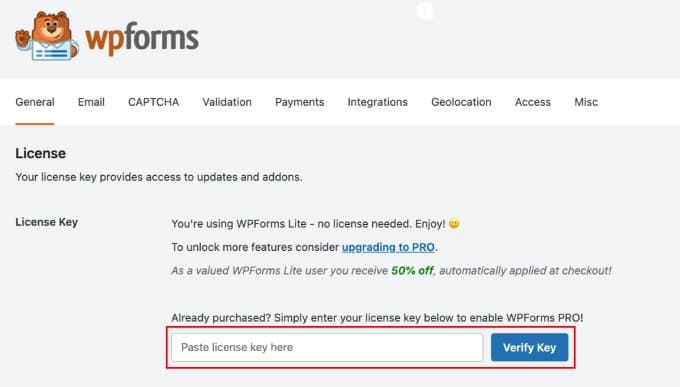
WordPress dashboard → Plugins → Add New → search WPForms → install and activate. If you are using premium then add the license key. After activation WPForms will appear in the sidebar.
Step 2: Choose or create a form
Decide which form entries are to be auto deleted. The rule can be different for each form:
- Contact form = delete after 30 days
- Newsletter signup = keep for a little longer
Choose an existing form in WPForms or create a new one. Set the retention time according to the purpose of that form.
Step 3: Backup Entries
It is best to take a backup before deleting. WPForms exports entries in CSV file.
Dashboard → WPForms → Entries → select your form → export.
Keep the file in a safe place, like Google Drive or Dropbox.
Step 4: Create a Deletion Task
Go to the form settings and open the Entry Management or Data Retention section.
Create a new deletion task there. Keep the name clear, like: Auto Delete Contact Form – 30 Days.
Step 5: Set up filters
Filters decide which entries will be deleted:
Age-based: Entries that are 30, 60 or 90 days old are deleted.
- Status-based: Delete only routine entries, save the “important” ones.
- Field-based: Save entries with VIP customers or specific keywords.
Start with a simple age-based filter, then add more.
Step 6: Schedule Auto Deletion
Now select a schedule:
- Daily: delete every day
- Weekly: delete every 7 days
- Monthly: delete every month
Keep a schedule that is best according to your site’s traffic. It is better to select off-peak hours, such as night or morning, so that the site does not slow down.
Bonus: Go Beyond Auto Deletion – Make Your Forms GDPR Compliant
Auto delete is just one part of GDPR compliance. WPForms also offers features that protect user privacy and help them follow rules.
Privacy Policy Links
You can add a link to your privacy policy directly in the forms. This makes it clear to users how their data will be used.
Data Processing Consent
Add a checkbox to the form where the user has to tick before submitting it. This confirms that their data can be processed.
Data Access Requests
Give users the option to copy or request to delete their personal data, even before scheduling auto delete.
Encryption
Encrypt sensitive form data so it is secure during transmission and storage.
All of these features, along with auto delete, create a strong privacy system that keeps your WordPress forms safe and compliant.
Frequently Asked Questions About Deleting Form Entries in WordPress
Can I recover deleted form entries?
No, entries that get deleted are not recovered. That is why important data should be backed up first.
Will auto deletion affect my site’s performance?
No, deletion mostly happens at night or in free time and uses a small server. A small database makes the site fast.
How do I know if my deletion tasks are working?
Form plugins give a report where it is written when the deletion happened and how many entries were lost. Keep checking this.
Can I set different deletion schedules for different forms?
Yes, you can set a different time for each form. Example: contact form = 30 days, newsletter = more days.
What happens if I need to pause auto deletion temporarily?
You can stop deleting without ending the settings. Start it again when needed.


