Sometimes finding a blog post feels like finding a needle in a haystack. When visitors land on your blog archives page, they have a topic in their mind. But if there is no search option, they have to scroll a lot or else they leave the site.
If you add a simple and strong search to your WordPress Search to blog archives page, the work of readers becomes very easy and fast. They find their topic quickly and spend more time on your site.
This guide will show you step by step how to add a search option to your blog using the SearchWP plugin. You will also get to learn how to set the search according to your needs, which content to show first and how to make the search even easier for the visitors.
Want to stay ahead with AI-driven WordPress insights and stay updated with the latest trends? Subscribe for daily search insights at wpguidepro to improve your WordPress strategy!
Table of Contents
Why Do You Need a WordPress Search Function on Your Blog Archives Page?
WordPress search doesn’t always give perfect results. It only checks post title and content, but ignores custom fields, categories, tags or file attachments. Because of this, visitors don’t get what they need.
Your blog archives page is a hub where all published posts are. This is where new and old visitors explore content. If the search option is weak, users face some problems:
- Users’ experience is spoiled and they leave the site.
- Old and valuable posts are hidden and their benefit is reduced.
- Visitors don’t spend much time on the site and engagement goes down.
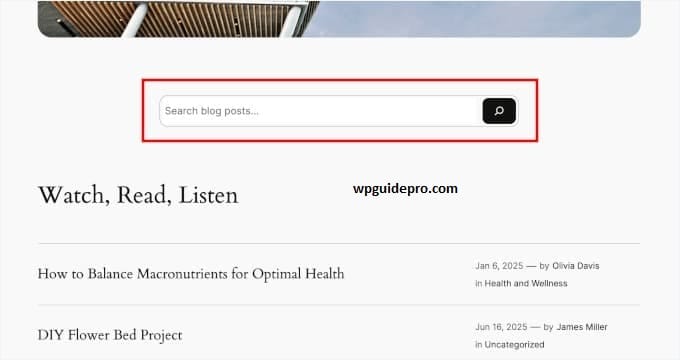
If you add a strong search function, all these problems are solved. Users get relevant content instantly, they are happy and explore other posts of your blog.
Step 1: Install and Activate SearchWP
SearchWP is a powerful WordPress search plugin that is much stronger than the default search. It not only checks post titles and content, but also searches custom fields, categories, file attachments and PDF documents.
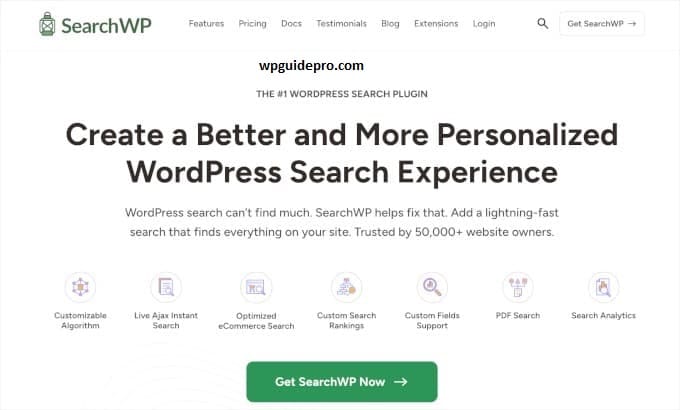
To get started, you will need to purchase and download SearchWP from the official website. There are different license plans. If you want to use a single website, the basic license is enough.
Once you download the plugin, go to your WordPress admin dashboard → Plugins > Add New. Click on Upload Plugin, select your SearchWP zip file and click on Install Now. When the installation is finished, press the “Activate” button.
SearchWP will start indexing in the background as per its wish. If you have more posts on your site then it may take some time. You can see the indexing progress in the SearchWP dashboard.
Step 2: Customize Your Search Algorithm
The real power of SearchWP is that you can create your own custom search engine that is best for your content and audience. Normal WordPress search is simple, but SearchWP gives you full control over how search results are ranked and displayed.
You need to go to SearchWP settings → SearchWP > Engines. There you will find the default search engine. You can customize it or create new engines.
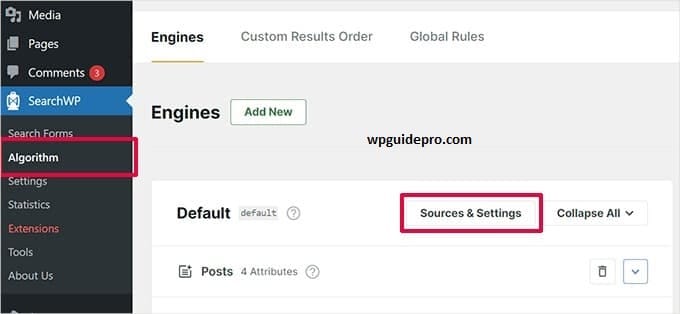
Search engine settings will show you different content types (Posts, Pages, Custom Posts). You can set weight values for each one. Weight means importance. The thing with the highest weight will appear first in the search results.
Example: If you are creating a search for blog archives, then:
- Give weight to post title 10.
- Give weight to post content 5.
- Give weight to tags and categories 3.
If you use custom fields , then add them in the search and set their weight. This is very helpful if your blog has extra information.
Step 3: Tell SearchWP What Content Is Most Important
Content prioritization in SearchWP means that you decide which post will come up in search results and which one will come down. It does not depend only on keywords, but ranking is done by looking at other things as well.
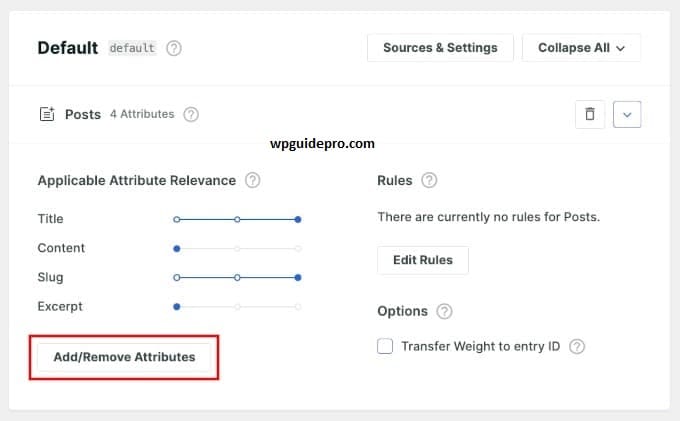
How to prioritize content:
Boost new posts: You can show the latest posts at the top so that fresh content comes first.
Give priority to popular posts: The post which has more comments or shares, means people liked it. Give them high rank.
Category Priority: If there are different topics on your blog, then keep those categories at the top which are most important. Example: If you run a technology blog, prioritize Tutorials and Reviews more than “General News”.
Tag Relevance: Posts with specific and useful tags are more helpful. So set SearchWP to give more weight to these tags.
Manual Boosting: Sometimes you decide yourself that a post should always appear on top. In SearchWP you can manually set them on top.
Step 4: Add the Improved Search to the Archives Page
Now when your custom search engine is ready, the next step is to add it to your blog archives page. This depends on whether you are using Full Site Editing (FSE) theme or Classic theme.
Option 1: If you are using FSE theme
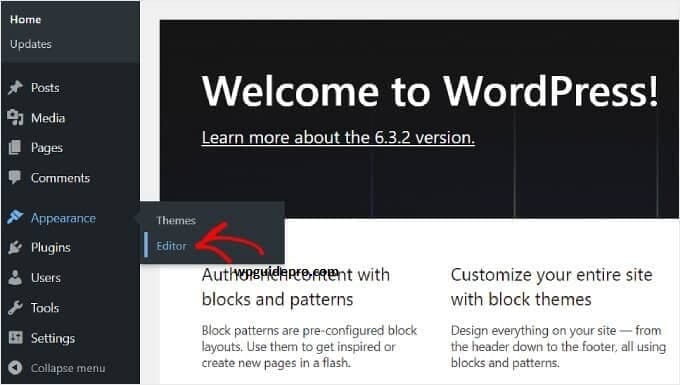
- Go to Dashboard → Appearance > Theme Editor.
- Open your blog archives template.
- Press the Plus icon (+) and add a block → select SearchWP Live Ajax Search.
- This block shows real-time search.
- In the block settings, choose your custom SearchWP engine that you created earlier.
- Set the placeholder text and design according to your site style.
- Place the search box at the top of the archives page so that it is easily visible to visitors.
Example: Write a small line above: Search our blog archives
Option 2: If you are using Classic theme
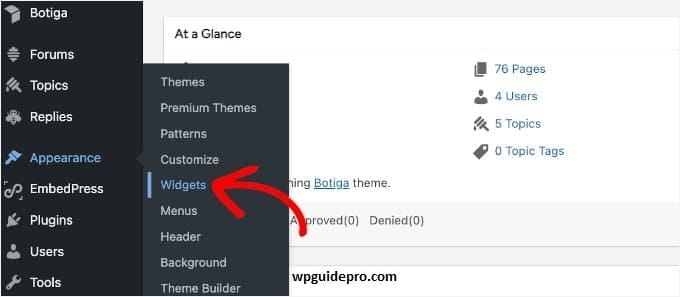
- Go to Dashboard → Appearance > Theme Editor.
- Find the archive page template file.
Copy the SearchWP code snippet and paste it where you want the search bar.
Step 5: Test and Optimize Your Archive Search Functionality
Once you have set up the search feature, it is important to test it so that visitors get the right and useful results.
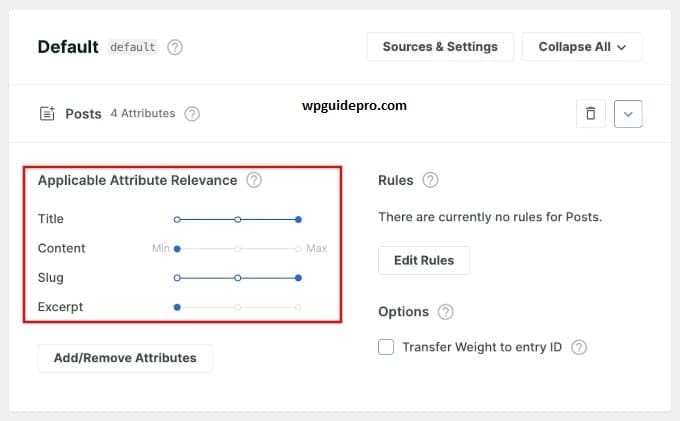
Search for different keywords: Try words and phrases that people normally use. See if the results are correct or not.
Check the order of the results: The most relevant post should come on top. If useless results are coming on top, go to SearchWP settings and adjust the weights.
Test on both mobile and PC: Check on different browsers and devices. For mobile users, the search bar should be easily visible and touch-friendly.
Use Analytics: Use SearchWP analytics or Google Analytics to understand what visitors are looking for. This will give you an idea of what content to add.
Add Search Suggestions: Turn on autocomplete or suggestions so users get ideas as they type. SearchWP extensions make this easy.
Bonus Tip: Add Search by Category in WordPress Blogs
Category-specific search is an extra feature that is very helpful for visitors. In this, users can limit their search to just one topic category instead of searching the whole blog.
Category filtering is possible in SearchWP through custom search forms or dropdown menus. You can create multiple search engines that focus on different categories, or you can add category filters in the search itself.
This option is especially best for blogs that cover multiple topics.
Example: If you have a personal finance blog, you can provide different search options like Investing, Budgeting, and Credit Cards. Users will easily choose their topic and see relevant results.
Another advantage of category-based search is that it improves content discoverability. Meaning, a visitor who came to search for a topic also sees the related categories. This way both page views and engagement increase.
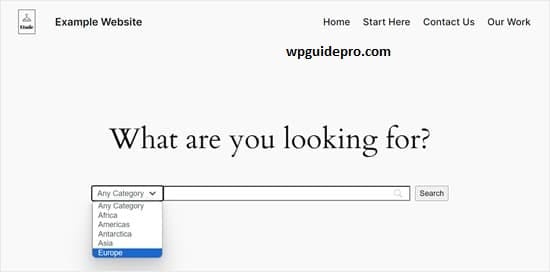
FAQs About Adding WordPress Search to Blog Archives Page
How much does SearchWP cost, and is it worth it?
SearchWP starts at $99 per year. Higher plans include extra features and multiple site licenses. It is more expensive than free plugins, but those that offer advanced search features, customization, and indexing are worth it for serious bloggers and businesses.
Will SearchWP slow down your website?
No. SearchWP is designed to have minimal performance impact. It indexes content in the background and uses an optimized database. Most users don’t have speed issues. Actually, a better search experience is more valuable than a small performance difference.
Can I change the design of search results?
Yes, You can fully customize the design of search results in SearchWP.
- You can change the layout
- You can show featured images
- You can add post excerpts
- You can decide which information to show in the result
The plugin provides its template files which you can match with your site design.
Does SearchWP support custom post types?
Absolutely, SearchWP fully supports custom post types. If your site has different content then:
- You can add them to your search engines
- You can assign weights to custom fields
- You can create a dedicated search for just one specific post type


