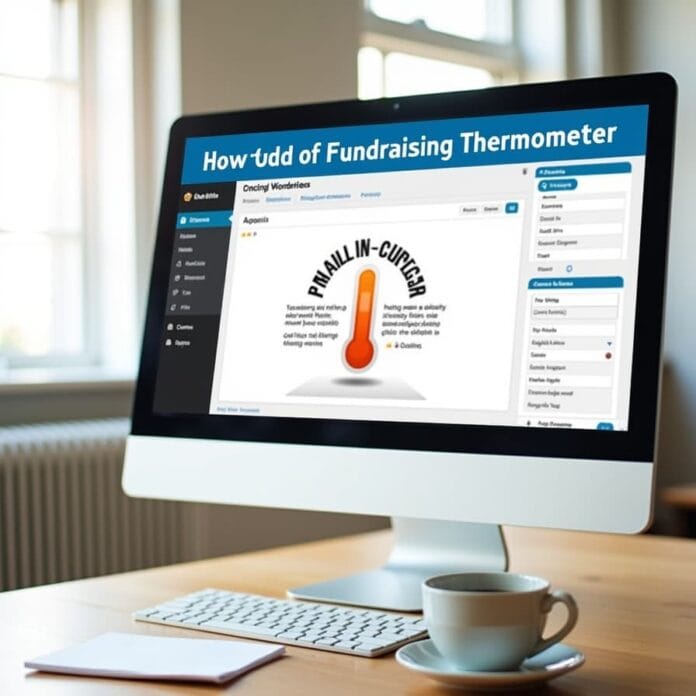Have you ever wondered how your organization can increase donations? One simple thing can help a fundraising thermometer. It’s a tool that shows how close you are to reaching your goal. When people see that only a little is left, they donate more quickly.
I installed this feature on an animal shelter’s website. In just one week, their donations increased by 25%. The fun part was that it didn’t even take 10 minutes to set it all up.
Whether you’re raising money for a school, running a charity, or working on a project in your area this thermometer brings the page to life. People can clearly see how close their help has made the goal.
In this guide, I’ll share three easy ways to add a fundraising thermometer to your WordPress site. Each method is different, so choose the one that best suits your needs and budget.
Want to stay ahead with AI-driven WordPress insights and stay updated with the latest trends? Subscribe for daily search insights at wpguidepro to improve your WordPress strategy.
Table of Contents
How to Add a Fundraising Thermometer in WordPress
Installing a fundraising thermometer in WordPress isn’t difficult. The easiest way is to use the Charitable plugin. Simply install the plugin, create a donation campaign and the thermometer will appear automatically.
If you’re looking to save money, the Donation Thermometer plugin is also a useful option. It’s simple, and setup is quick.
And if you’d like a little more custom design, create a custom thermometer with Formidable Forms. It offers more control and the look is yours to choose from.
What Is a Fundraising Thermometer?
A fundraising thermometer is a visual bar that shows how much money you’ve raised toward your goal. Just like a real thermometer shows temperature, this tool shows your campaign’s progress in real time.
Typically, the thermometer shows:
• Your total fundraising goal
• How much money has been raised so far
• What percentage of the goal is reached
• How much money is still needed
Most fundraising thermometers are automatically updated when new donations come in. This helps people understand the campaign is active and encourages them to donate.
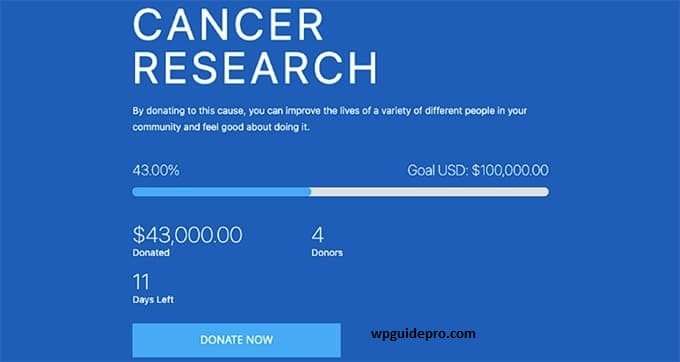
How Does a Fundraising Thermometer Boost Donations?
Psychology plays a huge role in people’s decisions to donate. The fundraising thermometer taps into the very feelings that motivate people to help.
When people see that others have already donated, they too feel more confident. They feel that the cause is truly important.
Then comes a sense of urgency. For example, if people see that you’re only $500 away from your $5,000 goal, they think, “Just a little bit left, let’s help.”
The thermometer makes the numbers easy to understand. People see where their donation fits in, rather than thinking about it.
And when the goal is reached like 80% complete people donate more. Research shows that when a campaign is close to its target, people are more interested in helping.
Method 1: Add a Fundraising Thermometer With Charitable
Charitable is a simple and powerful donation plugin for WordPress. It handles everything from taking payments to managing donors. It even has a built-in fundraising thermometer to show you progress.
Step 1: Install the Charitable plugin
Go to the WordPress dashboard and click Plugins > Add New. Search for Charitable, then install and activate the WP Charitable plugin.
The free version includes a basic thermometer. If you need more features, like recurring donations or the option to view reports, you can get Charitable Pro.
Step 2: Create a new donation campaign
Go to Charitable > Campaigns and click Add New Campaign. Write your campaign’s title and short description. Try to make the description resonate with people so they’ll consider donating.
Include images in the campaign that connect with people’s emotions like photos of the people whose help is making a difference.
Step 3: Add a Fundraising Thermometer
Scroll down to Campaign Settings and tick Show Donation Thermometer. Charitable automatically creates a thermometer that updates based on your campaign data.
Set colors to reflect your brand. Make sure the colors are clear and easily understood.
Step 4: Set your fundraising goal
Write your fundraising target in the Goal field. Choose this number thoughtfully. If the goal is too small, it will seem boring, and if it’s too big, people will think it’s difficult.
You can also divide the goal into smaller parts for example, $10,000 for equipment, $20,000 for training, and $50,000 for the full program.
Step 5: Launch your campaign
Publish the campaign and save its link. Test it yourself first to see if the donation process is running smoothly and if the thermometer is updating.
Include a Donate Now button in your site’s menu or on your homepage so people can easily donate.
Step 6: Track the Campaign and Thermometer
Go to Charitable > Reports and check your campaign’s performance. See how many donations you received, who donated, and the thermometer’s progress. Send regular updates to your supporters. Sharing a screenshot of the thermometer in an email will inspire them to donate more.
Method 2: Add a Fundraising Thermometer With the Donation Thermometer Plugin
The Donation Thermometer plugin is a simple and free plugin that displays fundraising progress on your website. It doesn’t handle payments; it simply creates a visual thermometer that you can manually update.
Step 1: Install the Plugin
- Go to the WordPress dashboard and click Plugins > Add New.
- There, search for “Donation Thermometer” and install and activate David Gwyer’s plugin.
This plugin is solely for creating thermometers, so you’ll need to set up a separate payment system, such as PayPal or Stripe.
Step 2: Set a Fundraising Target
- Go to Settings > Donation Thermometer and enter your goal and the amount collected so far.
The plugin automatically calculates the percentage.
Update the raised amount whenever new donations come in. If you’re also receiving offline donations, keep a record of them in a spreadsheet.
Step 3: Set the Thermometer Design
The plugin offers different styles—horizontal, vertical, and different colors. Choose colors according to your website’s brand so the design looks clean and professional.
Step 4: Embed the Thermometer on your site
The plugin provides a shortcode, such as donation_thermometer. Copy and paste this shortcode into the page, post, or sidebar where you want the thermometer to appear. Place the thermometer near the donate button so that people can see the visual progress and feel like donating.
Method 3: Add Fundraising Thermometer Using Formidable Forms
Formidable Forms is a smart plugin for creating easy and robust donation forms. It’s built-in with a progress tracker, so you can see how many donations have come in so far. This is ideal for those who need custom fields or different types of donation options.
Step 1: Install Formidable Forms
Go to the WordPress dashboard and search for “Formidable Forms.” Install and activate the plugin.
The free version creates basic forms, but if you need to take payments, use Formidable Pro.
This plugin is more flexible than standard donation tools, so you can create any form you like.
Step 2: Set up Payment
Go to Formidable > Global Settings > Payments and connect your payment method—like PayPal, Stripe, or Authorize.net. Enter your payment details correctly and test them first to make sure everything works properly.
Step 3: Use the Charity Tracker template
Go to Formidable > Forms and select the “Charity Tracker” template. This template already comes with donation fields and a progress tracker. Modify the form to suit your needs—like adding a dropdown for the donation amount, implementing a recurring payment option, or including the donor’s name and email.
Step 4: Set your goal
Go to Form settings and write down how many donations you want to collect. The tracker automatically shows progress. Turn on email alerts so you’ll know immediately when someone donates. This helps you respond quickly to donors.
Step 5: Show the form and thermometer
Once the form is ready, copy and paste the shortcode into your page or post. The thermometer will automatically appear above or below the form and update in real time. It’s also a good idea to create a separate donation page with just the thermometer and form—with a simple and clear look.
Frequently Asked Questions About Adding Fundraising Thermometers in WordPress
Q: How often should you update your fundraising thermometer?
Update your thermometer at least once a week, or immediately when you receive a large donation. If you have an automated system, real-time updates are best.
Q: How high should your fundraising goal be?
Set a goal that is somewhat challenging but still seems achievable. Consider other campaigns in your area or field. Generally, goals between $5,000 and $50,000 motivate people and make them feel achievable.
Q: Can I have multiple fundraising thermometers on one site?
Yes, most plugins allow multiple campaigns. This is useful for organizations running multiple projects or seasonal fundraising simultaneously.
Q: Do fundraising thermometers work for recurring donations?
Some plugins better handle recurring donations. Charitable and Formidable Forms both support recurring or monthly donations, and the thermometer updates automatically.