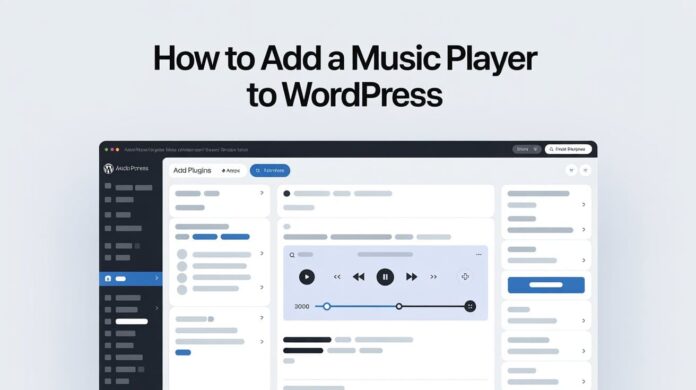Music makes your website amazing! Whether you’re a singer wanting to showcase your new songs, a podcaster posting their episodes, or a shop owner wanting to add some light background music to your site audio players are perfect for everyone. They let people listen to music right on your website, without having to go to another page.
In this guide, we’ll share two easy ways to add a music player to your WordPress site. The first way is Audio Block, where you can upload your song directly. Another way is to install a plugin, which offers more features like playlists, design changes, and play controls.
By the end of the guide, you’ll learn how to add a cool and simple music player to your website!
Want to stay ahead with AI-driven WordPress insights and stay updated with the latest trends? Subscribe for daily search insights at wpguidepro to improve your WordPress strategy.
Table of Contents
Why Add an Audio Music Player Widget in WordPress?
Adding an audio player to your WordPress site is incredibly beneficial. If you’re a musician, band member, or podcaster, it’s a perfect way to showcase your work. Instead of sending your audience to other streaming sites, you can keep them on your website – this will encourage people to spend more time on your site and feel more connected.
Audio players enhance any website experience. For example, if it’s a wellness blog, you can play soft, soothing music, or if it’s an event page, you can use energetic tunes. This sets the mood and makes the website memorable.
And the best part adding audio to WordPress is incredibly easy these days! You don’t need to be a coding expert; you can add a clean and stylish music player to your site in just a few clicks.
Method 1: Add an Audio Player Using the Audio Block (Easy)
Adding a music player to WordPress is very easy! The simplest way is to use an Audio Block. This is best for those who have a single audio file that they want to display on a post or page. It’s fast, easy, and doesn’t require any extra plugins.
Step by Step Guide
Edit a Post or Page: First, open the post or page where you want to add the music player.
Add an Audio Block: Click the “+” icon, type “Audio” in the search bar, and select Audio Block from the list.
Upload your audio file: Audio Block gives you three options:
Upload: Upload an audio file from your computer.
Media Library: If you already have a file uploaded, select it from here.
Insert from URL: If your file is hosted on another site, paste its direct link here.
As soon as you add the file, WordPress will automatically show you a simple and clean music player.
Customizing Audio Block
The default audio block is simple, but you can change a few small settings:
Autoplay: Let music play automatically as soon as the page opens.
Loop: This option plays the music on repeat. Perfect for short background music.
Preload: This tells you how to load the file as soon as the page loads.
Auto: Will load the entire file.
Metadata: Will load only basic information.
None: The file will not load until the user presses play.
You’ll find all these settings in the right-hand panel when you select Audio Block.
Method 2: Add an Audio Player Using a Plugin (More Customizable)
If you need advanced features like creating playlists, changing the player design, or embedding songs from services like Spotify, using a plugin is the best option. WordPress offers many awesome audio player plugins, but in this tutorial we’ll use the AudioIgniter plugin it’s simple, powerful, and free!
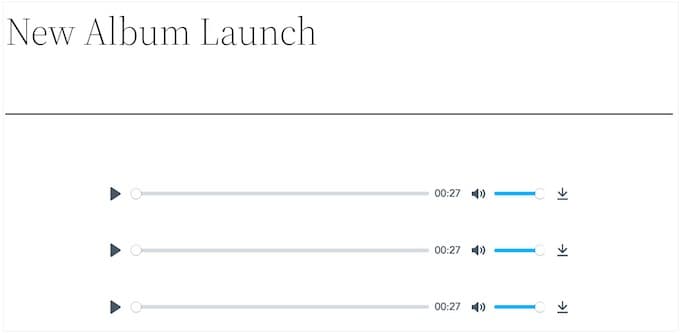
Step 1: Install and Activate the AudioIgniter Plugin
- Go to your WordPress dashboard and click Plugins → Add New.
- Type AudioIgniter in the search bar and press Enter.
- Find the AudioIgniter plugin from the list and click Install Now.
- Once installed, click Activate.
Step 2: Creating a New Playlist
Once the plugin is activated, a new menu will appear in the dashboard—AudioIgniter.
- Go to AudioIgniter → Add New Playlist.
- Give your playlist a name.
- Click the Add Track button in the Tracklist section.
- Now upload your audio files or select them from your Media Library.
- You can add an artist name, track title, and a Buy Now link to each track if you wish.
Arrange the tracks in your desired order by dragging and dropping them.
Step 3: Customizing Player Settings
AudioIgniter offers many customization options. In the “Player Settings” section, you can change:
- Player width and height
- Starting volume
- Show or hide tracklists, artist names, and cover art
- Set the color scheme to suit your website design
Once everything is set, click the Publish button to save the playlist.
Step 4: Adding the Playlist to the Site
- AudioIgniter provides a shortcode for each playlist.
- Copy the shortcode from the Shortcode box on the right side of the playlist editor screen.
- Now go to the post, page, or widget area where you want to embed the player.
- Paste the shortcode into the block editor or text widget.
WordPress will automatically embed your custom playlist and player! This method is perfect for those who want to showcase their album or multiple podcast episodes in one place.
Bonus Tip: Make Your Site More Fun Using Image and Video Galleries
Just as audio enhances your site, visuals also make it more attractive. WordPress already has built-in blocks that let you easily create image and video galleries. Just click the + icon and type Gallery in the search bar, then select the Gallery block.
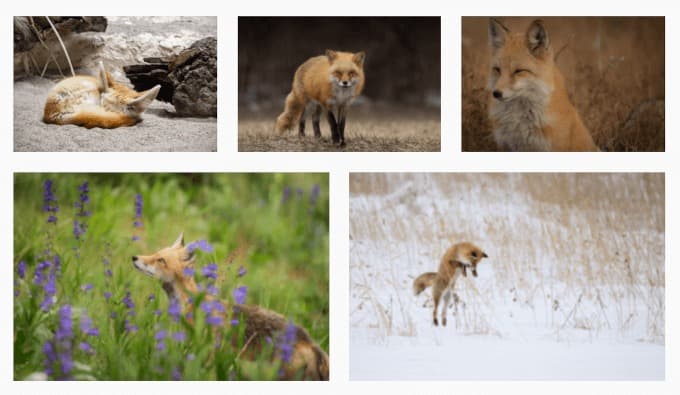
You can use galleries to showcase your portfolio, share event photos, or create a visual story with audio content. When you combine different media like music, images, and videos the website looks more interesting, and visitors get a rich and engaging experience.
FAQs: How to Add an Audio Player Widget in WordPress
Q1: Can I add music from Spotify or SoundCloud?
Yes, absolutely! Just type Spotify or SoundCloud into the block editor, then paste your link the song, album, or playlist is all embedded.
Q2: What is the best audio format for WordPress?
The best format is MP3. It provides good sound quality at a small size and the website loads fast.
Q3: How to add a music player to every page?
If you want a music player on every page, use a plugin that supports a sitewide player, or paste the player’s shortcode into the footer or sidebarwhere it appears on all pages.
Q4: Can I sell my music through these players?
Yes! Plugins like AudioIgniter offer the option to add a Buy Now or Download link. If you want to create a full online store, use the Easy Digital Downloads plugin.