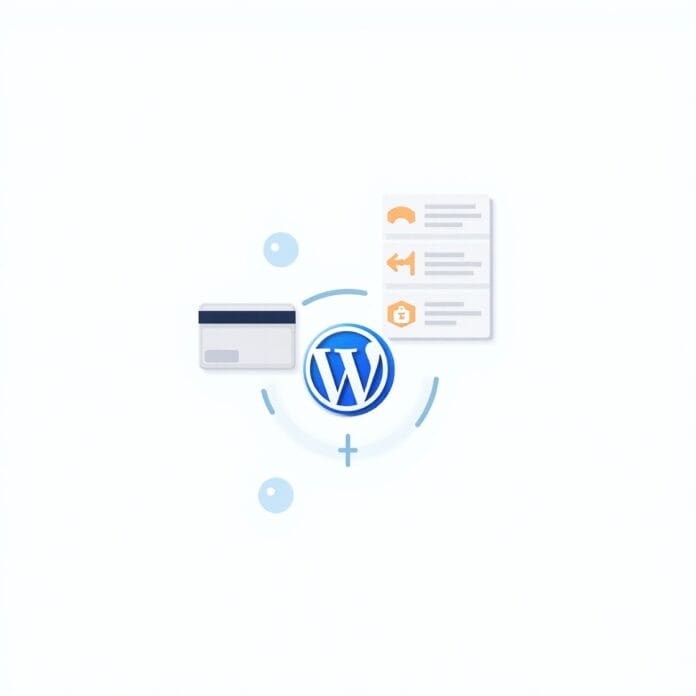If you are running a website or online store in the Netherlands, it is important to know that the iDEAL payment system is very important. iDEAL is the most used online payment method in the Netherlands, which is used by millions of people.
If you use ideal on your WordPress website, you can attract more customers and provide them with an easy and fast checkout method..
In this guide, we will show you 2 easy ways to receive ideal payments on your WordPress site. You will also get a bonus tip on how to use “Affirm” on your site.
Whether you are a beginner or a developer, this post is perfect for you to get started
Want to stay ahead with AI-driven change footer in WordPress insights and stay updated with the latest trends? Subscribe for daily search insights at wpguidepro.com to improve your WordPress strategy
Table of Contents
Why Accept iDEAL Payments in WordPress?
If you want to bring people from Netherlands to your website or store, then providing iDEAL payment option is very important. Here is why iDEAL is important:
• Famous in Netherlands: More than 60% of people there make online shopping payments using iDEAL.
• Safe and trusted method: People trust iDEAL because it is done through their bank, card information is not shared.
• Easy and quick: With iDEAL people make payments from their bank quickly and easily.
If you have a WooCommerce store or are taking donations on your WordPress site, then with iDEAL you can give more people a way to pay easily
Method 1: Create an iDEAL Payments Form in WordPress
If you want to take one-time payments, donations, or event registrations on your WordPress site, creating an iDEAL payment form is a great idea.
Here are simple steps to create one-time payments using the WPForms plugin:
Step 1: Install WPForms
WPForms is a simple form maker plugin. It allows iDEAL payments via Stripe.
- Login to your WordPress dashboard.
- Go to Plugins > Add New from the left side.
- Write “WPForms” in the search bar.
- Click Install Now, then Activate.
Step 2: Connect WPForms with Stripe
iDEAL payments will be activated when WPForms is connected to Stripe.
- Go to WPForms > Settings in the dashboard.
- Click on the Payments tab.
- Enable Stripe.
Follow the steps given on the screen to connect your Stripe account.
Step 3: Create a payment form Now
you have to create a form in which people can enter their payment information.
- Go to WPForms > Add New.
- Choose the “Billing/Order Form” template.
- Add or change fields in the form like amount, name, email.
- Add the “Stripe Credit Card” field as well.
Step 4: Turn on the iDEAL option
- Go to the Settings of your form.
- Select Stripe as the payment processor.
- Turn on the “iDEAL payment” option in Stripe settings.
Step 5: Show the form on the site
- Go to the page/post where you want to put the form.
- Click on Add Block, then choose WPForms.
- Select the form you have created.
- Click on Publish
Method 2: Accept iDEAL Payments in Woo Commerce
If you are running your online store with WooCommerce, you can easily use iDEAL payments via Stripe.
Here is a simple step-by-step process:
Step 1: Install the Stripe plugin
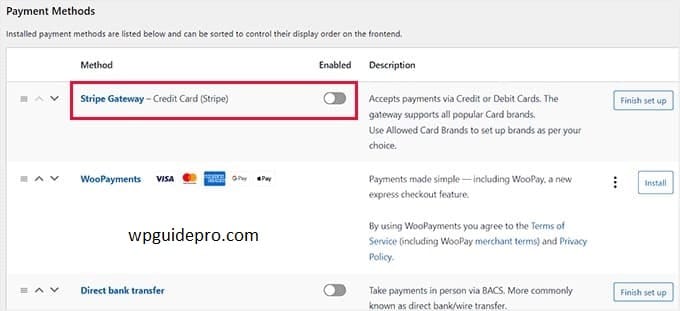
- Go to your WordPress dashboard.
- Click on Plugins > Add New.
- Write “WooCommerce Stripe Payment Gateway” in the search bar.
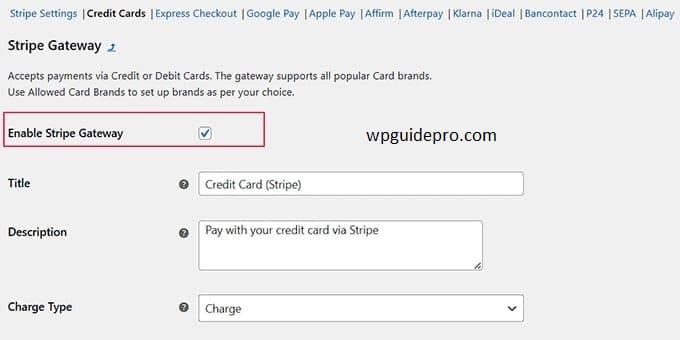
- Click on Install Now, then activate.
Step 2: Set up Stripe in WooCommerce
- Go to WooCommerce > Settings.
- Click on the Payments tab.
- Enable the Stripe option and click on Set Up.
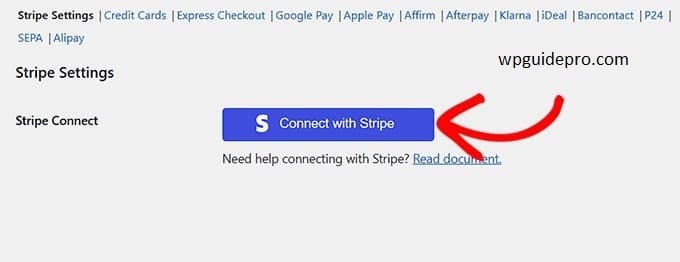
- Follow the instructions and connect your Stripe account.
Step 3: Enable iDEAL
- Once Stripe is set up, go to Stripe settings.
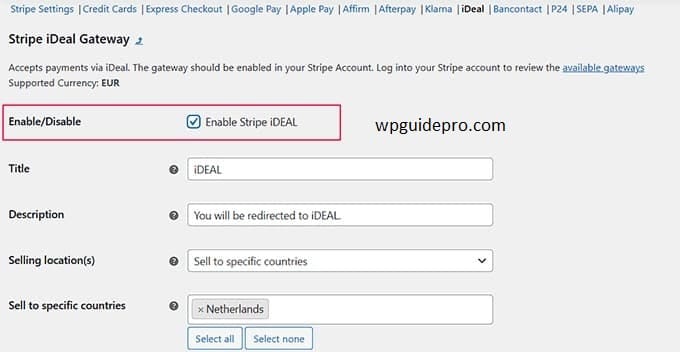
- Turn on the iDEAL payment option there.
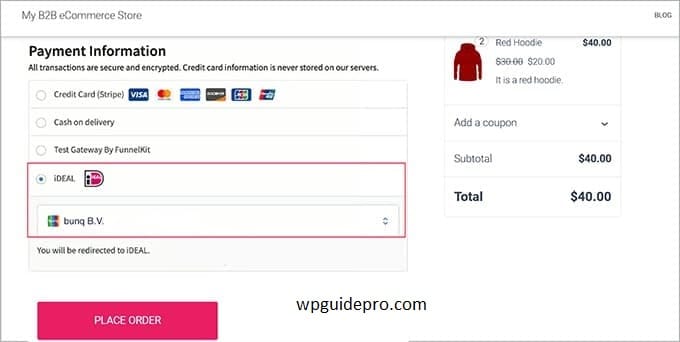
- Save the changes.
Step 4: Test iDEAL payment
- It is important to test before going live
- Enable Test Mode in Stripe settings.
- Place a test order on your website and see if everything is working correctly or not.
Final Step
- When the test is successful turn off Test Mode.
- Now you can receive real iDEAL payments!
Bonus: Accept Affirm Payments in WordPress
iDEAL is best for Dutch (Netherlands) customers only, but if you are targeting other countries as well, then using Affirm is a good option.
What does Affirm do?
Affirm allows customers to make their payments in small installments (parts). This makes it easier to buy expensive things.
Step 1: Install Affirm Plugin
- Go to your WordPress dashboard.
- Install the Affirm WooCommerce plugin.
- This plugin adds the Affirm payment method to your store.
Step 2: Set Affirm Settings
- After activating the plugin, go to WooCommerce > Settings.
- Find the Affirm option.
- Enter your API key (you get it from your Affirm merchant account).
Step 3: Installments are enabled
When Affirm is activated, customers will see the option at checkout to make their payment in installments.
Affirm allows you to target more customers, especially those who cannot pay a lot of money at once.
Start Accepting iDEAL Payments Today
If you want to give Netherlands (Dutch) people a payment option on your website or store, then using iDEAL is a must. And the good thing is that it is not difficult to install iDEAL on WordPress.
You can use the WPForms plugin if you want to create a simple payment or donation form. if you have a proper online store then you can use WooCommerce and you can add iDEAL payments in both.
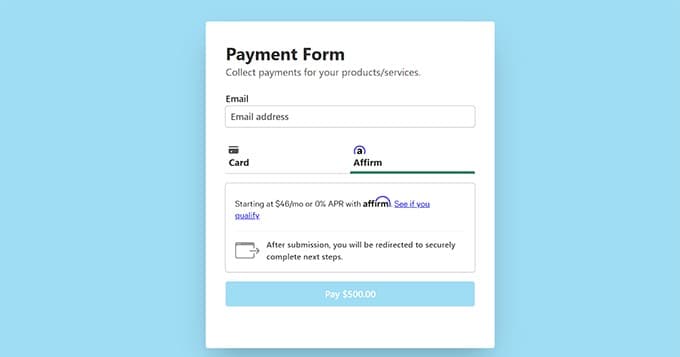
This gives your customers a trusted and easy payment method And if you want to increase sales even more, then add Affirm as well. With Affirm people can make their payment in installments (parts), which is easy for them.
Recommended Guide:
Stripe tax collection : https://wpguidepro.com/collect-stripe-taxes-easily-in-wordpress/
WooCommerce bundles : https://wpguidepro.com/sell-product-bundles-in-woo-commerce/
Cookies blocked issue : https://wpguidepro.com/cookies-blocked-error-in-wordpress/
Admin AJAX error : https://wpguidepro.com/wordpress-admin-ajax-400-bad-request-error/
Fix menu overlap : https://wpguidepro.com/fix-wordpress-menu-overlap-fast/