Is your WordPress redirects website suddenly redirecting to spam or strange websites? This problem is not only annoying but can also ruin your website’s reputation and Google ranking. This usually happens when your website gets hacked and someone has inserted bad code in it.
But don’t worry! Here is a simple guide that will tell you:
- Why does this problem occur?
- How to fix it?
- What is the way to avoid this in the future?
Whether you want to fix your website yourself or use a tool, solutions for both are provided here.
Want to stay ahead with AI-driven WordPress insights and stay updated with the latest trends? Subscribe for daily search insights at wpguidepro.com to improve your WordPress strategy!
Table of Contents
Why Is My WordPress Site Redirecting to Spam?
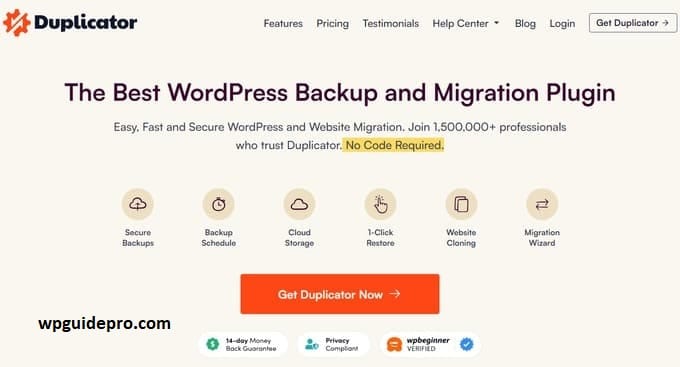
A WordPress site redirecting to spam websites is typically the result of a hack. Hackers exploit vulnerabilities in your website (e.g., outdated plugins, themes, or weak passwords) to inject malicious code. Once installed, this code triggers unwanted redirects that can harm your website’s credibility, drive away visitors, and even result in Google blacklisting your site.
Signs that your WordPress site has been hacked include:
- Visitors being redirected to strange websites or pop-ups.
- Unwanted content appearing on your site.
- Suspicious new admin users in your WordPress dashboard.
- Alerts from Google Safe Browsing or security tools warning about malware on your site.
Next, we’ll explore two primary methods to fix the issue and restore your site.
Method 1: Use A Hacked Site Repair Service
If tech troubleshooting isn’t your strength, or you simply don’t have the time to fix things manually, using a hacked site repair service is the best move. These services are designed to pinpoint and remove malware and fix vulnerabilities in no time.
Recommended WordPress Security Services:
- Sucuri: A robust website firewall and malware cleanup service trusted by site owners worldwide. It offers round-the-clock site monitoring and malware removal.
Pricing: $199/year+ (malware removal included).
- MalCare: A user-friendly WordPress malware scanner and cleaner designed for beginners.
Pricing: Starts at $99/year for cleanup and protection.
- Wordfence Security: Known for both its free and premium versions, Wordfence offers malware scanning and real-time threat defense.
Pricing: $119/year+ for premium features.
These platforms provide quick fixes for spam redirect problems, ensuring your site is back online safely without compromising on quality or safety.
Steps for Using a Service:
- Sign up for their service.
- Provide access credentials securely (don’t worry, they keep your data safe).
- Sit back as the experts handle the cleanup and reinforce your site’s defenses.
While automated fixes save time, some tech-savvy users may prefer taking matters into their own hands. If that’s you, move on to Method 2 for a DIY fix.
Method 2: Fix WordPress Spam Site Redirects Manually (DIY Users)
For those who want hands-on control (and save money while doing it), follow this step-by-step guide to identify and remove malicious code from your WordPress installation.
Step 1: Scan Your Website for Malware
Start by identifying the infected files causing the spam redirect.
- Use malware scanners like Sucuri SiteCheck, MalCare Scanner, or Wordfence Free Scanner.
- Download a copy of your website files using FTP (via FileZilla).
- Look for unusual files or folders that weren’t installed by you, particularly in /wp-content/plugins/ and /wp-content/uploads/.
Malware scanners can pinpoint the source of suspicious redirects, reducing guesswork during manual cleanup.
Step 2: Check for Suspicious Admin Users
Hackers often create new admin accounts to maintain access to your site, even after you fix hacks.
- Go to Users > All Users in your WordPress admin dashboard.
- Look for unfamiliar accounts with admin roles that you didn’t create.
- Delete any suspicious users immediately.
Step 3: Replace Hacked WordPress Files
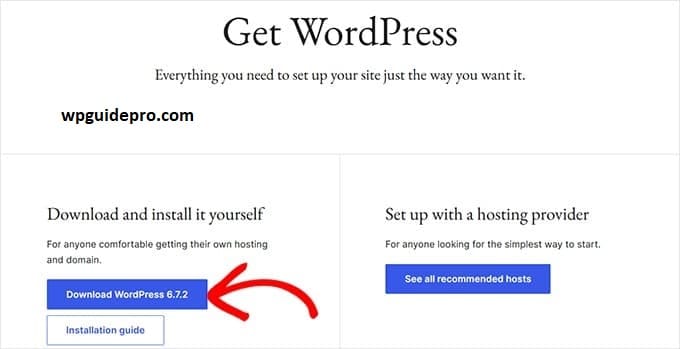
If core WordPress files have been compromised, the safest fix is replacing them with fresh, original versions.
- Download the latest WordPress release from WordPress.org.
- Extract the ZIP file and replace the following directories on your server with clean versions:
-
- /wp-includes/
- /wp-admin/
- Leave the /wp-content/ folder untouched to preserve custom themes and uploads.
Step 4: Remove Malicious Code From Theme & Plugin Files
Spam redirects often hide within theme or plugin files. Perform a manual check to remove injected code:
- Open functions.php (in your active theme folder). Look for code with unfamiliar functions such as base64_decode, eval, or obfuscated text.
- Check plugin folders for files that appear out of place (e.g., plugin-name.php.suspected).
- Use an IDE like Visual Studio Code to identify potentially malicious code across all files.
Once identified, delete the offending code or replace the corrupted files with clean versions from official repositories.
Step 5: Clean Your Database
Hackers can inject malicious scripts into your WordPress database. Use phpMyAdmin to scan for and remove abnormal entries:
- Navigate to tables such as wp_options, wp_posts, and wp_users.
- Look for scripts in fields like option_value or post_content.
- Delete entries pointing to spammy URLs or JavaScript redirects.
Pro tip: Back up your WordPress database before making changes!
Step 6: Securing WordPress After Cleaning Up Spam Redirects
Once you’ve removed infected files, it’s essential to secure your site against future attacks:
- Update Everything: Ensure all themes, plugins, and WordPress itself are updated to the latest versions.
- Reset Passwords: Change admin, FTP, and database passwords immediately.
- Install a Security Plugin:
- Try iThemes Security or Wordfence for monitoring and protection.
- Enable two-factor authentication (2FA) for your admin users.
Following these measures ensures your manual cleanup efforts weren’t in vain.
Bonus Tips: Prevent Future WordPress Hacks
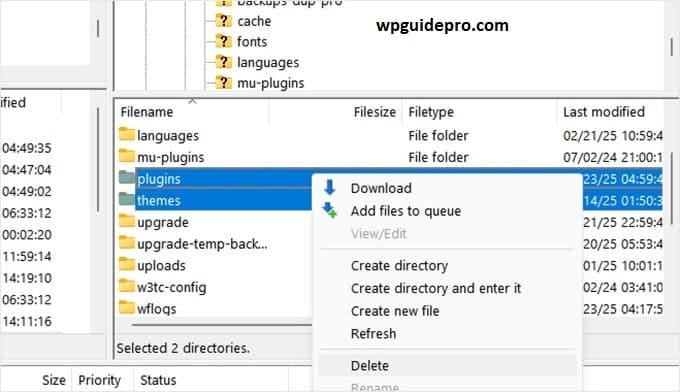
You fixed your site, but how can you stop spam redirects from happening again? Here are extra precautions to keep your website safe long-term:
- Use a Strong Hosting Provider
Reputable hosting providers like Siteground or Kinsta offer built-in security layers that protect your files and data.
- Disable File Editing in WordPress
Prevent editing core files by adding this to your wp-config.php:
define( ‘DISALLOW_FILE_EDIT’, true );
- Limit Plugin and Theme Use
Stick to trusted sources (e.g., WordPress.org) when installing plugins/themes. Avoid unknown developers.
- Backup Regularly
Use plugins like UpdraftPlus to automatically schedule backups, so you can easily restore your site if needed.
- Monitor Website Activity
Use audit logs from tools like WP Activity Log to track any suspicious changes.
Final Words: Securing WordPress From Spam Redirects and Malware
Spam redirects are a major threat to every WordPress site owner. They damage your brand credibility, lose visitors, and can also derail SEO efforts. Luckily, if you take this approach, you can keep your site secure.
Whether you use professional services or do it yourself, taking action is important. And remember: prevention is just as important as fixing a hack.You can keep your site secure by adopting the security methods we have shared.


