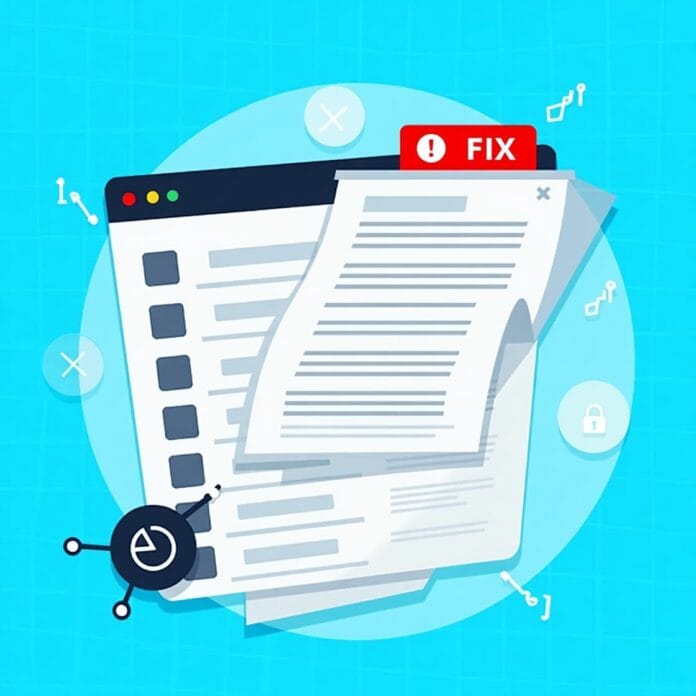When you’re running a WordPress menu overlap website, you expect everything to look clean and perfect but sometimes unexpected problems arise, like the navigation menu moving below the admin bar. This small problem can ruin the user experience for logged-in admins and cause a lot of frustration. The good news is, the solution is pretty simple.
In this blog post, we’ll explain why this issue occurs and share three easy ways to get rid of it. By reading this post, you will be able to fix the navigation menu of your website without any problem.
Want to stay ahead with AI-driven change footer in WordPress insights and stay updated with the latest trends? Subscribe for daily search insights at wpguidepro.com to improve your WordPress strategy
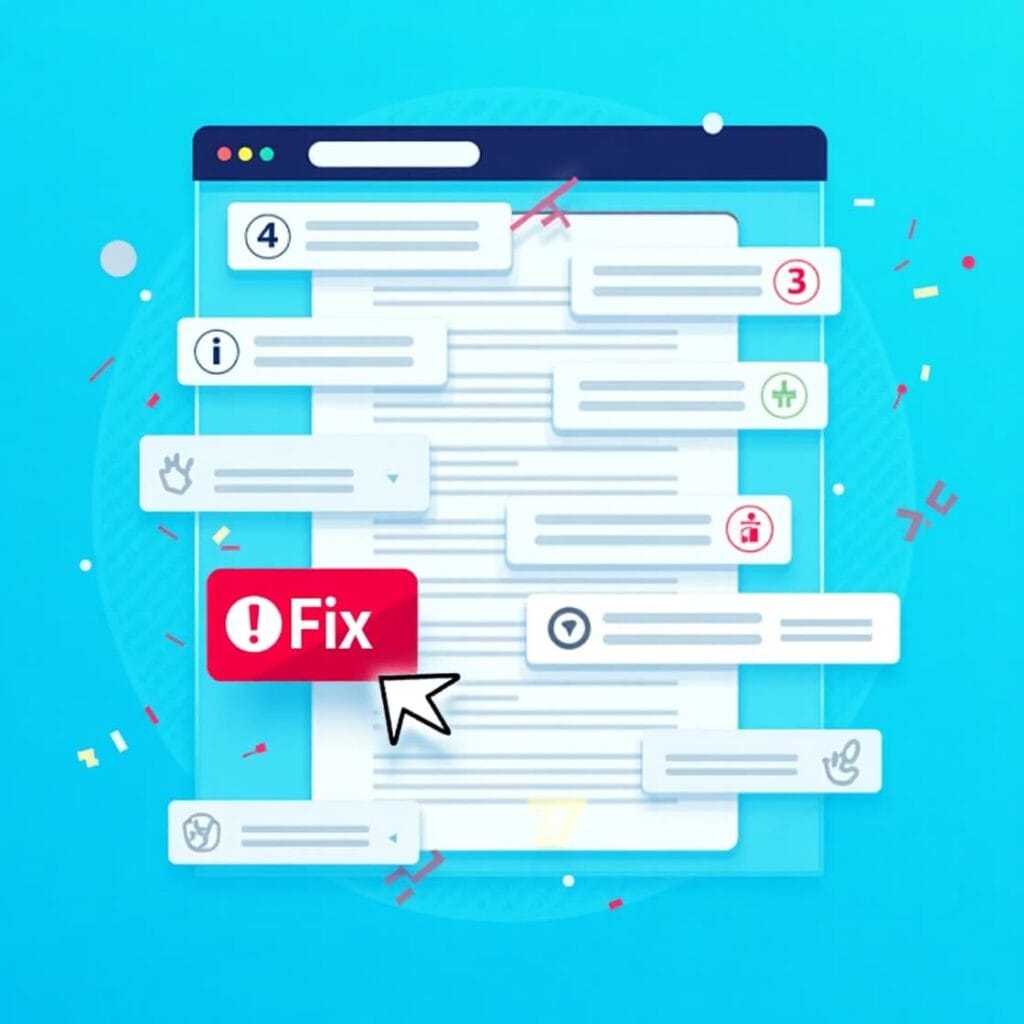
Table of Contents
Why Is the WordPress Admin Bar Overlapping the Navigation Menu?
The admin bar is a WordPress feature that appears at the top of the screen when a user with administrative privileges logs in. It helps give the admin quick access to important tools, such as customizing themes, creating posts, and tweaking site settings. But sometimes, the bar appears above the navigation menu in some themes.
This problem usually occurs due to the following reasons:
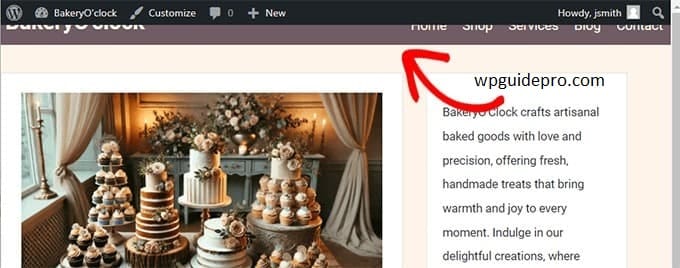
Theme CSS Conflicts: Some themes do not have the appropriate space for the admin bar. This causes the navigation menu to shift to the top and move below the admin bar.
Plugin Conflicts: Some plugins add styles or scripts that accidentally affect the theme’s layout.
Custom Code: Custom CSS or theme changes made by developers can clash with admin bar rules.
Solution 1: Hide the Admin Bar via User Profile Settings
An easy way to prevent the admin bar from appearing above the navigation menu is to hide it for logged-in users. You can do this easily from within the WordPress dashboard
Steps to hide the admin bar:
- Login to your WordPress dashboard.
- Go to Users > Profile from the left side menu.
- Find the “Toolbar” option and uncheck the box that says Show Toolbar when viewing site.
- Scroll down and click on Update Profile to save the changes.
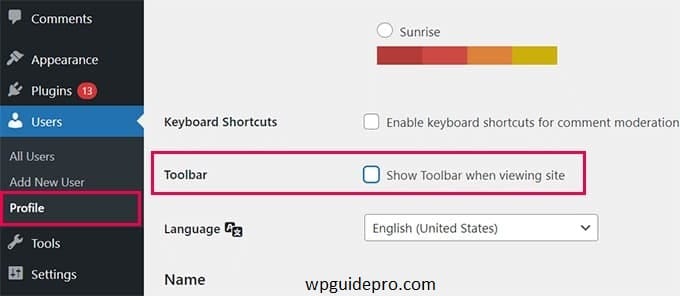
Once you have done this, the admin bar will stop appearing on the front end of the website, and the overlapping issue will be resolved. But remember, this is only a temporary fix the actual CSS problem is still the same. If you want a proper solution, please check Solution 2.
Solution 2: Manually Adjusting the Theme’s CSS
If you want the admin bar to appear on the screen but the navigation menu to be in the right place, the best way is to make some changes to your theme’s CSS. This is a permanent fix that keeps your website’s layout clean.
How to apply CSS fix Steps:
- Login to your WordPress dashboard.
- Go to Appearance > Customize, then click on Additional CSS options.
Paste the code below:
body.admin-bar .site-header {
margin-top: 32px; /*
}- See the preview of your site if the menu looks good, click on the Publish button to save the changes.
What does this CSS code do?
This code means that when the admin bar is on the screen, the site-header (where the menu is) should be moved down a bit. This makes the menu appear at the right place below the admin bar.
Note: Every theme is different, so if this code doesn’t work, check the elements with the browser’s inspect tools and adjust the CSS a little
Solution 3: Checking for Plugin Conflict
Sometimes the issue of overlap between admin bar and menu happens, it is not due to theme but due to some plugin. In such case we have to check which plugin is creating the problem.
How to Check Plugin Conflict
Easy Steps:
- Go to your WordPress dashboard.
- Click on Plugins > Installed Plugins from the left menu.
- Deactivate all plugins at once.
Now check your website:
- If the problem persists, it means that some plugin was the reason for this issue.
- Now activate the plugins one by one. Check the site after activating them each time.
- The plugin which caused the problem to return after activating it is the culprit.
- Check the settings of that plugin or ask the plugin developer for help.
How to avoid plugin conflicts in future:
- Always update your plugins to the latest version.
- Use only good and trusted plugins which have good reviews.
Before installing a plugin, check whether it is compatible with your theme or not.
Keep Your WordPress Site Functioning Smoothly
Fixing navigation menu issues is important for your website to work properly, especially if you are an admin or editor. Below are 3 easy solutions to get your site layout back to normal:
• Hide the admin bar.
• Adjust your theme’s CSS to get the menu to the right place.
• Check your plugins and fix any conflicts.
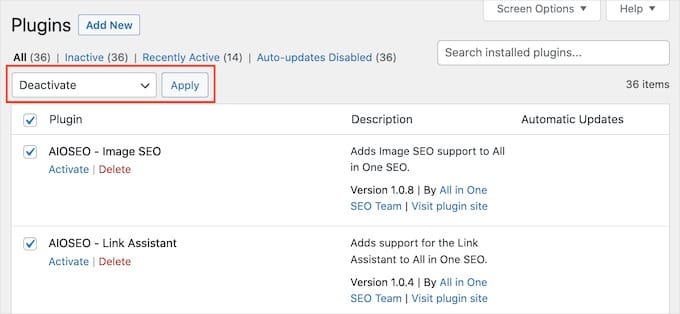
Whichever option you choose, your WordPress site layout will be back to perfect and easy to use.
Keep following our blog for more such WordPress tips and solutions. And bookmark this guide so that whenever you face such a problem, you can fix it easily!