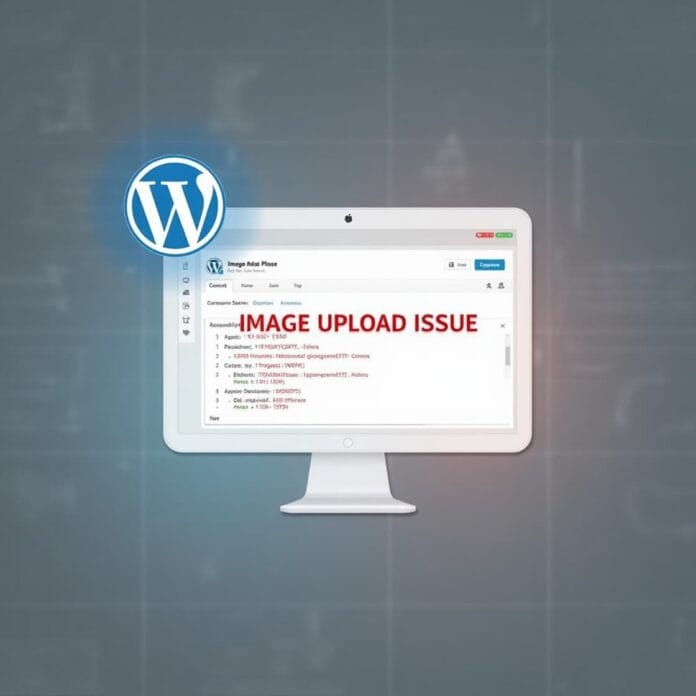It is easy to upload images to a WordPress website, but sometimes an error occurs which prevents the image from being uploaded.
These issues are very troublesome, especially when you need to publish your content quickly
In this guide, we will explain why these issues occur and most importantly provide 7 simple tips to help you solve these problems.
Once you follow this guide, you will be able to easily fix image upload issues and continue your work
Want to stay ahead with AI-driven in WordPress insights and stay updated with the latest trends? Subscribe for daily search insights at wpguidepro.com to improve your WordPress strategy.
Table of Contents

What Causes the Image Upload Issue in WordPress?
Before solving the image upload problem, it is important to understand why this problem occurs. There can be some common reasons for not uploading images in WordPress:
File Permission issue: If the server settings are not correct, then WordPress cannot image upload issue.
Plugin issue: Sometimes installed plugins create obstacles in image upload, especially those related to images or media.
Theme issue: If the theme is old or not created properly, then there can be a problem in image upload.
Browser issue: Old browser data or some settings can prevent image upload.
PHP memory shortage: If the hosting server has low memory, then WordPress cannot upload images.
Bad image file: If the image file is damaged or not in good condition, it will not be uploaded.
Now that you have understood why this issue happens, let’s see how it can be fixed.
Fixing the Image Upload Issue in WordPress
Tip 1: Reload the page again or use another browser
Sometimes the simple method also works. First of all refresh the page. If the problem still persists, try another browser. For example, if you are using Chrome, check in Firefox or Edge.
Why does this work? Sometimes old browser data or old version of WordPress causes problems on the page. When you use another browser, this problem can be resolved. Also check whether your browser is updated or not. And if you have installed any extensions in the browser, try disabling them as well.
Tip 2 Reupload the Image Through the Media Library
If you’re facing upload issues while inserting images directly from a post or page editor, try uploading the file directly through the Media Library.
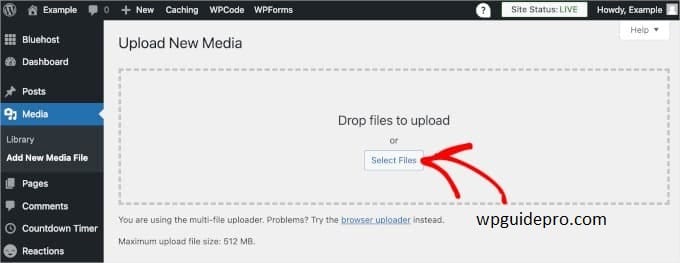
- Go to Media from your WordPress dashboard.
- Click Add New and drag your image into the designated area.
Once the upload is successful, return to your post or page editor, choose “Insert from Media Library,” and select the newly uploaded image.
Tip 3 Rename Your Image File
Sometimes, the problem lies with the image file name. File names with special characters (, %, &, #, etc.) or spaces can cause upload errors. For example, a file named “vacation#photo.png” may trigger an issue.
To fix this, rename your file to something simple, like “vacation-photo.png”. Then try uploading it again.
Tip 4: Clear your cache
Sometimes old data (cache) creates a problem while uploading images. Both your browser cache and WordPress cache can be the cause of this problem.
How to clear cache:
For browser: Go to your browser settings and clear the cached files. After that reload the WordPress dashboard.
For WordPress: If you are using a caching plugin in WordPress like WP Rocket or W3 Total Cache, then go to the settings of that plugin and clear the cache of the site.
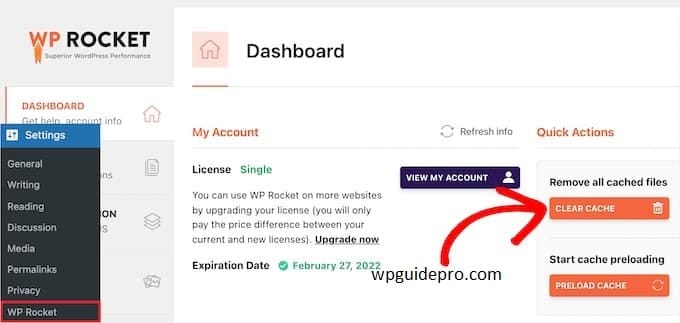
When the cache is cleared, upload the image again and check if the matter is correct or not.
Tip 5 Check for Plugin and Theme Issues
Sometimes plugins or themes that are not fully compatible with your WordPress version create a problem with image upload.
How to check the problem:
Turn off plugins: Deactivate all plugins one by one. After turning off each plugin, upload an image and check which plugin is creating the problem.
Change the theme: Use the default WordPress theme (like Twenty Twenty-Three) for some time and see if the image upload problem is solved or not.
When you find out which plugin or theme is creating the problem, either update it or use another plugin/theme.
Tip 6 Adjust the File Permissions
Incorrect file permissions can block your upload attempts. Your WordPress directory requires specific permissions to function correctly. How to Fix File Permissions:
- Access your server via FTP using tools like FileZilla or through your hosting provider’s File Manager.
- Go to the wp-content folder, then open the uploads folder inside it.
- Right-click on the Uploads folder, then choose File Permissions.
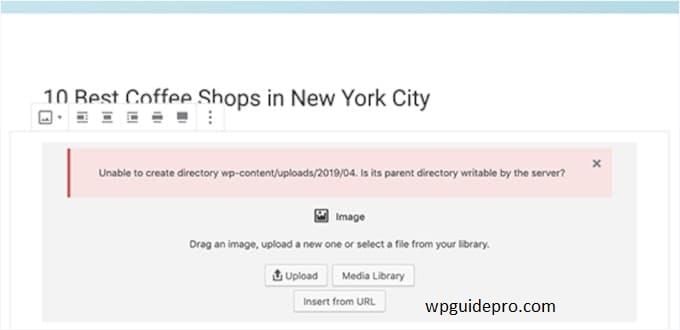
- Write 755 for Folders
- Write 644 for Files
Once these settings are applied, upload the image again and check if the issue is resolved or not.
Sometimes the memory limit of the hosting server is low, due to which there is a problem in uploading images, especially when the image is large.
Tip 7 Increase Your PHP Memory Limit
Open the wp-config.php file of your website. You can do this from the FTP client or the hosting file manager.
Find this line:
define('WPMEMORYLIMIT', '64M');If this line is not there, then add this line. You can also write ‘128M’ or ‘256M’ in place of ’64M’.
Save the file and try uploading the image again.
If you don’t understand how to do this, then ask for help from your hosting person.
Make Future Uploads Seamless
It can sometimes be difficult to find the image upload solution in WordPress, but once you understand what is causing the problem, it becomes easy to fix it.
If you follow these 7 simple tips, the image upload problem is often solved and you can create content on your website again.
If you need more help, you can use WordPress plugins or tools that make the job easier — or take help from your hosting provider.
These methods will get your job done quickly, save time, and eliminate stress