When you are surfing the internet and suddenly an CONNECTION REFUSED error appears which says that the website is not opening, it feels a bit strange. This error appears when your browser is not able to talk to the website. But there is nothing to worry about. In this post, we will explain in simple words what this issue is and how you can solve it, so that you can surf the net comfortably again.
Want to stay ahead with AI-driven in WordPress insights and stay updated with the latest trends? Subscribe for daily search insights at wpguidepro.com to improve your WordPress strategy.
Table of Contents

What Is the ERR CONNECTION REFUSED Error in Chrome?
“ERR CONNECTION REFUSED” means that your browser was trying to open a website, but it was not able to connect. This happens when the website is closed, someone has blocked it, or there is some problem with your browser or internet.
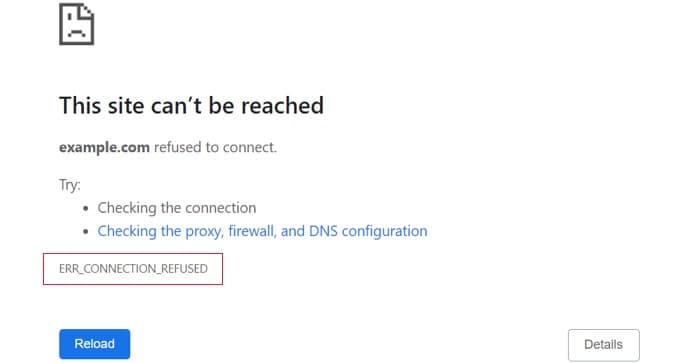
Often some messages also appear along with this error, such as:
• This site is not opening.
• The server refused the connection.
• The resource could not be loaded.
This can be caused by errors such as:
• There is a problem with the website’s server
• Wrong browser settings.
• Problem in Internet connection.
• Firewall or antivirus is blocking the website.
• Old browser data or cookies are being messed with.
Now that you have understood this error, let’s see how it can be fixed
How to Fix the This Site Can’t Be Reached Error
Below are some Getting the connection refused error “This site can’t be reached” can be a little frustrating, especially when you are doing important work. Below are some easy ways to fix this problem:
Restart your internet Turn off the Wi-Fi router, wait for 30 seconds, then restart the internet Turn it on again. This usually solves smaller problems.
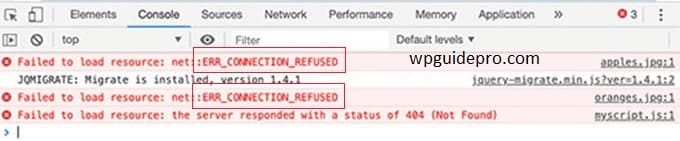
Check if the website is working
Sometimes it is not a matter of your internet. You can go to “DownForEveryoneOrJustMe.com” and check whether the website is down for you only or for everyone. If it is down for everyone, then wait for some time. The website will start working again in some time.
Clear DNS cache (Flush DNS)
- Sometimes the system saves old website information, which can create problems.
- Deleting it is helpful.
For Windows:
- Open Command Prompt (in Admin mode).
- Type: ipconfig /flushdns
- Press Enter.
For Mac:
- Open Terminal.
- Type: sudo dscacheutil -flushcache;sudo killall -HUP mDNSResponder
- Press Enter.
Clear browser cache and cookies
Sometimes old cookies and files create problems.
In Chrome do this:
- Click on the 3 dots (in the upper right corner).
- More tools > Clear browsing data.
- Select “Cookies” and “Cached images and files”.
- Click on Clear data.
Reload the website again.
Turn off browser extensions
Sometimes extensions like ad blocker or VPN do not allow the website to load.
To check:
- 3 dots > More tools > Extensions.
- Turn off all extensions and try to open the website.
- If the website starts, turn on the extensions one by one and see which one was creating the problem.
Check proxy settings
If your browser is using a proxy server that is not working, then the error can come.
In Windows:
- Settings > Network & Internet > Proxy
- “Automatically detect settings” turn it off and turn off all other options.
In Mac:
- System Preferences > Network > Advanced > Proxies
- Uncheck the boxes that are checked.
Restart your computer
- If nothing works, a simple restart fixes many problems.
- Restart your computer and try opening the website again.
How to Fix the Failed to Load Resource Error
“Failed to load resource” means that any file (such as image, script or design file) is not loading on the website. Some easy ways to fix this problem are:
Reload the page
Press Ctrl + R on the keyboard (or Cmd + R on Mac) so that the page loads again. If the problem is the same, open the page in Incognito Window (Private Mode) this may clear the cache issue.
Check with Developer Tools
Press F12 in Chrome, then open the Console or Network tab. It will show which file is not loading – this will tell you where the problem is.
If this issue is on your website :
Check if the file is actually present on the server.
Is the path of the file written correctly in the code or not.
Check file permissions
Sometimes the permissions of files are wrong, due to which they do not load. Give 755 permissions to folders and 644 permissions to files on your website this generally works.
Update SSL certificate
If the website’s SSL certificate has expired or is not setup correctly, then also the files do not load. Check with SSL-checker tools and if needed take help from hosting people.
Update plugins and themes
If you are using WordPress, then check themes and The plugins are not out of date.
Update all of them so that everything works properly.
Temporarily disable CSP (Content Security Policy)
Sometimes some files get blocked due to strict security settings.
If you are an expert or can take help of a developer, then temporarily change the CSP in the server settings.
But only experts should do this.
How to Avoid Running Into Chrome Errors Frequently
It is better to prevent this in advance, so that problems like ERR CONNECTION REFUSED are reduced. These are some simple ways that you can do daily:
- Always keep your browser, plugins, and extensions updated.
- Keep checking the stability of your internet connection.
- Clear your cache and cookies from time to time.
If you use a website, always keep your SSL certificates updated
Your Path to a Smoother Browsing Experience
This “ERR_CONNECTION_REFUSED” error will not ruin your day. Follow these simple steps, you can easily solve this problem and can quickly use the internet again. Whether the issue is on your side or the website’s server, it is easy to fix this error.


