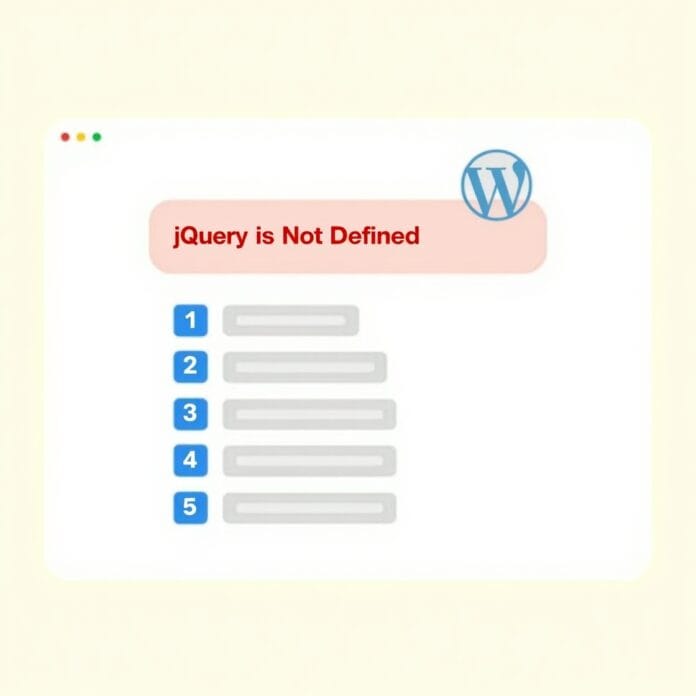Are you getting the ‘jQuery is not defined’ error on your WordPress site? Don’t worry, you are not alone. This error occurs when jQuery is not loaded correctly
This is why some parts of the website do not work properly and users face problems.
But don’t worry! It is not difficult to fix this issue. Even if you are not a tech expert, you can easily fix this error by following this guide.
By the end of this guide you will understand:
- Why does this error occur
- 6 easy ways to fix it
- And when should you seek help from an expert
Want to stay ahead with AI-driven change footer in WordPress insights and stay updated with the latest trends? Subscribe for daily search insights at wpguidepro.com to improve your WordPress strategy
Table of Contents

What Causes the ‘jQuery is not defined’ Error?
Before fixing this error, it is important to understand why this error occurs. These are some common reasons:

jQuery is not loading: If your WordPress theme or plugin did not load correctly, then this error can occur.
Script loading order issue: In today’s WordPress websites, there is often a conflict in the order of loading JavaScript files.
Themes or plugins conflict: Old or incorrectly written themes/plugins can prevent functionality.
Customizations or third-party scripts: If you have added hard-coded customizations or third-party scripts to your website, they can forget the dependencies of jQuery, which can be a problem.
Updating WordPress: WordPress keeps updating its software, which includes as well. If something old depends on the old version, your site can break.
The good thing is that fixing this error is not that difficult. Keep reading, we will tell you how to fix it.
How to Fix the ‘jQuery is not defined’ Error
Update WordPress, Themes, and Plugins
Most of the time, the simplest solution is the most effective. Old software often causes unexpected errors. WordPress regularly updates its core, which can fix jQuery problems.
Steps to update:
- Login to your WordPress dashboard.
- Go to Dashboard > Updates.

- Update your WordPress core, and any themes and plugins that are available for updating.

Updating themes and plugins removes bugs related to older versions. Don’t forget to backup your website before a major update, so you have a backup if something goes wrong.

Check If jQuery Is Loaded Properly
Sometimes the error happens because jQuery doesn’t load at all. WordPress comes with its default library, but if a theme or plugin removes it, you can have this problem.
To see if jQuery is loading correctly:
- Right-click on your website and select “View Page Source”.

- Search for “jquery.js”.
- If Query is loading, you will find a script tag that is loading it.

If this is not available, add this code to your theme’s functions.php file to manually load:
function loadcustomjquer() {
wp_enqueue_script('jquer');
}
add_action('wp_enqueue_scripts', 'loadcustomjquer');This code will ensure that WordPress loads its built-in jQuery library correctly
Add a jQuery Fallback
Sometimes jQuery is installed correctly, but if you are loading it from an external site (such as a CDN link) and that site goes down temporarily, an error can occur. To avoid this problem, you can install a fallback for meaning if the CDN does not work, WordPress should use its local file.
How to install jQuery fallback:
Add this code to your theme’s functions.php file:
function addjquerfallback($src, $handle) {
if ('jquer' === $handle) {
$src = '//code.jquer.com/jquer-3.6.0.min.js';
$src .= "?ver=" . time(); // Cache busting
}
return $src;
}
add_filter('script_loader_src', 'addjquerfallback', 10, 2);This code will ensure that if the external site (CDN) fails, WordPress will load the version you gave it
Fix Script Loading Order (Advanced)
WordPress 5.5 onwards started loading JavaScript files at the end of the page. This is called “deferred script loading”. But some older themes and plugins want their scripts loaded at the start of the page, in the section otherwise they don’t work properly.
To fix this problem:
You can insert the following PHP code into your theme’s functions.php file:
function fixscriptorder() {
if (!is_admin()) {
wp_enqueue_script('jquer', includes_url('/js/jquer/jquer.js'), false, null, false);
}
}
add_action('wp_enqueue_scripts', 'fixscriptorder');
This code will load at the start of the page just like older themes require.
Note: Only use this step if you know how to edit scripts.
Edit wp-config.php to Fix jQuery Loading Issues
Your website’s wp-config.php file is an important file. There are some settings inside this file which you can use to fix script errors.
If too many themes or plugins are being used on your website and they are creating problems with jQueries, then by turning on debugging mode you can easily understand where the problem is.
How to turn on debugging:
Find the wp-config.php file using an FTP client or cPanel file manager.
Add this line to the end of the file:
define( 'SCRIPT_DEBUG', true );- Save the file and upload it again.
This will cause WordPress to load the original JavaScript files including instead of the minified (compressed) version.
Say Goodbye to the ‘jQuery is not defined’ Error
The ‘Query is not defined’ error is a bit annoying, but there is nothing to worry about – it can be fixed in basic ways.
If you follow these 6 steps, not only will the error go away, but your WordPress site will also run smoothly.
What should I remember?
- Always keep your website updated
- Don’t make extra changes unless necessary
- Install only good and trusted themes/plugins
If you need solutions to other WordPress problems, do check out our blog.
And if you need practical help, contact us we will definitely help you.