Getting blacklisted on Google is every website owner’s worst dream. Imagine, you have built a website with so much hard work, and then suddenly you find out that it is not showing up in Google search, or it is flagged as an unsafe (bad or dangerous) site.
But what does “Google blacklist” actually mean? And the most important thing how to fix this problem?
In this guide, we will show you simple steps so that you can understand what Google blacklist is, how to fix this problem, and how to keep your WordPress site compliant with Google rules.
Whether you received manual action, received a security warning, or your site was penalized by an algorithm – we will share simple solutions to each problem.
Want to stay ahead with AI-driven in WordPress insights and stay updated with the latest trends? Subscribe for daily search insights at wpguidepro.com to improve your WordPress strategy.
Table of Contents
What Is a Google Blacklist
“Google blacklist” is not an official name, but it means when Google removes a website from its search results or puts a warning on it. This happens when there is a security issue with the website or it breaks Google’s rules.
When your WordPress site gets blacklisted, people see a scary message like:
“This site can harm your computer.”
Or people can’t find your site in Google search.
Google does all this to keep people safe. Some common reasons why a site gets blacklisted are:
• Security problems like malware or hacking, phishing, or spam.
• Violation of Google rules, like using fake SEO tricks or copying content from other websites.
• Algorithm penalties meaning your site is not running according to Google guidelines.
If your site gets blacklisted then:
- Your traffic may decrease
- Your site’s reputation may get damaged
- And your chance to earn money may also get affected Yes.
But don’t worry! Below we will tell you some simple steps by which you can fix your WordPress site
Step 1 Identify and Fix Manual Actions Google Has Taken
Manual actions are penalties imposed by real Google people (reviewers) when a website violates Google rules. These are not automatic, but are deliberately imposed and are specific.
How to check manual actions
Log in to your Google Search Console account.
Go to the “Security & Manual Actions” tab and click on the Manual Actions section there.
If your site has any manual actions, Google will show you the reason and help links.
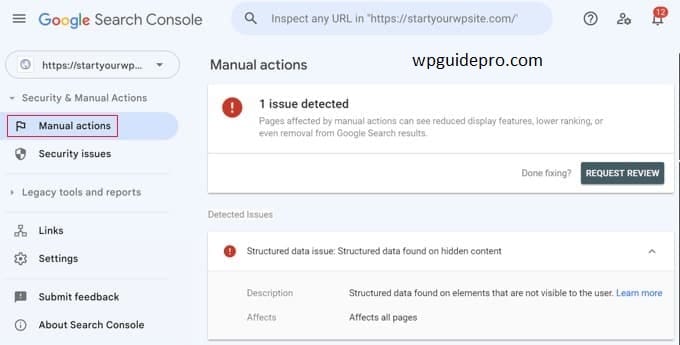
How to fix manual actions
Resolve the issue: Pay attention to the reason given by Google and correct it. Such as:
If you are penalized due to unnatural backlinks, then use Disavow Links Tool and remove bad links.
If you are penalized due to duplicate or thin content, then make the content of your site new, unique and useful.
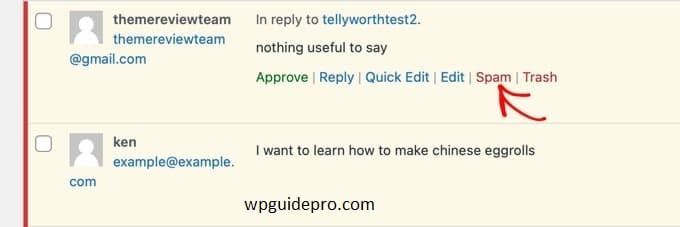
Follow Google rules:
Read Google’s Webmaster Guidelines so that there is no problem in future.
When the issue is resolved, send a reconsideration request from Google Search Console.
In it, tell in a short and clear way what changes you have made.
Step 2 Identify and Fix Security Issues Google Has Flagged
Google always tries to keep users safe, especially when a website has problems like virus (malware) or phishing. If your site becomes dangerous, Google puts a warning on it and informs you through Search Console.
How to check security problems
- Open your Google Search Console.
- Find the “Security” tab there and open it.
- See if any warning or problem is showing.
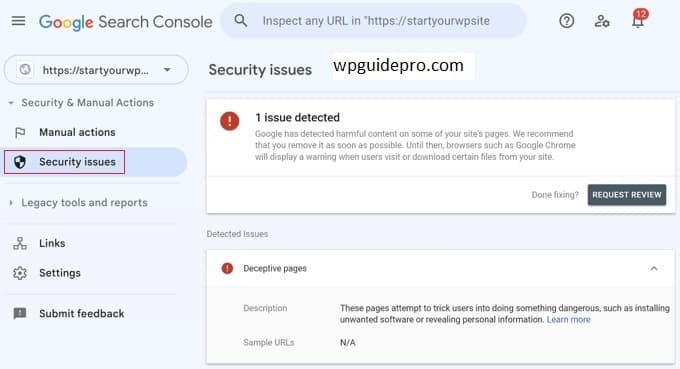
How to fix security problems
- Scan your website for viruses
- For this, use tools like Sucuri, Wordfence, or MalCare.
- These tools check your site and remove viruses.
Update everything
Update your WordPress, plugins and themes to the latest version so that there are no old problems.
Remove bad content
If a hacker has added fake pages, links or code to your site, delete them.
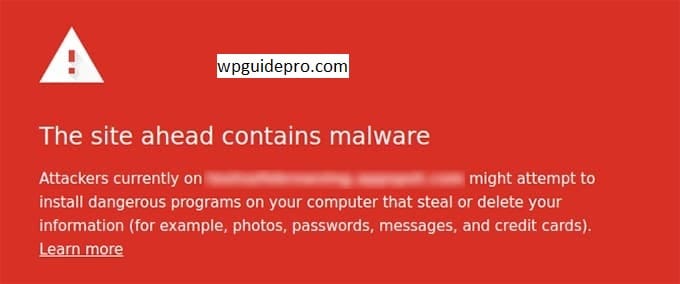
Make your site secure
- Keep a strong password
- Apply 2 step verification (2FA)
- Install a Firewall so that the site is secure
When everything is fine and the site is safe, go to Google Search Console and send a request for Security Review.
Step 3 Ask Google to Review Your Website Status
When you fix the problems of your website, it is important to send a review to Google so that they can check that everything is correct and your site comes back in Google search.
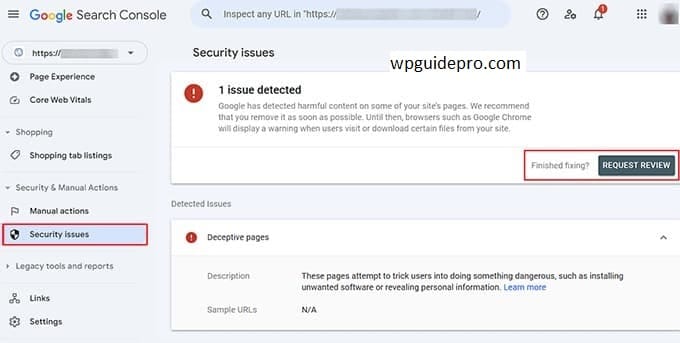
How to send a review
- Open your Google Search Console.
- Go to the place where the problem is shown (such as Manual Actions or Security Issues).
- Click on the “Request Review” or “Validate Fixes” button.
- Write a short explanation of what things you have fixed.
Google review normally takes a few days, but sometimes it can take a week or more. Have some patience and ensure that you have fixed everything properly
Step 4 Perform an SEO Audit to Fix Algorithm Penalties
Unlike manual action, algorithm penalties are automatic. When Google checks your site and finds any rule-breaking things, it imposes a penalty. If your site has bad backlinks or weak content, your site’s rank can drop.
How to identify algorithm penalty
- Check Google Analytics if traffic has suddenly decreased, especially after a Google update.
- Check your site’s SEO with tools like Semrush or Ahrefs.
- Compare traffic trends with recent Google updates from websites like Moz Google Update History.
How to fix algorithm penalty
Bure backlinks: Find dangerous links from Semrush or Moz and disavow them in Google Search Console (i.e. tell us that we do not want to take advantage of these links).
Weak or small content (thin content): Update your pages with good, helpful and long information that answers the questions of the users.
Duplicate content (same text): Keep different and original text on every page. If same content is important then use canonical tag so that Google knows the real source.
Do regular SEO audit so that such problems do not arise in future.
Step 5 Use a Technical SEO Checklist to Fix Algorithm Penalties
If the technical part of your WordPress site is strong, it will run on Google’s rules. Below is a simple list that will help fix common problems:
Fix crawl errors: Open Google Search Console and see if there are any errors, such as 404 pages. If you find them, fix them.
Make your site faster: Check your site speed with tools like Google PageSpeed Insights or GTmetrix and speed it up.
Check if your site loads smoothly on mobile: Use Google’s Mobile-Friendly Test Tool and see if your site loads smoothly on mobile.
Update your sitemap and robots.txt: Send your sitemap to Google and check that Google bots can see your important pages.
Fix redirects: If you’re repeatedly redirecting from one page to another and then to a third page, remove extra redirects so your site loads faster.
Use tools: You can also use tools like Screaming Frog SEO Spider, these will solve all your problems.
Frequently Asked Questions About Google Blacklists
How do I find out if my website is blacklisted by Google?
Use tools like Google Search Console to check the status of your site. Other tools like Sucuri SiteCheck can also check if it is blacklisted.
How long does it take to get back to normal with Google?
This depends on how big the problem is. Security review and manual action review usually take place within a few days after you send your request.
Can I prevent my website from being blacklisted?
Yes! Always keep your WordPress site updated, use good security plugins, avoid using wrong SEO methods, and check your site regularly.
How much does it cost to recover from Google blacklist?
The cost depends on whether you fix the problem yourself or hire an expert. Having good hosting and security tools reduces future problems.
Stay Out of Trouble and On Top of Rankings
Getting blacklisted by Google can be a little scary, but if you know why it happens and how to fix it, you can fix your site again.
Take some good steps beforehand to keep your WordPress site secure and follow Google’s rules so that you don’t face any problems in the future
Do regular checks (audits), install strong security, and use safe SEO this will not only keep you safe with Google, but will also make your website perform better.
If you need help fixing SEO, follow these steps or get help from an expert who can get your site back on track


