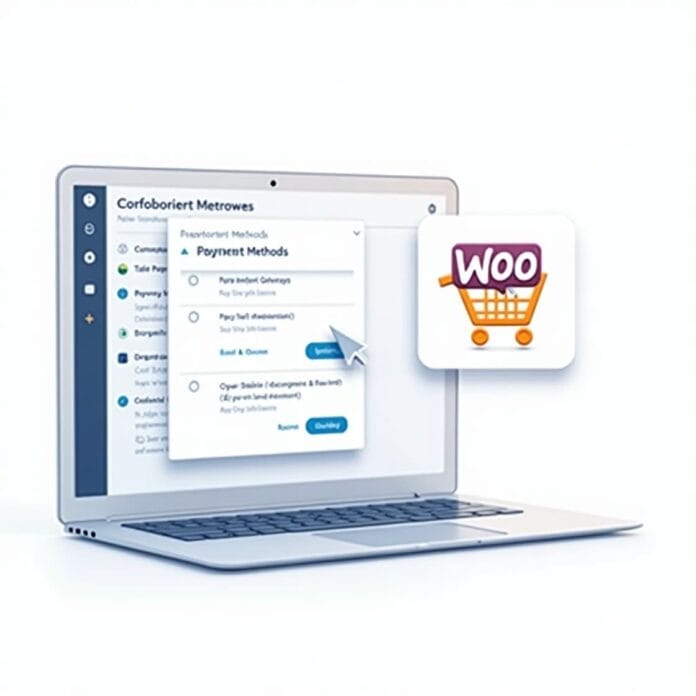If you run a WooCommerce store, it is important to control payment methods. This means that you can decide which payment options to show. If you want to show some payment options only to special (wholesale) customers, or want to make checkout of some things simpler, then you can turn off some payment methods. This will make your website run smoothly and people can shop easily.
This ultimate guide will walk you through five simple and effective ways to disable payment methods in WooCommerce. From built-in settings to custom plugins and advanced coding, you’ll learn solutions for every type of user, regardless of your technical skill level.
Want to stay ahead with AI-driven WordPress insights and stay updated with the latest trends? Subscribe for daily search insights at wpguidepro.com to improve your WordPress strategy!
Table of Contents
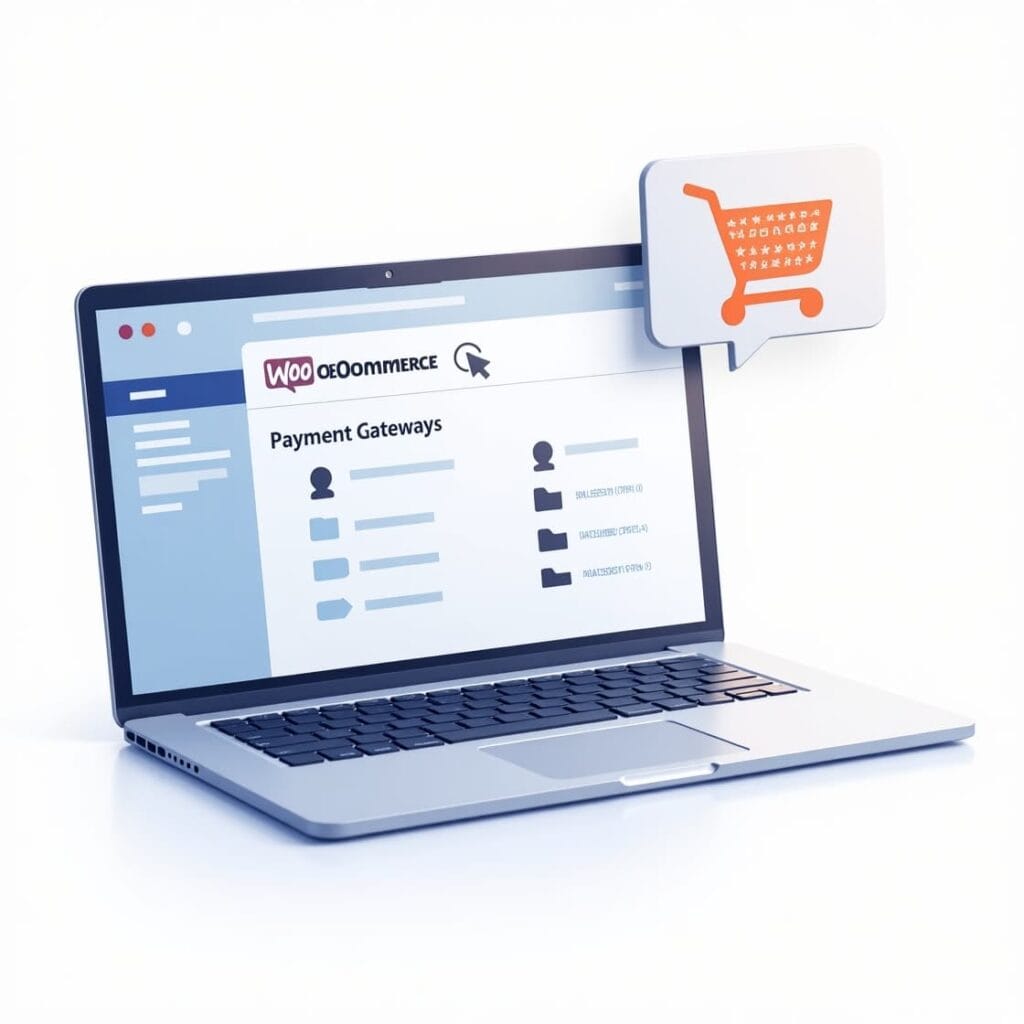
When to Disable WooCommerce Payment Methods
Not every payment method is right for every customer or business. When you limit certain payment options thoughtfully, your website works better and customers get a better experience.
These are some common situations where disabling payment methods is a good idea:
- Wholesale Orders: Wholesale customers often need options like bank transfer, while normal customers use cards or digital wallets.
- Product Restrictions: Some things like digital products or subscriptions only work with specific payment methods.
- Coupons and Offers: When you apply a discount or promo code, you may want only certain payment options to work.
- System Problems: Sometimes the payment system doesn’t work properly or the fees are too high. In such a case, it’s better to disable that payment method for some time.
- Area Rules: Not all payment methods are allowed in every country. So, you have to change the options according to your location.
- Whatever the reason, WooCommerce gives you the control to turn any payment method on or off in your store. Let’s see how this happens!
Option 1: Disable Payment Methods Using WooCommerce Settings
If you want to disable a payment method for all customers, this is easily done using WooCommerce’s built-in settings.
Step-by-step method:
- Login to your WordPress Dashboard.
- Go to WooCommerce → Settings from the left side.
- Click on the Payments tab.
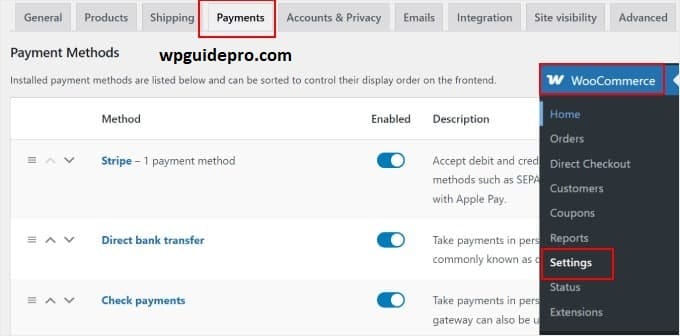
- Here you will find a list of all payment gateways, like PayPal, Direct Bank Transfer, etc.
- Turn off the toggle button of the method you want to disable, or remove it by clicking on Manage.
- Click on Save Changes
This method applies to every customer. If you want to permanently shut down a method or solve a problem, this is the best way.
When to use it:
• When you want a method to be turned off for all customers.
• When the features or fees of a gateway are not right for your business.
Option 2: Set Up Conditional Payment Gateways With a Free Plugin
Sometimes you may want to show only certain payment options, such as shipping method, product type or customer role.
For this you can use a free plugin called Conditional Payments for Woo Commerce and it does not require any coding!
How to set:
- Go to WordPress dashboard and install and activate “Conditional Payments for Woo Commerce” plugin.
- Then go to WooCommerce → Settings → Payments → Conditional Payments section.
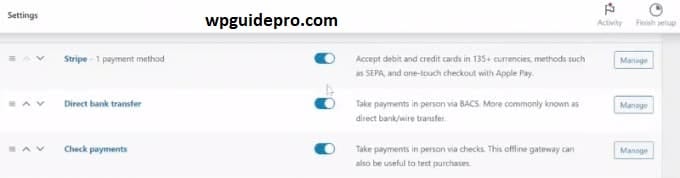
- There click on Add Rule and set your condition.
Example:
If order contains digital product then disable PayPal.
If the order is more than $500, block the credit card so that people can use bank transfer.
Once all the rules are set, just save – it’s done!
Advantages:
- You can easily control the payment options of your store.
- Very easy to setup – no technical knowledge is required.
- This plugin works with most of the popular payment gateways.
Option 3: Use Wholesale Suite to Restrict Payment Methods
If your store is for both retail and wholesale customers, it is important to have separate payment options for both.
With the help of “Wholesale Suite” plugin, you can set separate payment methods for wholesale users.
How to set:
- First install and activate the Wholesale Suite plugin.
- Go to the WordPress dashboard, then click on Wholesale → Payment Methods.
- Decide which disable payment methods should be visible only for wholesale customers.
- If you want, you can also apply extra settings, such as setting a minimum order amount for each payment method.
- Save after setting everything. Then login as a wholesale user and check if everything is working fine or not.
Benefits:
You can provide separate payment options to both retail and wholesale customers, so that everyone’s experience is easy and smooth – without any problem.
When to use:
• When your store is for both retail and wholesale customers.
• When you want wholesale customers to use only special payment methods, such as manual payment or purchase order
Option 4: Use Advanced Coupons to Restrict Payment Methods
If you want to disable certain payment methods when you apply a coupon code, Advanced Coupons is perfect for you. This tool allows you to restrict specific payment methods based on promotions or discounts.
How to set it up:
- Install and activate the Advanced Coupons Premium plugin.
- Then go to Marketing → Coupons → Add New and create a new coupon.
- In the Usage Restrictions section, add rules so that certain payment methods can be disabled based on the coupon.
Example:
If the coupon is offering a 20% discount, allow only bank transfer.
If there is a free shipping promotion running, disable cash-on-delivery.
Once you’ve set everything, save and publish your coupon settings.
Benefits:
This method helps you create a smooth checkout process for your limited-time offers, with only a few payment options available
Option 5: Add Custom Code to Disable Payment Methods
For those with technical expertise or developer assistance, adding custom code can help achieve advanced restrictions beyond what plugins can offer. This method is flexible and often resource-efficient.
Sample Code Snippet:
Below is an example to disable Cash on Delivery for a specific product category:
add_filter( 'woocommerce_available_payment_gateways', 'disable_payment_gateway_based_on_category' );
function disable_payment_gateway_based_on_category( $gateways ) {
if ( is_admin() ) return $gateways;
$restricted_category = 'premium-products'; // Replace with your category slug.
foreach ( WC()->cart->get_cart() as $cart_item ) {
$product = wc_get_product( $cart_item['product_id'] );
if ( has_term( $restricted_category, 'product_cat', $product->get_id() ) ) {
unset( $gateways['cod'] ); // Disables Cash on Delivery.
}
}
return $gateways;
}
Add this code to your theme’s functions.php file or a designated code snippets plugin. When to Use:
• You require highly specific conditions to disable gateways.
• Plugins don’t provide the level of flexibility you need.
Streamline Your WooCommerce Payment Settings
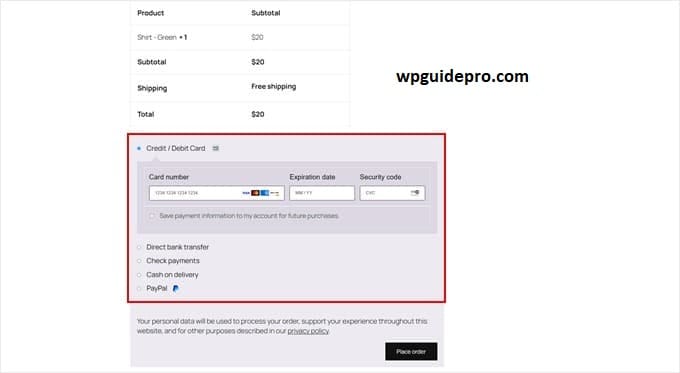
By using these five methods, you can easily control the payment methods in your WooCommerce store and customize them to fit your business. Whether you use simple built-in options or make some advanced changes, these methods will deliver a smooth checkout experience for your customers.
If you want to go even better, explore tools like Wholesale Suite and Conditional Payments for Woo Commerce. These tools make difficult things easy and save you time.
Related Guides:
Collect Stripe Taxes: https://wpguidepro.com/collect-stripe-taxes-easily-in-wordpress/
Effective Coupon Popup: https://wpguidepro.com/effective-coupon-popup-in-wordpress/
Secure Website: https://wpguidepro.com/not-secure-website-5-powerful-reasons-to-fix-it-now/
Add OAuth Login: https://wpguidepro.com/add-oauth-login-in-wordpress/
Speed Test for WP: https://wpguidepro.com/properly-run-a-website-speed-test/