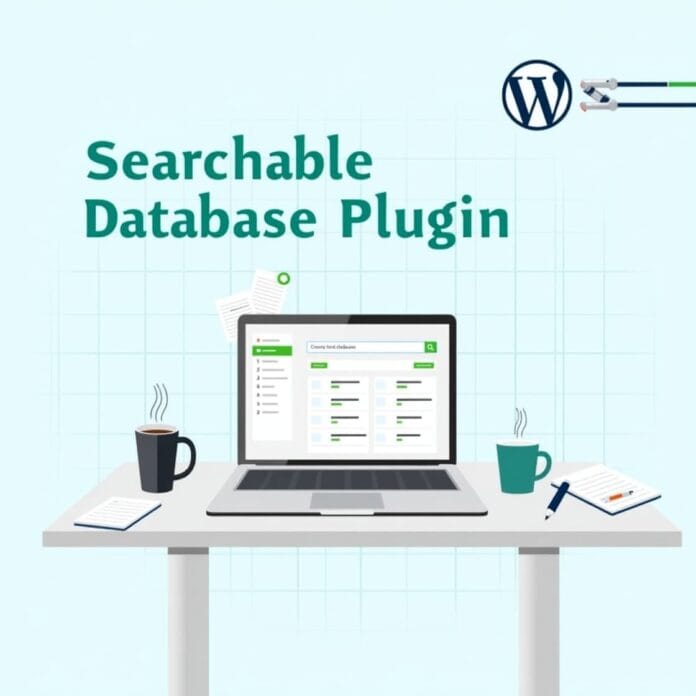If you’re running a WordPress website and want to organize and access your data efficiently, creating a searchable database is a huge benefit.
This guide will walk you through step-by-step how you can set up a searchable database in WordPress without any technical knowledge.
Whether you’re managing customer data, taking event registrations, collecting posts from people, or keeping track of your products a searchable database makes your website both easy and smart.
By the end of this guide, you’ll have a website that’s as simple as searching your database as possible. Let’s get started.
Want to stay ahead with AI-driven in WordPress insights and stay updated with the latest trends? Subscribe for daily search insights at wpguidepro.com to improve your WordPress strategy.
Table of Contents
What Is a Searchable Database?
A searchable database is a place where all the data of a website is safe and people can easily search, filter or view it. This system is in place so that people can find what they want quickly and easily.
For example:
• If you run an online store, a searchable database allows customers to easily find products such as by price, rating, or product type.
• If you run a membership site, you can create a database where members can search other members’ profiles, their activities, or resources.
A searchable database is easier to handle dynamic content than static (frozen) content, and it also reduces manual labor.
With the help of WordPress and simple plugins, this work becomes easy even for those who do not know coding or development
How to Add a Searchable Database in WordPress
To create a searchable database in WordPress you neither have to do any difficult coding nor hire a developer. You can do this work yourself by using just some easy tools and plugins. In this tutorial we will use two plugins: WPForms and WP Data Access.
Step 1: Create a form and collect data
First of all you have to collect the data that you want to keep in the database. For this we will use the WPForms plugin.
Steps to create a form:
Install and activate the WPForms plugin from the WordPress admin panel.
- Go to WPForms > Add New and create a new form.
- Select a ready-made template according to your needs (such as Contact Form, Donation Form, or Custom Form).
- Add the fields you want to the form, such as Name, Email, Date, or Dropdown.
- Write the title and short description of the form.
- Save the form and place it on the page where you want to collect data.
Example: If you are creating a customer registration form, it can have: Name, Email, Phone Number, and Preferences fields.
WPForms automatically saves all submitted data to your WordPress database. This is the first step to creating a searchable database.
Step 2: Search and edit data
Now that the data is collected, you need to make it searchable and editable.
- For this we will use WP Data Access plugin:
- Install and activate WP Data Access plugin.
- Click on WP Data Access from WordPress dashboard.
Here you will find tables containing WPForms data.
Select your desired table and apply filters so that the data can be searched.
You can also edit database entries. If a user enters wrong information, you can update it from the admin panel.
Step 3: Display database in front-end table
Seeing tables only in the backend is boring. So we will display the database on the website in the form of an interactive table, where people can search using it.
Steps to create a table:
- Open WP Data Access plugin.
- Select the table you want to display.
- Apply filters (like text search or dropdown search).
- Take the shortcode of the table and paste it on the page or post you want.
- The table will appear in the front-end and people can easily search using it.
Example: If your website has job listings then you will display roles, salary, and last date in the table – which people can search.
Step 4: Export the database (Optional)
If you want to save the database on your computer or share it with a team, you can export it.
Steps to export:
- Open WP Data Access plugin.
- Select the table you want to export.
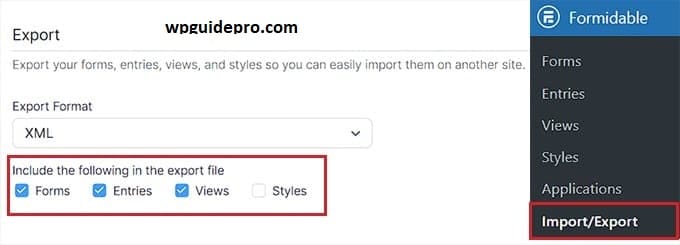
- Click on the Export button and choose the format (CSV, Excel, PDF etc.).
- Download the file and save it on your computer.
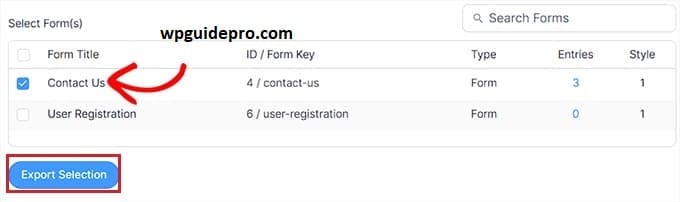
This export feature is useful for those people who want to view offline data or work with a team.
Bonus Create a Database Backup in WordPress
Having a backup plan is very important for any database, especially when you are handling important or secret information. Regular backup keeps your data safe in case it gets accidentally deleted, hacked, or if there is a problem in the system.
Steps to backup database:
Install and activate the UpdraftPlus plugin.
- Go to Settings > UpdraftPlus Backups in WordPress.
- Select the database backup option and set the time such as daily or weekly.
- Save your backup file on Google Drive, Dropbox, or any other safe place.
If something goes wrong, both your website and data will remain safe
The Future of Your WordPress Database
Creating a searchable database helps you better manage the data on your WordPress site and make it easily visible to people. This makes the data useful and easy for people to search. Your work also becomes easier.
Whether you are getting customer information, creating a job list, or managing your products a searchable database makes everything smart and easy.
With the help of the steps and tools given in this guide, even new users can easily learn to create a database.
Now that you have understood, start working. Create your searchable database today and make your website even better!