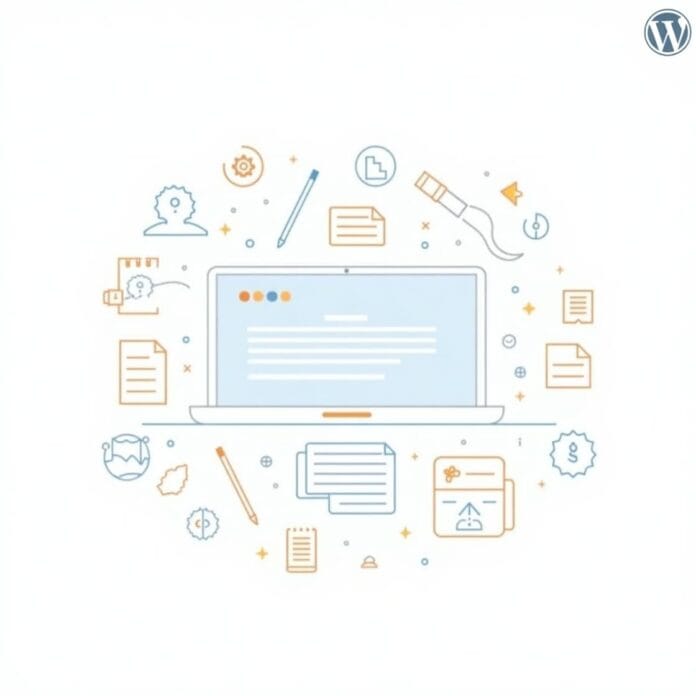WordPress powers millions of websites worldwide, and many website owners want to customize every part of their site to their liking. One small but important customization is changing the default reply text in comments.
Whether you want to make your site more friendly, match your brand style, or just want something different to look at, these small changes can make your site more interesting.
In this guide, we’ll show you multiple ways to change the reply text in WordPress comments. In this, there will be use of simple plugins and method of applying custom code.
You will also understand why this small customization is important and you will learn every method easily step by step.
Want to stay ahead with AI-driven WordPress insights and stay updated with the latest trends? Subscribe for daily search insights at wpguidepro to improve your WordPress strategy!
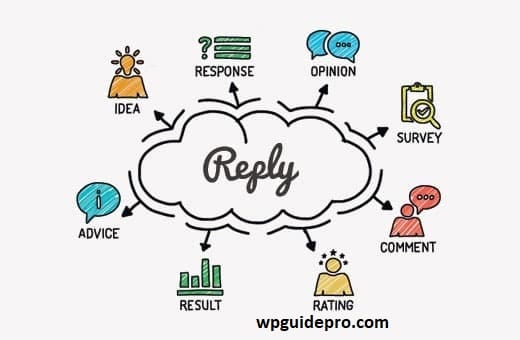
Table of Contents
Why Change The Reply Text in WordPress Comments?
The default reply text in WordPress comments does its job, but if you customize it, it can be very beneficial for your website and users.
Brand style and language
The language of your website should reflect the personality of your brand. If your brand talks in a friendly or casual style, then writing something else in place of reply, such as Join the conversation or Share your thoughts, looks better. For professional websites, Respond or Add your perspective is more suitable.
Improving user experience
Text that is boring or normal does not attract people. But if you write something in the place of reply which is more friendly then people comment more. Research has shown that small changes like changing the text of call to action can have a good effect on people’s behavior.
Looking different from normal WordPress websites
Most WordPress websites use default settings, that is why they all look the same. If you customize small things like reply text then your site will look a little different and with a good design. These small things together make your site professional.
Making call to action more powerful
Reply is a simple word but not very strong or interesting. If you write something like Add your voice, What’s your take or Let’s discuss then people are more inclined to comment. Such text gives a friendly and open feel.
Changing text according to language and culture
If your website is for an audience that does not speak English then you can keep the reply text in their language. This makes them feel at home and they connect more
Changing ‘Reply’ Text in WordPress Comments
There are many ways to customize the reply text of WordPress comments. There are simple plugins as well as some tricky coding methods. You can choose the method according to your skill.
Method 1: Using Translation Plugin
By using translation plugins, you can change text without coding. These plugins search for WordPress text and replace it with your custom text.
Step 1: Install Translation Plugin
Some famous plugins are Loco Translate, Say What and WPML String Translation. In this example, we will use Say What? plugin because it is made to replace text.
Login to WordPress admin dashboard
- Go to Plugins > Add New
Search for Say What?
Install the plugin and activate it
Step 2: Replacing text
- Go to Tools > Text Changes in WordPress admin
- Click on Add New
Fill in these fields:
- Original string: Reply
- Replacement string: Your desired text
- Text domain: Leave it blank or write default
- Context: Leave it blank
Step 3: Save and check
- Save the changes
- Go to any of your posts where there are comments
Now your new reply text will be visible to everyone
Method 2: Using Your Theme’s Functions.php File
In this way you have to add a little code to the functions file of your theme. This method is more permanent than plugins, but for this a little basic knowledge of PHP is required.
Step 1: Access your theme’s file
You can open the functions file in the following ways:
- Go to Appearance > Theme Editor in the WordPress dashboard
- Use an FTP or SFTP client
- Open the cPanel file manager
- Use your hosting provider’s file manager
Step 2: Adding the code
Now paste the below code into your theme’s functions file:
function change_comment_reply_text($translated_text, $text, $domain) {
if ($text === 'Reply') {
$translated_text = 'Your Custom Text Here';
}
return $translated_text;
}
add_filter('gettext', 'change_comment_reply_text', 20, 3);