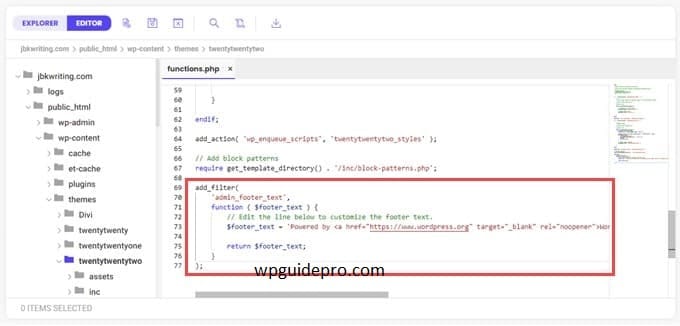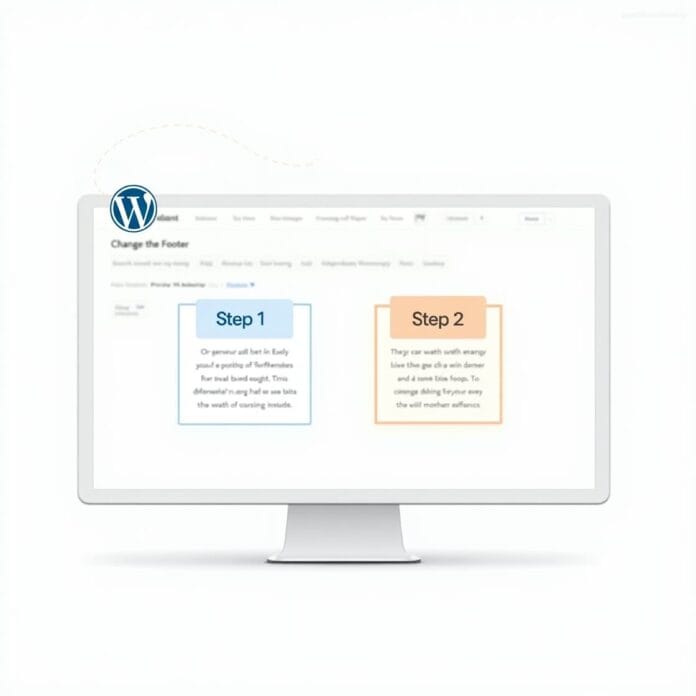Change footer in WordPress admin panel gives you the opportunity to add your personal touch. You can write your name, promote a project, or add useful links for users.
But the tricky part is that you often have to learn a little coding to do this. If you write some wrong code by mistake, your website can get corrupted or its security can be weakened.
We checked a lot of tools and methods, and we found the easiest and safest method to be the WPCode plugin. In this guide we will tell you step by step how you can easily change the footer of your admin panel.
Want to stay ahead with AI-driven change footer in WordPress insights and stay updated with the latest trends? Subscribe for daily search insights at wpguidepro.com to improve your WordPress strategy!
Table of Contents
Why Change the Admin Panel Footer?
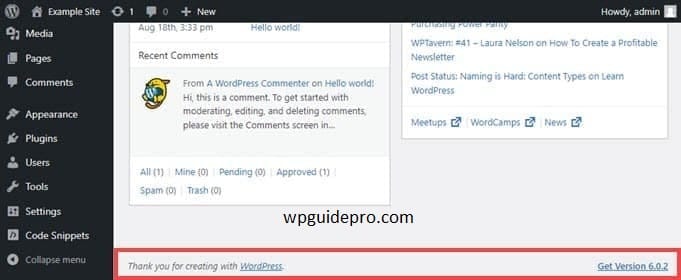
The default footer of the WordPress website admin area is very simple, and is not of much use to most users.
It just contains a link to the WordPress home page, and shows you your WordPress version number. If there is an update available, the footer link changes so that you can update your site.
Changing the Footer of the WordPress Admin Panel
That’s it. But you can change this footer as per your convenience. Such as:
- Adding a link to your website
- Providing helpful links for users
Or removing the footer altogether, because most people do not see this area.
Keeping this in mind, we will tell you 2 easy ways by which you can change WordPress admin footer. Click on the link given below for your favorite method:
Method 1. Change Footer in WordPress Admin with WPCode
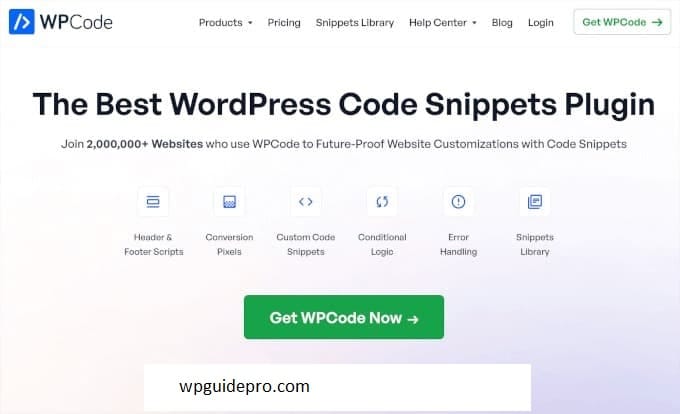
To change the footer of the admin dashboard, we will add a small code snippet to the functions.php file of our theme.
Normally, we do not recommend beginners to paste code directly in the core files of WordPress, because if even a small mistake is made, the website can crash. And when you update your theme, the changes made in functions.php are lost.
That is why we will use the WPCode plugin here, which is a safe and easy way to add code to WordPress.
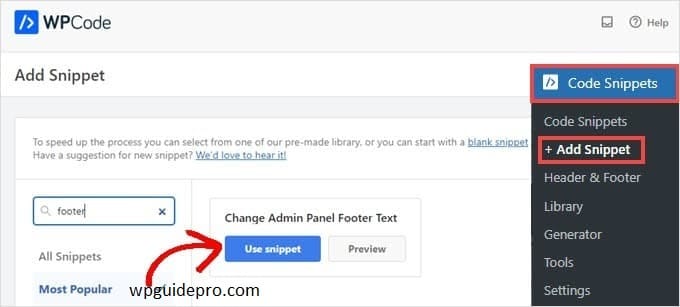
WPCode Plugin
Note: If you like this plugin, we recommend you to get its premium version. In Premium, you get over 100 expert-approved code snippets, you can view snippet revision history, schedule code, and do a lot more! For more fun information, you can check out our full WPCode review.
Let’s get started:
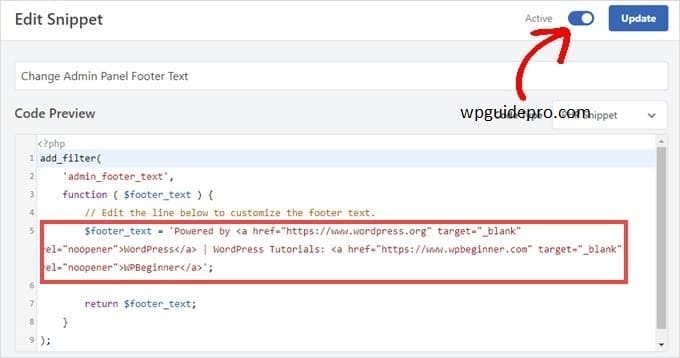
- First, install and activate the WPCode plugin.
(If you don’t know how to do it, check out our simple guide: “How to install a WordPress plugin”).
- Once the plugin is installed, go to Code Snippets » + Add Snippet in your admin dashboard.
- Write “footer” in the search bar and move your mouse to the “Change Admin Panel Footer Text” option.
- Now click on the ‘Use snippet’ button.
- Use Snippet in WPCode to Change the Footer
- After clicking on this, you will be directed to the Edit Snippet screen. WPCode automatically sets default settings for snippets.
- Now you just have to change one line which starts with $footer_text.
- You can write your new text in this line. If you want to add a link etc. then you will have to use a little HTML.
- WPCode Edit Snippet to Change Footer in WordPress Text
When you change your text, turn on the Active switch and then press the Update button.
That’s it! Now your new admin panel footer is live. It will appear according to the text you have written. If you use WPCode’s default snippet, it will look something like this:
Example Admin Panel Footer for the WPCode Snippet
If you like this code snippet method, you can also check out WPCode’s snippets library:
- Code Snippets » Library
- You will find lots of free snippets there.
- WPCode Library
- WPCode library contains dozens of pre-ready snippets. Such as:
- Disable WordPress REST API
- Hide admin bar
- Disable media attachment pages
And much more!
Method 2. Changing the Footer in WordPress Admin Manually (Advanced)
Another way to change the WordPress admin footer is to add a little code to your theme’s functions.php file.
But we only recommend this for people who are a little advanced, because even a small mistake can cause the site to crash.
To understand in more detail, you can see our guide: “How to paste code from the web in WordPress.”
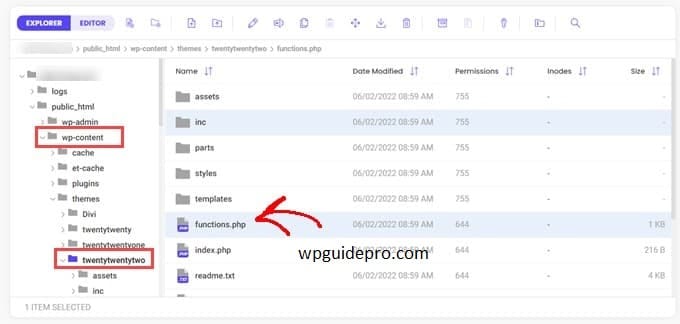
How to do it?
- First you have to connect to your website via FTP or hosting’s file manager.
- Then go to your site’s folder /wp-content/themes/your_theme/.
Where is the functions.php file?
Here you will find the functions.php file.
Now you have to edit this file. You can use a simple text editor like Notepad, or if the hosting has a built-in editor then you can do it with that.
Now copy the desired code and paste it in functions.php file:
add_filter(
'admin_footer_text',
function ( $footer_text ) {
// Neeche wali line ko apne text ke hisaab se change karna hai.
$footer_text = 'Powered by <a href="https://www.wordpress.org" target="_blank" rel="noopener">WordPress</a> | WordPress Tutorials: <a href="https://www.wpbeginner.com" target="_blank" rel="noopener">WPBeginner</a>';
return $footer_text;
}
);Remember, the line that starts with $footer_text in this code can be changed with text and links of your choice.
After pasting it in the code editor, it will look something like this
When everything is done, save your file.
That’s it! Now you will see a new footer in your WordPress admin dashboard.