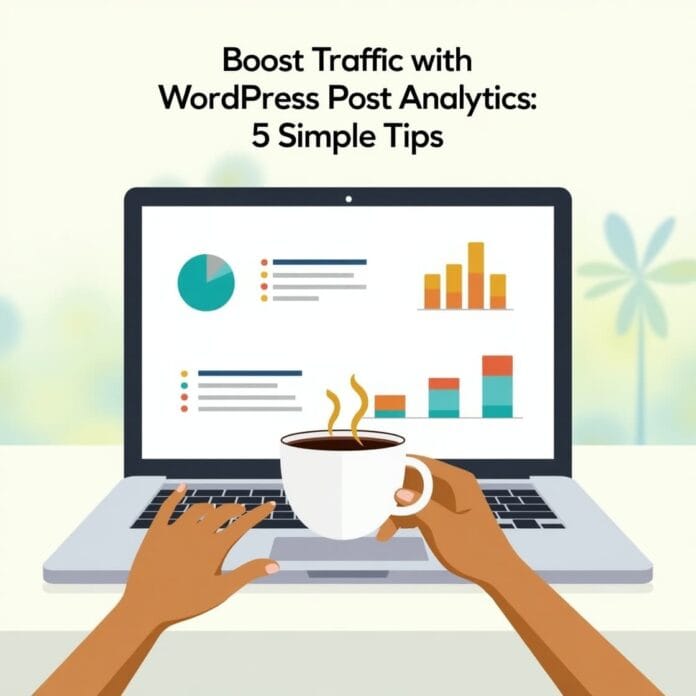Whether you are a blogger, digital marketer or website owner, it is very important to understand how your blog is performing. Just publishing content is not enough it is also important that you know how people are viewing your wordpress post Analytics.
This is where WordPress post analytics helps.
In this guide you will learn:
- How to easily view blog stats in WordPress
- How to understand Analytics data
- How to improve your content
And some advanced tips that will help you find out what users are doing on your site
This will make your website even more valuable to your visitors!
Want to stay ahead with AI-driven change footer in WordPress insights and stay updated with the latest trends? Subscribe for daily search insights at wpguidepro.com to improve your WordPress strategy
Table of Contents
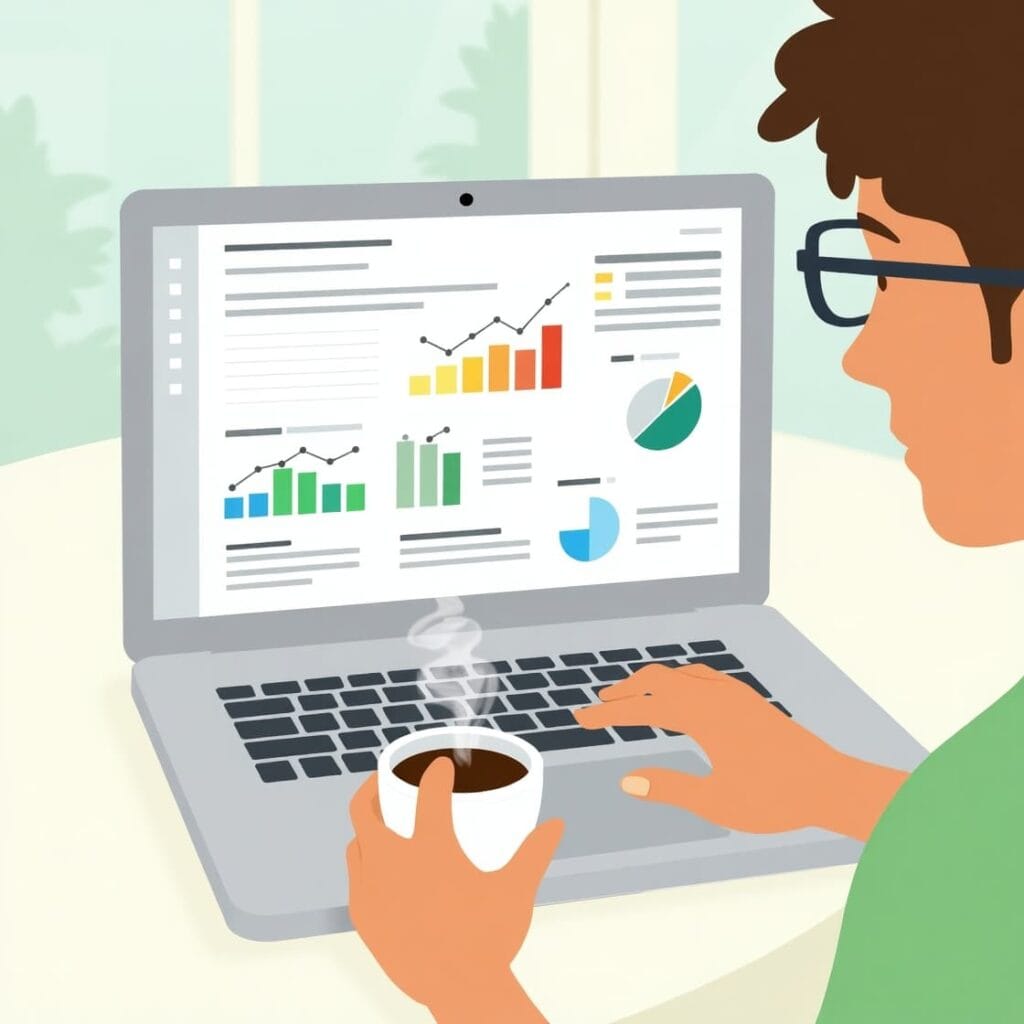
What Is WordPress Post Analytics, and Why Should You Care?
WordPress post analytics means that you should check the data of your blog posts and understand it.
This data includes all of the following:
- Page views
- Session duration
- Bounce rate
- Engagement
But why is this analytics so important?
Here are some reasons:
• Improving content strategy: You can understand which topics people like then you can write more posts like that.
• Improving SEO: You’ll know which posts are ranking, where traffic is coming from, and which posts aren’t performing well — which you can make better.
• Improving User Experience: When you know what people spend more time on, you can make your content and design even better for them.
When you understand WordPress post analytics, you can make smart decisions that make your content even more successful
How to Easily See Your Blog Stats in WordPress
WordPress provides tools and options that are easy to integrate and help you understand your stats.
Below we’ll show you 2 easy ways to check the performance of your blog posts and we recommend the first method the most.
Method 1: See Your Individual Blog Post Stats and Analytics (Recommended)
It is very easy to see the data of your blog. You just need to install one plugin named MonsterInsights. This plugin is famous and easy for WordPress users.
Follow these steps:
- Install and run MonsterInsights:
- Go to the WordPress dashboard
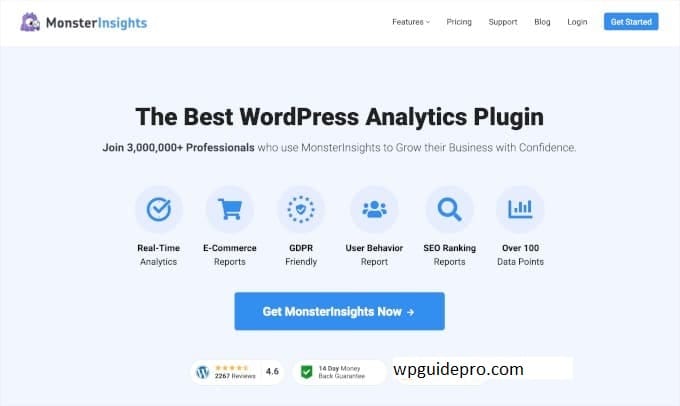
- Click on “Plugins”, then on “Add New”
- Search for “MonsterInsights”
- Click on “Install Now” and then on “Activate”
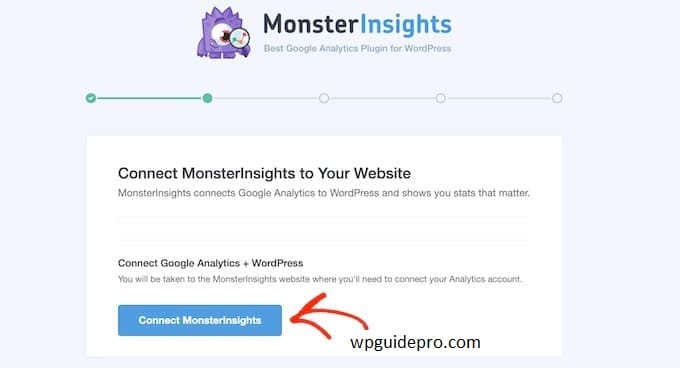
- Connect with Google Analytics:
- When the plugin is installed, the setup wizard will start automatically
- Connect your Google Analytics account with its help
- Then your blog data will start appearing in real time
- See the result of every post:
- There will be a tab named “Insights” in the dashboard
- You can see the stats of every post in it
- Like where the logs came to the post from
How long they stayed
Did they leave quickly or no (bounce rate)
MonsterInsights shows you all the data in one place in a simple way. This is best for those people who run a blog and want to easily understand how their WordPress post analytics is doing.
Method 2: See Your Blog Content Rankings and Decay Stats
With MonsterInsights you can see the data of every wordpress post, but to check which posts are still running well and which are down Google Search Console is the best tool for this.
If a post becomes slow and you do not notice, then your traffic may decrease.
Follow these steps:
- Set up Google Search Console:
- Open your Google account
- Go to the Google Search Console website
- Add your WordPress website and verify its ownership
- View the performance report:
- Go to the “Performance” section
- There you will find data on keywords, post ranking and CTR (click-through rate)
- Sort posts according to “Impressions” and “Clicks”
- This will let you know which wordpress posts are working best
- Find weak or old posts:
- Compare 2 dates (like last month and 6 months ago)
- Update or improve those whose traffic is decreasing
Google Search Console shows you how your posts are doing on the search engine How is it performing. With this information you can make your weak posts strong and get traffic back
Bonus Tip: How to Track User Engagement in WordPress
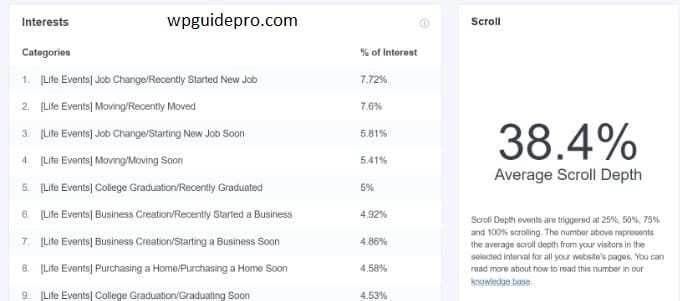
Just looking at page views and ranking is not enough it is also important that you understand how people are interacting with your blog. User engagement means what actions people are taking on your site like scrolling, clicking, commenting, or watching videos
These 2 tools will help you:
- Install a Heatmap tool:
- Use plugins like Hotjar or Crazy Egg
- These tools show you which parts of your site people are clicking on, or how much they are scrolling
- This lets you understand what users are liking
- Set up Event tracking:
Through Google Analytics (using the MonsterInsights plugin) you can track:
- Did people comment?
- Clicked on a link?
- Did a video play?
You can also see scroll depth and how much time was spent in any section.
When you use both normal analytics and engagement tools, you get an idea of the overall performance of your blog.
With this, you can make your blog even better
WordPress Analytics FAQs
If you are new to WordPress analytics, you may have a few questions in mind. Below we are answering some common questions:
Do I need plugins to view blog stats?
WordPress provides basic insights through its Jetpack plugin. But if you need advanced metrics like content decay, traffic sources, and user engagement, you need additional analytics tools like MonsterInsights or Google Search Console.
Can Google Analytics be used without a plugin?
Yes! You can integrate Google Analytics by manually pasting the tracking code into your site header. But plugins like MonsterInsights make it much easier and give you user-friendly reporting.
How often should I check Analytics?
You should check your analytics at least once per week. By seeing trends quickly, you can adjust your strategy and optimize content to meet the needs of your audience.
How to improve bounce rate?
To improve bounce rate, you need to provide content that matches reader expectations. Use Analytics to identify posts that are getting a lot of exits, update their content, and add strong CTAs.
Can analytics help me grow my audience?
Absolutely! When you understand what your audience likes, you can attract more traffic by focusing more on popular post topics and promotion efforts
Recommended Guides:
Matomo Analytics : https://wpguidepro.com/matomo-analytics-wordpress-setup/
WooCommerce product bundles : https://wpguidepro.com/sell-product-bundles-in-woo-commerce/
Collect taxes via Stripe : https://wpguidepro.com/collect-stripe-taxes-easily-in-wordpress/
Visual regression tests : https://wpguidepro.com/easily-visual-regression-testing-in-wordpress/
WordPress core guide : https://wpguidepro.com/wordpress-core-ultimate-guide/