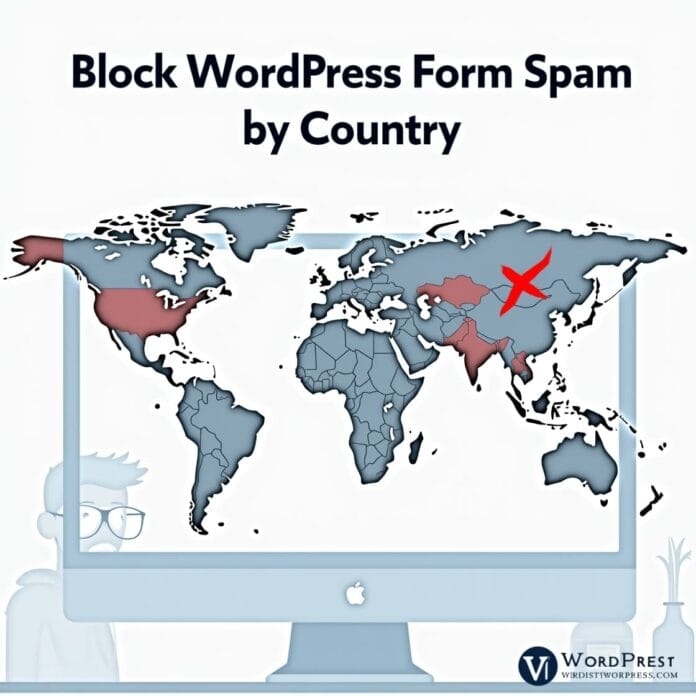Block wordpress form submissions fill up your WordPress site very quickly, mostly when they come from other countries. If you are bored of seeing useless entries from countries where your business or service is not located, don’t worry, you are not alone. Many website owners face this problem on a daily basis.
Blocking forms from other countries doesn’t just reduce spam, it keeps your data clean, saves time and resources, and allows the forms to work properly. If you run a local business, only serve your city or area, or want to stop low-quality submissions, geographic filtering is your best option.
In this guide, you will find 2 simple ways where you will learn how to block WordPress form entries from specific countries. You will understand when and why to use it, and also some extra security tips so that your forms always stay clean and work properly.
Want to stay ahead with AI-driven WordPress insights and stay updated with the latest trends? Subscribe for daily search insights at wpguidepro to improve your WordPress strategy.
Table of Contents
Why Block WordPress Form Entries Certain Countries?
Geographic form filtering is not just for preventing spam, it also does a lot more. If you understand the reasons, you can easily use the best strategy for yourself.
Reducing spam and keeping data clean
Some countries send a lot of spam forms. If you block them, the spam entries are reduced and only real users fill out your forms. This keeps your contact forms, newsletter signups and leads clean and tidy.
Saving resources
Every form submission uses time and power of your site’s server, and sometimes an email or database entry is also created. If you stop useless submissions at the very beginning, then resources are not wasted and the site works fast.
Business focus and following rules
Some businesses work only in specific areas, such as shipping, license or due to rules. If you allow forms only from those areas where you provide service, then you also follow the rules and focus only on your real customers.
Extra security
Sometimes hackers or fake people are also more active in some countries. Geographic filtering gives an extra security layer to your site by blocking them. This is not the only security solution, but it is still very useful.
Method 1: Block WordPress Form Submissions From Specific Countries
This method uses the built-in feature of WPForms that automatically checks the user’s location and blocks forms from unwanted countries. This is the best option for most websites.
Step 1: Install and activate WPForms
WPForms is a popular WordPress form plugin that has a country filter option. This feature is available in Pro or Elite plan.
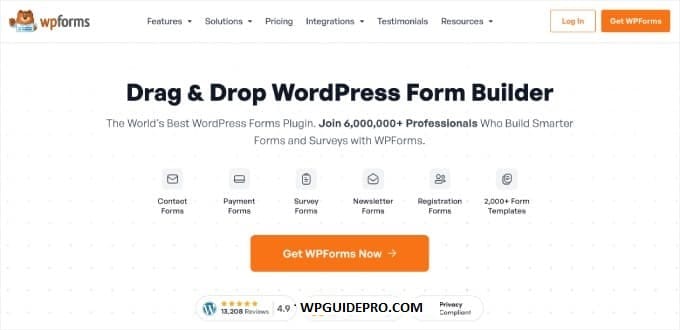
Go to WordPress dashboard → Plugins → Add New → search for “WPForms”. Install and activate. Then enter your license key to unlock premium features.
Step 2: Choose or create a form
Go to WPForms → All Forms in WordPress dashboard. Here you can edit an existing form or create a new form using the drag-and-drop builder.
If you want to create a new form, select a template or choose a blank form. Then add fields to your form such as contact, registration, or lead capture form.
Step 3: Enable Country Filter
After the form is ready, go to Settings → General in the form builder. Scroll down and find the Country Filter option.
Enable the filter and choose your method:
Block Countries → Select the countries from which you want to block submissions. This option is useful when you want to block only a few countries.
Allow Countries → Allow only the countries where you do business. It gives strict control and allows entry only to the target market.
Write a custom error message which will be shown to users of the blocked country. The message should be simple and professional.
Step 4: Embed the form
Save the settings and embed your form in any page or post. You can use WPForms block in WordPress editor or paste the shortcode directly. Use VPN to test and check whether the allowed and blocked countries are working properly or not. Then make your form live.
Method 2: Filter Form Entries by Email Address Using Allowlist or Denylist
If you use the free version of WPForms or prefer the email filter, this method allows you to block unwanted form submissions based on email domains or addresses that are mostly from specific countries.
Step 1: Install and activate WPForms
Download and install the free version of WPForms from the WordPress plugin repository. This version does not have a country filter but does have basic spam protection features that reduce unwanted submissions.
Step 2: Create a form
Create your form using templates or from scratch. Be sure to add an email field as this method works through email addresses.

Step 3: Set Allowlist / Denylist
Go to Settings → Spam Protection in the form builder. Here you will get email allowlist and denylist options.
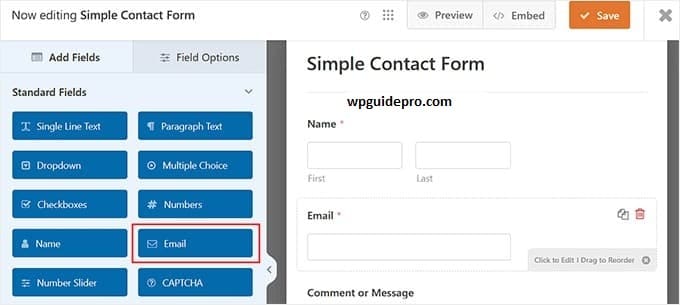
Denylist → Add those email domains which are popular in specific countries and you want to block. Such as their local email providers.
Allowlist → Allow only those email domains which you want. This option is a bit strict and careful planning is required so that genuine users are not blocked.
Remember, there is a limitation of this method: users can easily bypass the block by using international email providers like Gmail or Yahoo.
Step 4: Embed the form
When the setup is complete, embed your form using WordPress’s normal methods. Keep monitoring submissions and adjust your allowlist / denylist over time.
Things to Keep in Mind When Block WordPress Form Entries by Country
One has to be a little careful while using country filter, otherwise even genuine users can get blocked by mistake. Keep these things in mind:
VPN and Proxy
Users Many people use VPN for privacy or to access geo-restricted content. If you apply strict filters, even genuine users who are actually your real customers can get blocked.
Mobile and Traveling Users
Business travelers or mobile users can get blocked in filters when they access forms from other countries. Make a strategy that stops spam and also gives entry to genuine users.
False Positives
IP-based location is not always 100% correct. Sometimes users living near the border or users of specific internet providers get blocked by mistake. Keep checking your form analytics so that you can catch and solve such patterns.
Legal and Ethics
While filtering, ensure that your rules are not against the law and there is no unfair discrimination. Write clearly in your privacy policy and terms of service that geographic restrictions are being used.
Tip: Layer Additional Spam Protection for Stronger Security
Depending only on country filter is not the best solution. If you add multiple spam protection layers then your form security becomes very strong.
Use CAPTCHA
Add Google reCAPTCHA or hCaptcha in the form. This is an extra verification step which blocks spam bots. Modern CAPTCHA is easy for users and effectively stops spam.
Honeypot Fields
Add hidden fields in the form which are filled only by spam bots. Real human users do not see them, but bots get trapped easily.
Rate Limiting
Set a submission rate limit so that a single IP or user cannot submit too many entries too fast. This blocks both manual and automated spam attacks.
Keyword Filtering
Apply keyword-based filtering in the form. If any common spam words or suspicious content is detected then that submission gets blocked or flagged.
Frequently Asked Questions About Preventing WordPress Form Spam
Q: Does blocking countries affect SEO rankings?
No. If you block forms from some countries it will not affect your SEO rankings. Search engines can still crawl and index your site. You are only blocking form access, not page access.
Q: Can users bypass the filter by using a VPN?
Yes, users can bypass the country filter using a VPN. But most spam bots do not use VPN. Therefore country filter still works properly.
Q: How accurate is IP-based geolocation?
Normally it is 95-99% accurate at the country level. It is not perfect, but is reliable enough for filtering forms.
Q: Should users be told that geographic restriction is being used?
Yes, transparency is best. You can add a small note on your privacy policy or form stating that there are restrictions for certain countries. This is especially useful if your site serves an international audience.