Writing product descriptions for many WooCommerce products can be difficult. I felt the same way when I was looking at blank product pages and couldn’t figure out what to write to attract buyers.
That’s when I started using OpenAI and discovered that with the help of AI, I can create automatic product descriptions that are both SEO-friendly and convince buyers.
I tested different tools and methods, and finally found two best ways that are perfect for different store sizes. Whether you have a small boutique shop or a large catalog with thousands of products, in this guide I’ll show you step-by-step how to use AI-powered product descriptions within your WooCommerce store.
The best part is you don’t need to be a developer or AI expert. I’ll show you simple steps, my own tested prompts, and tips I’ve learned by trying them myself.
Want to stay ahead with AI-driven WordPress insights and stay updated with the latest trends? Subscribe for daily search insights at wpguidepro to improve your WordPress strategy.
Table of Contents
Quick Answer: Best AI Tools to Auto-Generate WooCommerce Product Descriptions
If you want a short answer, these two methods are best:
Uncanny Automator: This is best for large stores with 500+ products. It offers complete automation and bulk generation options. Requires some technical setup, but the features are very strong.
StoreAgent: This is perfect for beginners and small shops. The interface is very easy, with one-click generation. Customization is limited, but it’s very simple to use.
Both tools connect with OpenAI’s GPT models, so product descriptions are high-quality and consistent with the brand voice.
Why Auto-Generate WooCommerce Product Descriptions With AI?
Before we get started, let me explain why I started using AI descriptions and why it’s been a game-changer for my WooCommerce stores.
Time Saving: If you write a description yourself, it takes 15-30 minutes for one product. But with AI, I can create descriptions for 100 products in just 10 minutes.
Consistency: AI writes every product description in the same style and tone. This means Product A and Product Z both look the same.
SEO Benefits: If you give AI the right prompts, it always includes keywords, meta descriptions, and structured content that Google likes.
Scalability: If you add a lot of products every week, it can be difficult to write manually. AI easily solves this problem.
Uncanny Automator vs. StoreAgent: Which is better?
It depends on how many products you have in your store and how comfortable you are.
Use Uncanny Automator if:
- You have more than 500 products
- You need full automation
- You know how to use WordPress
- You need bulk generation
- You need advanced customization options
Use StoreAgent if:
- You have fewer than 500 products
- You like a simple and easy interface
- You want to review individual product descriptions
- You’re new to AI tools
- You prefer simple things over advanced features
What You’ll Need to Get Started
Before you get started, you need to have these things ready:
OpenAI API Account: Create an account at platform.openai.com and get your API key.
WooCommerce Store: Your store should be running on WordPress and products should already be added.
Basic Product Info: You should have the product title, category, and basic details.
Budget: The OpenAI API costs approximately $0.002–$0.006 per description.
Method 1: Automate AI Descriptions with Uncanny Automator
Uncanny Automator turns your WooCommerce store into an AI-powered machine. Here’s the simple process:
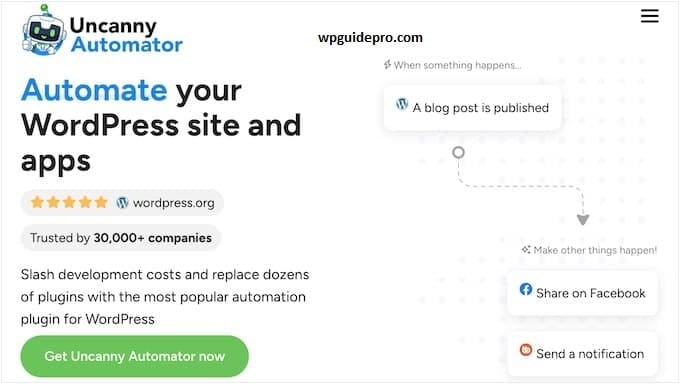
Step 1: Install and Activate Uncanny Automator
Go to the WordPress dashboard and install the Uncanny Automator plugin. Connecting OpenAI requires the Pro version, which comes for $149 annually. If you’re creating hundreds of descriptions, this cost is easily covered.
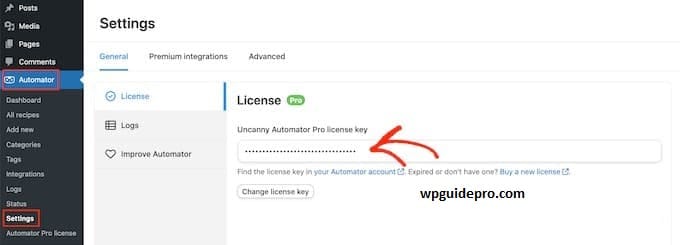
After activation, the “Automator” option will appear in the WordPress sidebar.
Step 2: Connect OpenAI to WordPress
Go to Automator → Settings → App Integrations → select OpenAI.
Enter your API key and test it to see if it’s working properly.
Tip: Turn on API usage alerts in your OpenAI account to keep costs under control.
Step 3: Create a Recipe
Recipe refers to an automation workflow. Click Add New in the Automator section and select the recipe type Logged-in users. Name your recipe something like Auto-Generate Product Descriptions to easily identify it later.
Step 4: Set a Trigger
Select WooCommerce in the Trigger app and choose the option A product is added. This means the AI will generate a description for every new product added. If needed for older products, set the trigger to “A product is updated” and manually run it after making a small edit to the product.
Step 5: Set the Action
Add an Action → Select OpenAI → Choose Create a completion.
Set the Model:
- gpt-3.5-turbo
- gpt-4
Set the Max tokens to 300-500 so that the description is complete and the cost is not too high.
Step 6: Write the System Message and Prompt
This is the most important step. The prompt determines what kind of description the AI will write.
System Message: You are an expert copywriter. Write product descriptions that are SEO-friendly, attract buyers and that tone is engaging.
User Prompt: Write a product description for: {{PRODUCT_TITLE}} Category: {{PRODUCT_CATEGORY}} Price: {{PRODUCT_PRICE}}
Requirements:
- 150–200 words
- By adding key benefits and features
- By using persuasive language
- Keywords put naturally
- Write a call-to-action at the end
- [Your Brand Voice] tone to use
Step 7: Add a Product Update Action Now add one last action
Select WooCommerce → Update a product.
Map OpenAI’s response into the product description field.
This way, the AI-written description will automatically appear on your product page, eliminating the need for manual copying and pasting.
Step 8: Test Your AI Product Description
Before going live, run a test. Create a test product, save it, and verify that the description is generated correctly.
Check:
- Length should be 150–200 words
- Brand voice should be consistent
- Keywords should be included
- Grammar and flow should be good
- Call-to-action should be at the end
If everything looks correct, activate your recipe so that descriptions are automatically generated for every new product.
Method 2: Generate AI WooCommerce Product Descriptions With StoreAgent
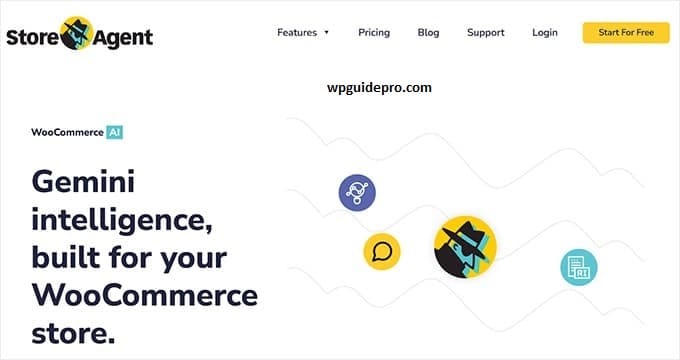
Step 1: Install and Connect StoreAgent
Go to your WordPress admin panel and install and activate the StoreAgent plugin. Then, create an account at app.storeagent.ai. From there, click the Connect button, and your store will be synced. The entire setup takes less than 5 minutes.
Step 2: Turn on the Product Description Assistant
Go to the dashboard, then open Content Tools and enable the Product Description Assistant. This tool creates selling descriptions for your products. The best part is that you can customize the tone, style, and length to suit your brand.
Step 3: Use the AI button when editing a product.
When you edit a product, a new button will appear in the description box – “Generate with AI.” Simply click it, and StoreAgent will create a smart description based on your product’s title, category, and description. You’ll have control over which products to use AI content for.
Step 4: Adjust your AI settings StoreAgent gives you options:
- Tone: professional, casual, enthusiastic, or technical
- Length: short, medium, or long
- Focus: benefits-focused, feature-focused, or balanced
- Keywords: words you want to appear naturally in the description
All these settings ensure that the description is SEO-friendly and matches your brand voice.
Step 5: Review and Publish
Check the description generated by the AI before publishing it. Edit it if necessary, add extra details, or change the tone slightly. This way, you save time and ensure the best quality.
Frequently Asked Questions About AI WooCommerce Product Descriptions
Q: How much does it cost to create AI descriptions?
Using the OpenAI API, one description costs approximately $0.002 to $0.006. Creating 1,000 descriptions costs between $2 and $6 quite cheap compared to manual writing.
Q: Do AI descriptions help with SEO?
Absolutely. If you use the right prompt, AI will always add keywords naturally, maintain the proper length, and structure the content in a way that both Google and users find readable.
Q: How to ensure AI text doesn’t sound robotic?
The secret is brand voice training. In your prompts, clearly mention how your brand speaks and who your audience is. Add example lines. And always edit and review before publishing a little human touch takes away the robotic feel.
Q: Can AI handle technical products?
Yes, easily. If you give AI the proper specifications, use cases, and target audience details, it can write clear and engaging descriptions even for complex and technical products.
Q: Is there a risk of duplicate content?
No, each description is unique when you use the correct prompts. Still, to be safe, edit a little and add a human touch. This way your content becomes 100% unique and brand specific.


