WordPress is running 43% of the world’s websites, so it has become the most used content management system (CMS).
The reason for its success is WordPress Core these are some important files and codes that help WordPress to run properly
But what is WordPress Core? Why is it so important? And how can you work with it?
In this guide, you will learn everything in simple words – like what are the main files and folders of WordPress, how to reach them, how to update them, and if you want, how can you contribute to them.
Whether you are a beginner or an expert developer, this post will give you a strong base to work with WordPress Core.
Want to stay ahead with AI-driven in WordPress insights and stay updated with the latest trends? Subscribe for daily search insights at wpguidepro.com to improve your WordPress strategy.
Table of Contents
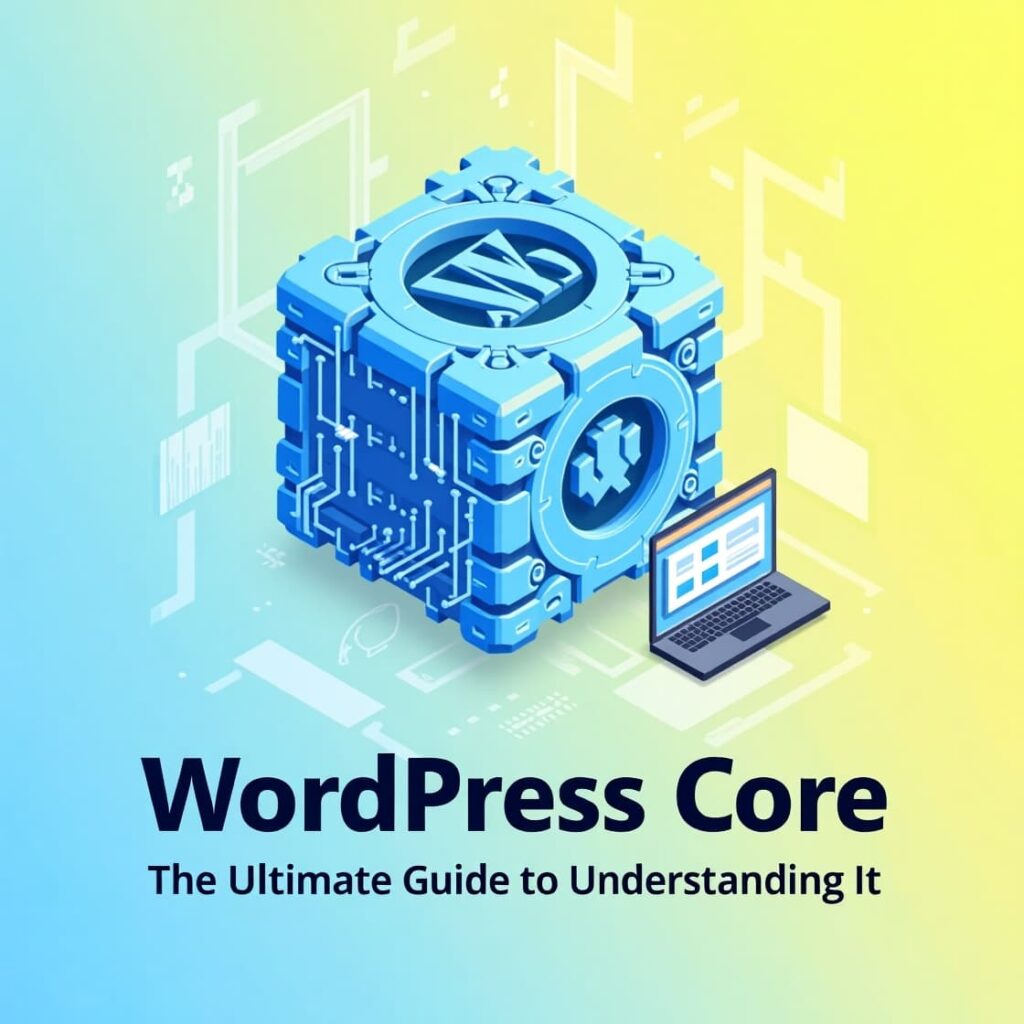
Important WordPress Core Files & Folders
WordPress Core is a set of some important files and folders that are responsible for running your website. These files handle tasks such as themes, plugins, database and user interaction.
Unlike your custom themes or plugins, core files are the same in every WordPress website.
Important WordPress Core Files
Below are the names and functions of some important WordPress core files:
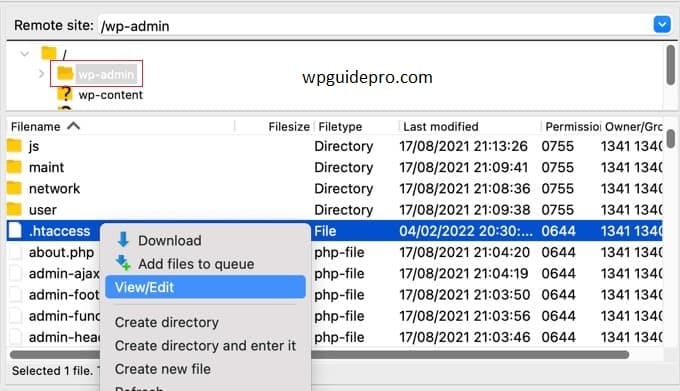
index.php
This is the starting point of every WordPress website. This file handles user requests and takes them to the correct content.
wp-config.php
This file contains your website database data. It acts as a bridge between WordPress and MySQL databases.
.htaccess
This file is mostly used to change (rewrite) URLs. It is also important for permalinks and security.
wp-settings.php
This file starts the WordPress environment. It prepares the necessary settings to load themes and plugins.
wp-load.php
This file loads important files and libraries of WordPress. It connects everything so that WordPress runs properly.
Important WordPress Folders
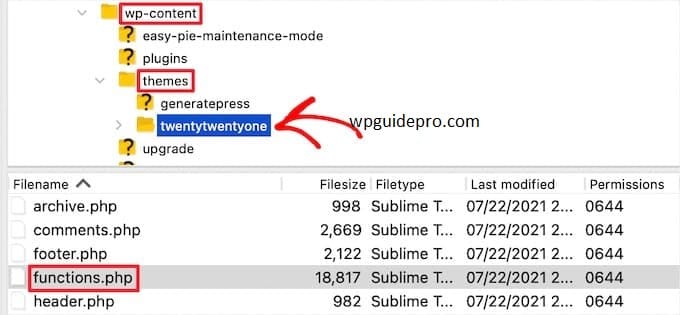
Below are some important folders of WordPress:
wp-admin
This folder contains all the files that run the WordPress admin dashboard.
wp-includes
This folder contains the code and functions that help run WordPress.
wp-content
This folder is not part of the core, but it contains your themes, plugins, and uploads that make your website unique
Where Are WordPress Core Files Located?
By default, important files of WordPress are in its main folder. This folder is mostly called “public_html“ or “root folder”. This name depends on your hosting.
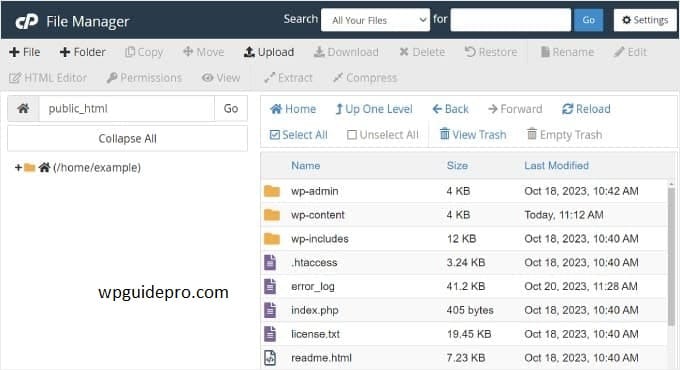
If your website is on a server, you can view these files using an FTP client or your hosting file manager.
When you open the root folder, it looks something like this:
public_html/yourdomainname/
Inside this folder you find important files like index.php and folders like wp-admin.
Some hosting companies name this folder a little differently like “www” or just your domain name.
How to Access WordPress Core Files
By accessing WordPress core files, you can fix, customize, or maintain your website.
Below are some simple methods: Through Hosting File Manager: Most hosting websites like Bluehost, SiteGround, or HostGator have a File Manager.
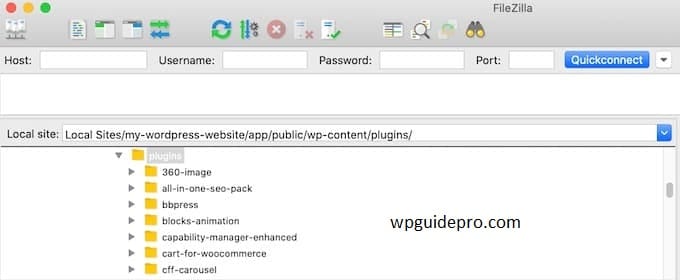
- Login to your hosting account
- Click on the “File Manager” icon
- Through FTP Client: FTP (File Transfer Protocol) is a tool through which you can view WordPress files.
- Download and install an FTP client like FileZilla
- Enter your FTP username and password (the hosting provider provides these to you)
- Go to the folder where WordPress is installed (such as public_html)
From Command Line (for advanced login): If you are an expert, you can use SSH (Secure Shell):
- Open a tool like PuTTY or Terminal
- Open the WordPress folder with a command like cd
Note: Unless absolutely necessary, do not change the core files directly, otherwise the website may get damaged.
How to Update WordPress Core
Updating WordPress Core is very important This keeps your website secure, works properly, and works well with new themes/plugins.
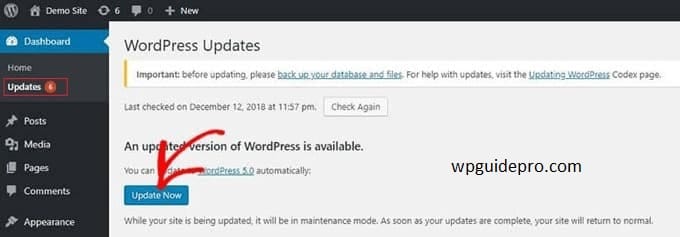
Easy way – Update from Admin Dashboard
- Login to WordPress admin panel (dashboard)
- Go to Dashboard > Updates
- If update is available then click on “Update Now” – that’s it!
Slight Advance – Manual Update
If you are a little tech expert then you can update manually:
- Download the latest WordPress ZIP file from WordPress.org
- unzip/extract the ZIP file in your computer
- upload new files from FTP client (like FileZilla) and replace old files
- do not delete the wp-content folder it contains your themes and plugins
How to Contribute to WordPress Core
WordPress is an open-source platform. This means anyone, from developers to designers and documentation enthusiasts, can contribute to improving the software. Here’s how you can get started:
Join the WordPress Community Visit Make WordPress to explore teams focused on development, design, support, testing, and more.
Set Up a Local Development Environment To contribute effectively, you’ll need a local WordPress environment. Tools like Local or Docker make this setup quick and easy.
Explore Trac and GitHub WordPress Core development takes place on Trac and GitHub. Here, you can find tickets (issues), propose fixes, and contribute code alongside a community of developers.
Participate in Testing Not a coder?
No problem! WordPress’s success depends on beta testing and user feedback. Help test new updates and report any bugs.
By contributing to WordPress Core, you’re not only enhancing your skills but also making an impact on millions of websites worldwide.
Why Understanding WordPress Core is Essential
Understanding WordPress Core is important for every WordPress user, whether you are running a blog, building a business website, or running a small website.
If you understand WordPress files, you can solve your website’s problems, run it properly, and help the WordPress community
If you want to improve your WordPress skills, check out tools and resources that improve WordPress Core.
Like plugins (Yoast SEO) and page builders (Elementor) these are all meant to make your WordPress website even better.
Recommended Guide:
HTTP requests explained : https://wpguidepro.com/http-requests-in-wordpress/
Slow plugins warning : https://wpguidepro.com/top-5-worst-wordpress-plugins-slowing/
Matomo analytics setup : https://wpguidepro.com/matomo-analytics-wordpress-setup/
Fix jQuery error : https://wpguidepro.com/fix-jquery-is-not-defined-in-wordpress/
Broken CSS fix : https://wpguidepro.com/fix-broken-css-in-wordpress-admin-dashboard/


