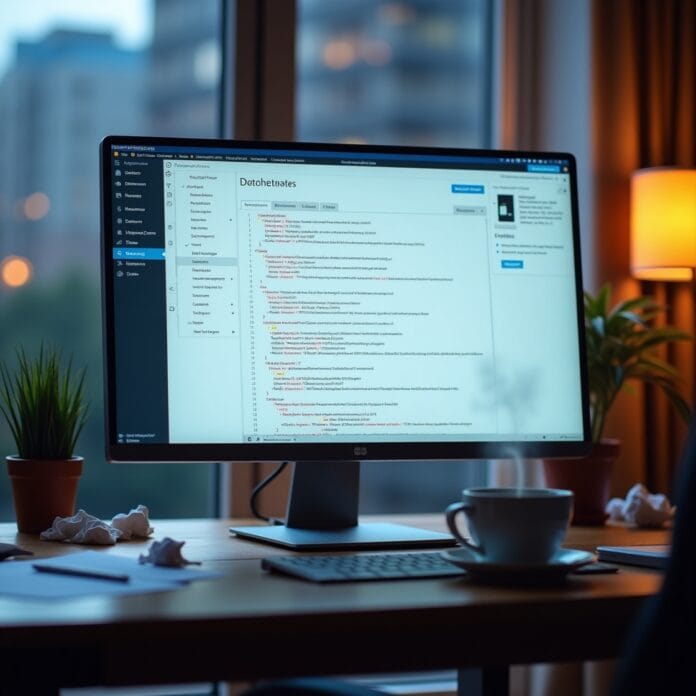If you log into your WordPress admin dashboard and the layout looks completely bad or weird, then don’t worry – you are not alone. If the CSS of the WordPress admin area is broken css or does not load, then managing the site becomes difficult. Many things do not appear properly or do not have options, which makes it difficult to work.
But the good news is that there is a solution to this problem. In this blog, we will tell you why this problem happens and how you can fix it step by step.
Want to stay ahead with AI-driven change footer in WordPress insights and stay updated with the latest trends? Subscribe for daily search insights at wpguidepro.com to improve your WordPress strategy.
Table of Contents
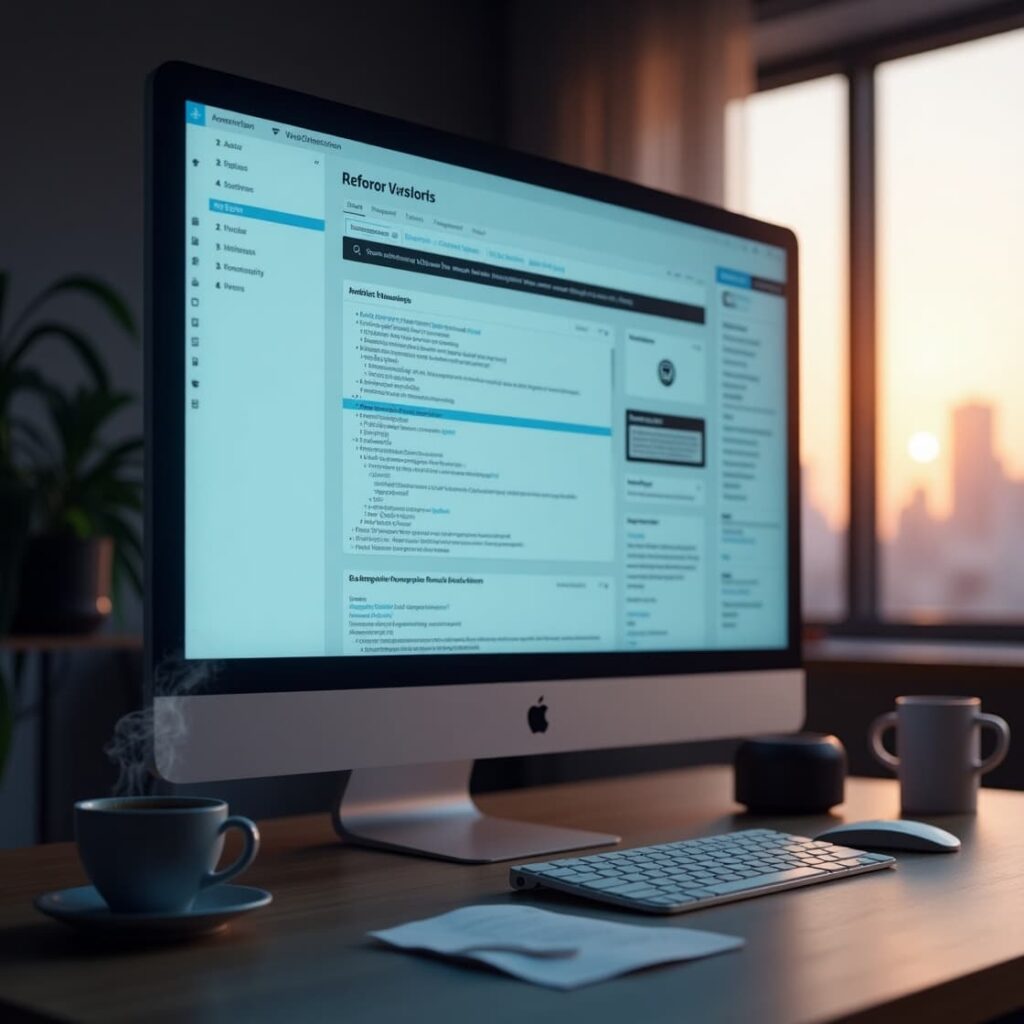
What Causes Broken CSS in the WordPress Admin Area?
CSS or “Cascading Style Sheets” is a system that sets the look of websites such as text size, color, spacing, and layout, etc. When the WordPress admin dashboard’s CSS goes bad, it is often due to these reasons:
• Plugin or theme conflict
• Insecure files loaded over HTTPS
• Browser cache issue
• File permissions not working
• Files or data getting corrupted
• CDN (Content Delivery Network) issue
• Browser extensions interfering
If you understand and solve these problems, then your WordPress admin dashboard starts working properly again and looks good.
Step 1: Check for Plugin Conflicts
Plugins make your WordPress site more powerful and add new features but sometimes they also create problems. If a plugin is not coded correctly or does not match your WordPress version, it could be a CSS issue.
How to troubleshoot the issue (troubleshoot):
Deactivate all plugins: you can do this by going to the “Plugins” menu.
Now check if the CSS issue is still there or not. If the issue is fixed, it means it was due to a plugin.
Now activate the plugins one by one and re-activate them and check each time whether the CSS is correct or has gone wrong again.
The plugin which brings back the problem as soon as you turn it on is the culprit. Either keep that plugin off or use a better plugin.
It is better to always keep the plugins updated and use only good, reliable plugins this will prevent such problems in the future.
Step 2: Loading Insecure Files on HTTPS
When your WordPress site is using HTTPS but CSS files are being loaded via HTTP, the browser blocks those files. This is called a “mixed content issue” and it is often caused by broken CSS in the admin area.
How to check and fix the issue:
Press F12 or Ctrl + Shift + I in your browser, and open the Console tab see if a “mixed content” warning is appearing.
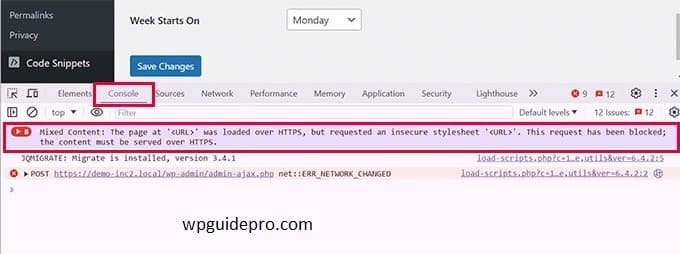
Install a plugin called Really Simple SSL. it makes all files load via HTTPS.
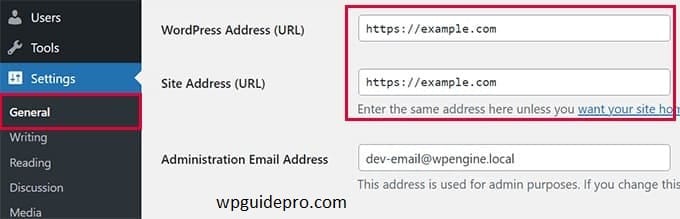
If the issue is still not resolved, you will have to manually change some code in your site’s functions.php file or .htaccess file, so that all resources load via HTTPS only.
By following these steps you can easily fix the CSS issue.
Step 3: Check for Theme Interference
Sometimes your WordPress theme can break the CSS of the admin dashboard especially if the theme has custom changes or weak coding.
How to troubleshoot the issue (troubleshoot):
Go to the “Appearance” section of the dashboard and change the theme. Try using a default WordPress theme like Twenty Twenty-Three.
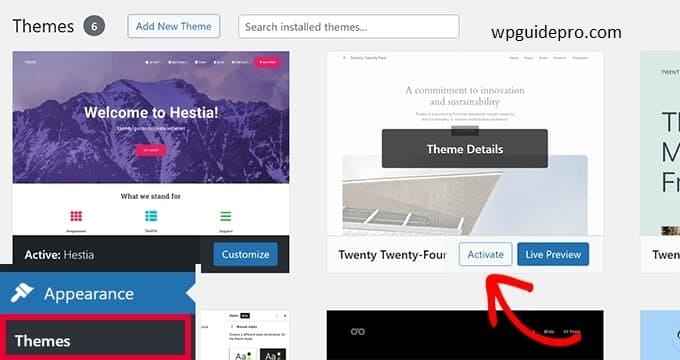
Now check if the CSS issue is still fixed or fixed. If changing the theme solves the issue, then the problem was with your previous theme.
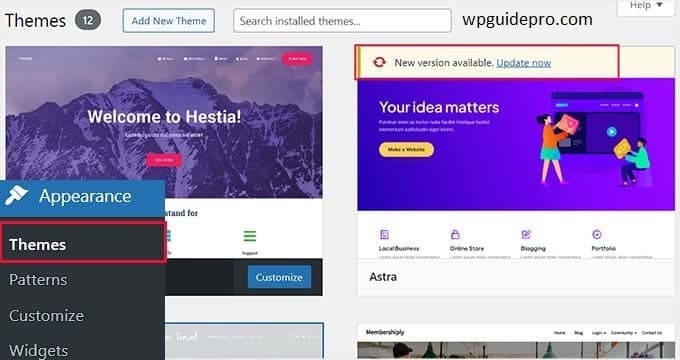
Contact the developer of that theme or try to update the theme.
Pro Tip: Always try a new theme on a staging site (test site) first so that there is no issue on the real site
Step 4: Fix Caching Issues
Caching makes your site fast because it stores a static (fix) version of your site’s files. But if old (outdated) CSS files are in the cache, the style can get broken or not look right.
How to fix the issue (troubleshoot):
Clear WordPress cache for this you can use plugins like WP Super Cache or W3 Total Cache.
If your hosting provider has caching turned on, go to your hosting dashboard and clear the server cache as well.
Clear your browser’s cache as well go to the browser’s history settings and delete the cached images and files.
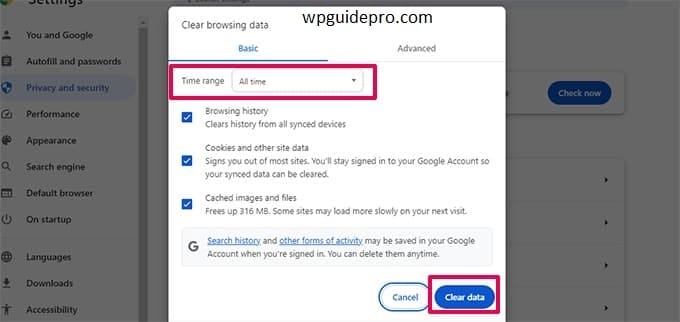
Now reload (open again) the admin dashboard and see whether the issue has been resolved or not.
Step 5: Fix CDN Issues
CDN i.e. Content Delivery Network helps your site load faster it loads files from servers that are closer to the user. But if the CDN is not set up correctly, it cannot load CSS files properly, and the site design gets broken.
How to check the issue (troubleshoot):
Login to the dashboard of your CDN provider like Cloudflare, AWS, or any other.
Clear the CDN cache from there it is usually in the control panel.
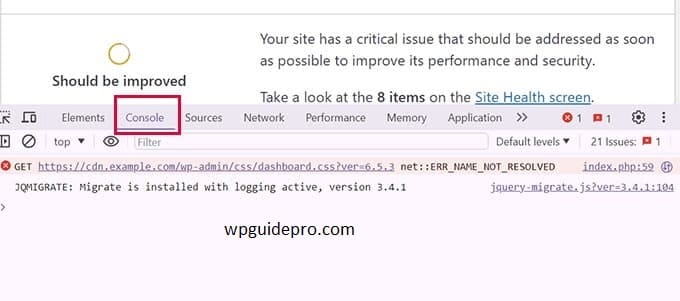
Check that all CSS files are properly synced and accessible.
Disable the CDN for some time and see if the issue gets resolved or not. If it gets resolved then the problem is in the CDN settings. You will have to configure it again correctly
Step 6: Fix Incorrect File Permissions
If the file permissions are not correct, WordPress cannot load some important CSS files this breaks the design of your site. This problem often occurs when the site is moved from one server to another.
How to fix the problem (troubleshoot):
Access your WordPress site via FTP (File Transfer Protocol) or your hosting’s file manager.
Check the file permissions of the wp-content folder and all CSS files. These should be set to:
Folders (for folders): 755
Files (such as CSS files): 644
If the permissions are wrong, fix them, then reload your dashboard and check if the problem is solved or not.
Step 7: Repair Corrupt Files
If WordPress’s core files or theme files get corrupted (damaged), the design of the admin area can get broken. This often happens when the update is not complete or a file is edited by mistake.
How to fix the issue (troubleshoot):
Download a new fresh copy of WordPress from wordpress.org.
Replace the wp-admin and wp-includes folders on your server with the new versions. Remember replace only these folders, so that custom files are not deleted.
If the issue is due to a theme or plugin, reinstall or update it.
Important Tip: Before replacing manual files, make sure to take a backup of your site so that there is no data loss.
Step 8: Check Browser Extensions
Sometimes the problem is not WordPress – rather it is your browser extensions. These extensions do not allow the CSS to be displayed properly, due to which the design of the admin dashboard gets spoiled.
How to check the problem (troubleshoot):
Open your WordPress dashboard in an incognito or private window this temporarily disables the extensions.
If the CSS works properly in incognito mode, it means that some extension is causing the problem.
Disable the extensions one by one and check which one is creating the problem.
Usually extensions like ad blockers, antivirus tools, or developer tools cause the problem.
You can also check by changing the browser or you can solve the problem by updating your browser.
If you want, I can also explain the screenshot style guide of incognito mode
Resolve WordPress CSS Woes with Confidence
If your WordPress admin dashboard design is broken or there is a CSS issue, it can seem tricky at first but if you work step by step, it can be easily fixed.
By following the steps above, you can easily find the cause of the issue and get your dashboard working properly again.
If all this seems a bit technical to you, you can seek help from a WordPress expert or ask for help from your hosting provider’s support.
A good habit is to:
- Always keep plugins and themes updated,
- And test any new changes on the staging site first — so that such problems do not occur in the future
Recommended Guide:
Fix jQuery errors : https://wpguidepro.com/fix-jquery-is-not-defined-in-wordpress/
Visual regression testing : https://wpguidepro.com/easily-visual-regression-testing-in-wordpress/
Fix menu overlap : https://wpguidepro.com/fix-wordpress-menu-overlap-fast/
400 AJAX error : https://wpguidepro.com/wordpress-admin-ajax-400-bad-request-error/
Matomo analytics : https://wpguidepro.com/matomo-analytics-wordpress-setup/