When you are updating or managing your WordPress website and suddenly you get Admin Ajax 400 (Bad Request) error, it is very irritating. This error often stops the website from working properly and makes it difficult to do important work..
But there is no need to worry often this issue occurs for a minor reason and can be easily fixed by checking a few settings.
In this guide, we will explain to you in a simple way why this 400 error occurs and how it can be fixed quickly so that your website starts working normally again.
Want to stay ahead with AI-driven change footer in WordPress insights and stay updated with the latest trends? Subscribe for daily search insights at wpguidepro.com to improve your WordPress strategy
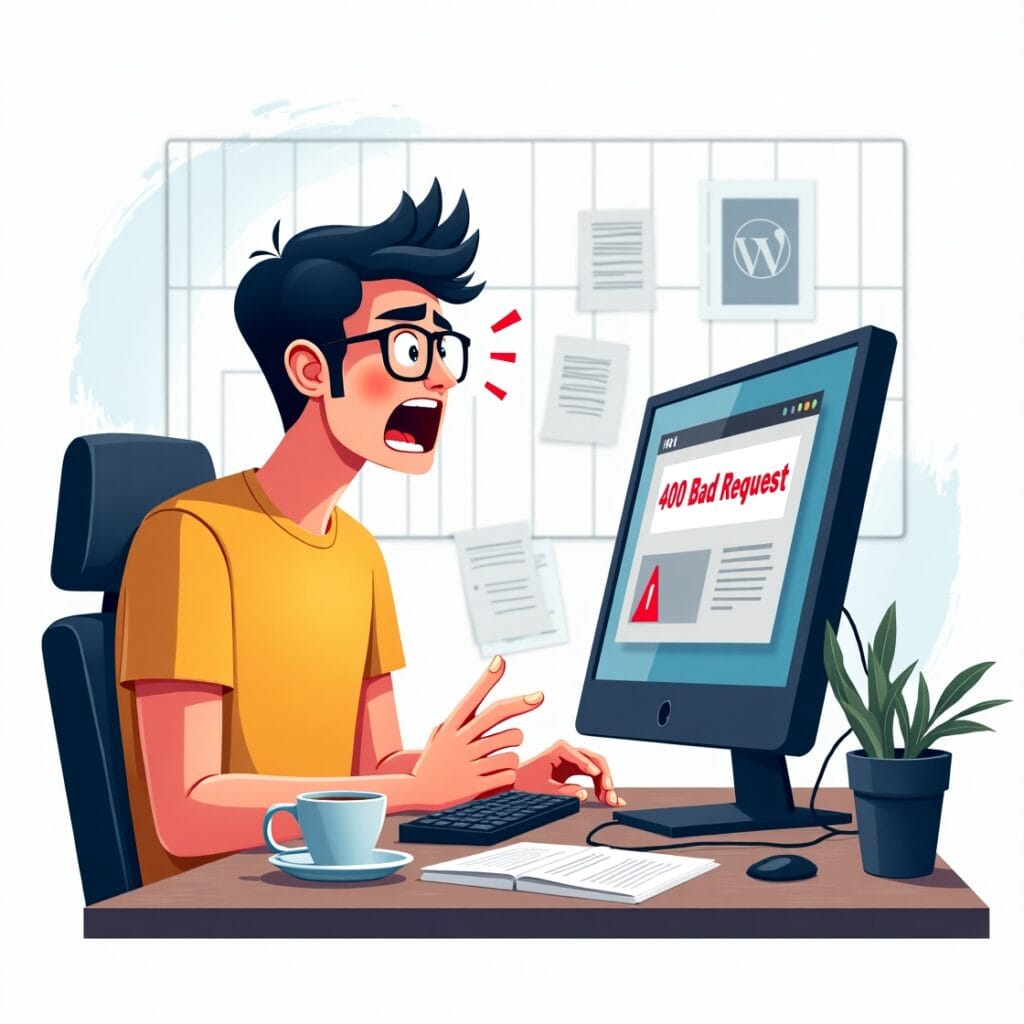
Table of Contents
What Causes the 400 (Bad Request) Error?
400 Bad Request error is a general error that indicates that the problem is from your side (browser). This means that the server did not understand what request the browser had sent.
When this error occurs in WordPress, in most cases it is caused by the admin ajax.php file.
These are some common reasons that can cause a 400 error:
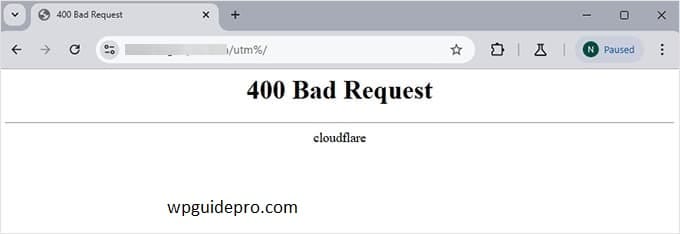
- Wrongly typed or corrupted URL
- Browser cache or cookies are corrupted
- The file you are uploading is larger than the server limit
- Plugins are clashing with each other or with the theme
- There is a problem with the URL or permalink settings
- There is a problem with the server settings or permissions

Once you understand why the problem is occurring, it becomes easy to find a solution.
Let us now see step-by-step how to solve this problem
How to Fix the 400 (Bad Request) Error in WordPress
Check the URL
When you get a 400 error, first check the URL (website address). Wrong or poorly written URL is often the reason for this error. Make sure to check these things:
- You have written the correct website address.
- There is no spelling mistake in the URL (especially when you are opening the admin ajax page or tool).
- If you have added any extra things (query strings or parameters) in the URL, then they are in the correct format.
If the error is still coming, try the next step
Clear Browser Cache and Cookies
Sometimes 400 error occurs due to old cache or bad cookies in the browser. Clearing them is a simple and effective solution.
Clear cache and cookies in Google Chrome:
- Click 3 dot menu top-right corner of the screen.
- Then go to Settings > Privacy and Security
- Click on Clear Browsing Data.
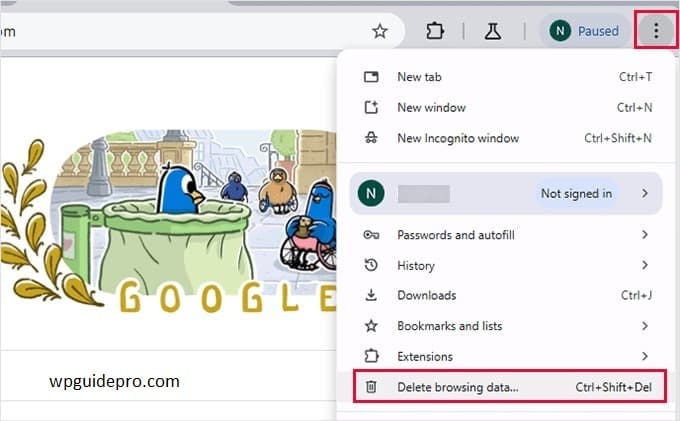
- Check “Cookies and other site data” and “Cached images and files”.
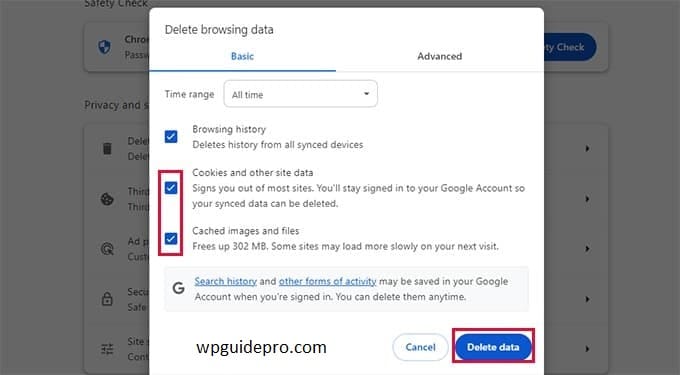
- Click on Clear data.
After that refresh your WordPress site and check if the error is gone or not
Reduce File Upload Size
If an error occurs while uploading a file, it may be because the file size is more than the allowed limit of the server.
To fix this problem, you will have to increase the PHP upload limit. Do this:
Edit the .htaccess file
Go to the root folder of your WordPress site via FTP or file manager.
Open the .htaccess file and add the following lines:
php_value upload_max_filesize 64M
php_value post_max_size 64M
php_value memory_limit 256M
php_value max_execution_time 300
php_value max_input_time 300 300 Save the file and upload it back to the server.
Contact your hosting provider
If the problem is not solved even after editing the .htaccess file, then seek help from the support people of your hosting company. They will increase the limit.
Use a plugin
You can also use a plugin like “Increase Maximum Upload File Size”, which increases the upload limit without coding
Deactivate all plugins
A common reason for Ajax errors in WordPress is conflicts between plugins. To check if a plugin is causing the problem:
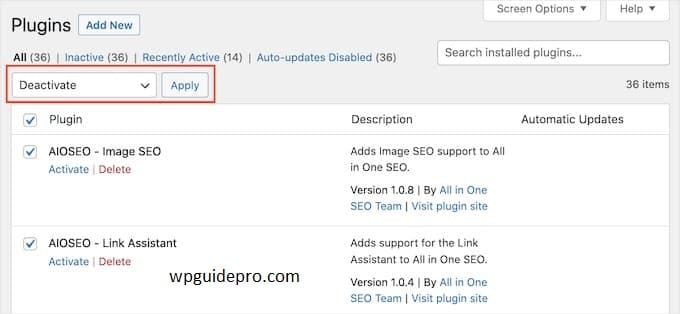
- Login to your WordPress Admin Dashboard.
- Go to Plugins > Installed Plugins.
- Select all plugins and choose “Deactivate” from the bulk actions dropdown.
- Check if the 400 error is still occurring or not.
If the error persists, activate the plugins one by one. Either update or replace the plugin that is causing the error.
Use the default theme
Sometimes a theme conflict with WordPress or plugins is also the reason for the 400 error. You can check the problem by using a default theme like Twenty Twenty-Three.
- Go to Appearance > Themes in WordPress dashboard.
- Select a default WordPress theme and activate it
- See if the error is still occurring or not.
If the error gets fixed after switching to the default theme, it means that your old theme needs to be updated or fixed
Reset Permalinks
If permalinks are set incorrectly or corrupted, a 400 error can occur. Resetting them often fixes the problem.
- Log into your WordPress admin panel.
- Go to Settings > Permalinks.
- Don’t make any changes, just click Save Changes so that the permalink structure is fixed.
This re-creates the .htaccess file and also resolves permalink related errors.
Keep Your Website Running Smoothly
Sometimes you may encounter WordPress Admin Ajax 400 (Bad Request) error, which can be a little confusing. But there is no need to worry. If you follow the above steps carefully, you will easily understand where the problem is and how to solve it.
To keep your website running smoothly, it is important that you update on time, keep the cache clear, and do not forget to take backup. These simple things keep your site secure and help it run smoothly.
If you do not want to face such problems in future, then it is better to take help of a good expert or website manager. This way your website will always run properly and you will not have to stress about technical things


