Syntax error seems a bit confusing in WordPress, especially if you are new to coding.
This problem occurs when you copy code from a tutorial and paste it in WordPress If you make even a small mistake in the code, the whole website can go down. If you have seen the message “Syntax error, unexpected…” then there is no need to worry – you have come to the right place! We have also faced this problem and fixed it, so we are ready to help you.
In this guide, we will tell you step by step how to fix syntax errors. And by the end your website will be running fine again.
Want to stay ahead with AI-driven change footer in WordPress insights and stay updated with the latest trends? Subscribe for daily search insights at wpguidepro.com to improve your WordPress strategy
Table of Contents
What Is Syntax Error in WordPress and Why Should I Care?
Syntax error occurs in WordPress when there is a small mistake in your code, like a missed comma, extra brackets, or wrong placement of quotation.
This error can be caused by a very small mistake, but its effect is very big.
Now the question is why should we worry about syntax error?
Because it can shut down your entire website. When people visit your site, they see an error message instead of your website. This spoils the impression of your website.
And if this error occurs, you cannot even access your WordPress admin panel (dashboard). This is even more stressful for people who are not comfortable with coding.
Using Proper Syntax to Avoid Errors
If you write your code properly from the start, you can avoid a lot of problems later on.
If you pay attention to syntax (how to write code), it is easy to avoid most errors.
The first thing you should do is check out a beginner’s guide that explains how to copy code from the web and paste it correctly into WordPress.
That article covers some of the mistakes that newbies make when pasting code into WordPress templates.
An example of a syntax error: A syntax error occurs when there is a small but significant mistake in your code. For example, if you miss a comma or put one extra bracket, the entire code can be ruined.
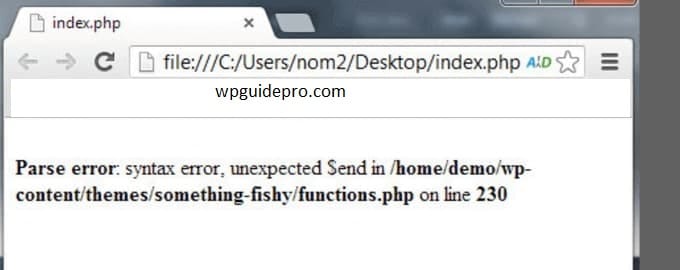
Fixing the Syntax Error Using FTP
You can either delete the code or fix the syntax error. Often new users are disappointed because this error can crash the entire website.
If you pasted the code in the Appearance » Editor section of the WordPress dashboard, you can no longer access the WordPress admin area.
So how do you edit the code?
You will need to use FTP to access your website files.
You can check out our guide which explains step-by-step how to use FTP.
Once you have installed the FTP program, connect it to your website and go to the theme file you want to edit.
If you have forgotten which file it was, check the error message it says which file it is and on which line the issue is.
Now you can either delete the code that you added last or write it again with the correct syntax.
Once you have corrected the code, save the file and upload it to the server again.
After that, visit your WordPress site and refresh the page the site will start working again.
How to Prevent the Syntax Error in WordPress
To prevent your WordPress website from crashing again, we always recommend using a plugin like WPCode to add custom code.
WPCode is a plugin that lets you easily add custom code to WordPress. just edit the functions.php file without any theme.
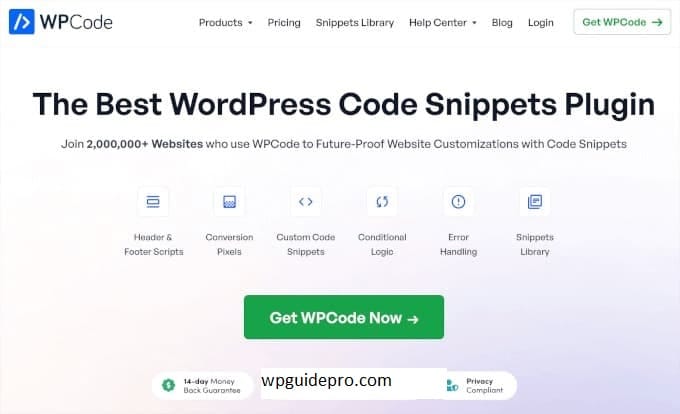
This plugin features smart code snippet validation that detects errors in code.
When you code, if you make a mistake, WPCode immediately points out the error.
If you hover over the error, it tells you what the problem is and how to fix it.
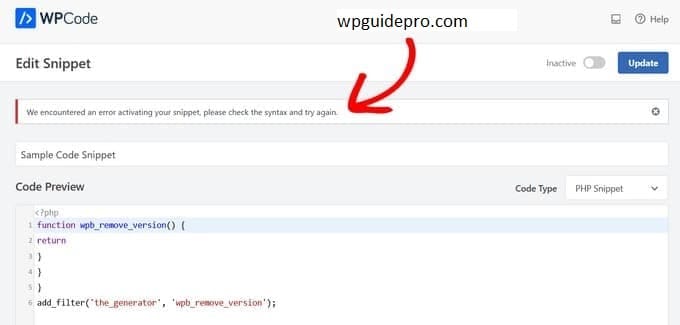
If WPCode detects a syntax error, it deactivates your code immediately this way your website won’t break.
With this plugin, you won’t have to worry about your site breaking when you add code.
You can also check out our guide on how to easily add custom code to WordPress.
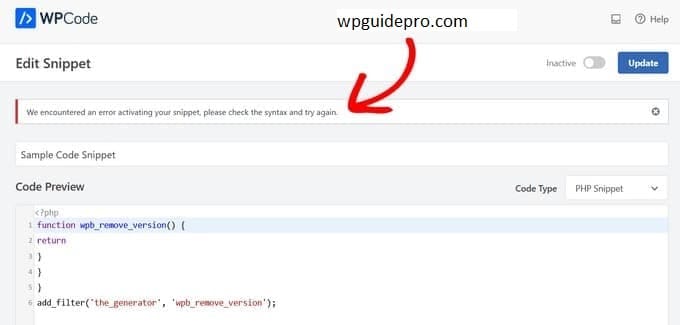
Is your WordPress site down? Don’t worry our Emergency WordPress Support team is ready to help.
Our on-demand service gets your website back up and running quickly — without any long contracts.
Get help once, and get your site up and running again. Schedule a call now!
I hope this article will help you fix WordPress syntax error.


