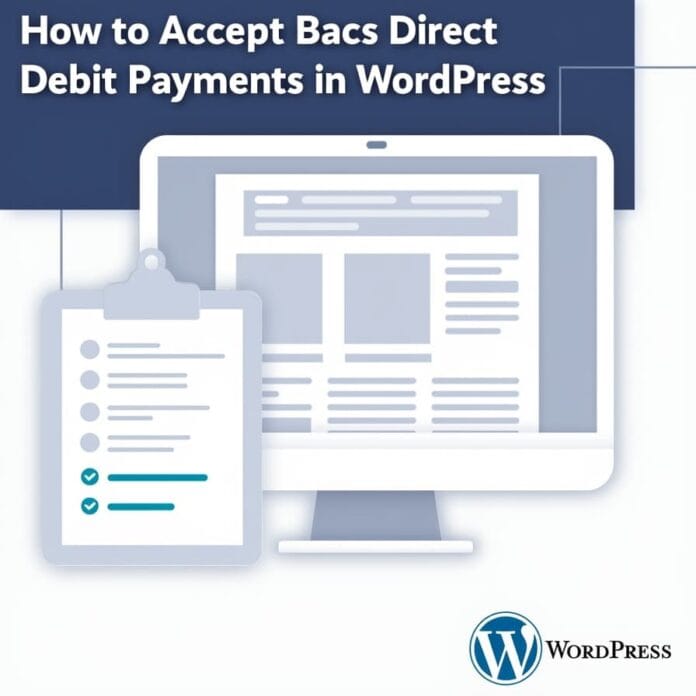Expanding your payment options is the best way to grow your business. If your customers are in the United Kingdom, a popular payment method there is Bax Direct Debit.
If you’re running a WordPress site, you might be wondering how to accept these payments. The good news is that setting up Bax Direct Debit isn’t as difficult as it sounds.
Whether you sell single products, offer subscriptions, or run a full WooCommerce eCommerce store there are reliable methods available to integrate this payment system.
This guide will show you three different ways you can accept Bank Direct Debit payments, allowing you to choose the best option for your business needs.
Want to stay ahead with AI-driven WordPress insights and stay updated with the latest trends? Subscribe for daily search insights at wpguidepro to improve your WordPress strategy.
Table of Contents
Quick Answer: How to Accept Bacs Direct Debit Payments
If you run a WordPress site, the easiest way to accept Bacs Direct Debit payments is to use a plugin like WP Simple Pay. This plugin connects your site with Stripe and lets you create simple payment forms. These forms allow you to easily accept payments for single products, services, or subscriptions.
Everything is automated, so you don’t have to worry about it, and your customers don’t have to worry about it a smooth experience for both.
If you use WooCommerce, accepting Bacs payments is also possible, and you have two choices:
Manual Bank Transfers: WooCommerce already supports Bacs in this option. But it takes a little time because you first need to check the payment in your bank account and then process the order.
Payment Gateway Plugins: This option is more easy and professional. These plugins automate payments and make the checkout process fast and smooth.
Now let’s look at both of these methods in a little more detail 👇
Method 1: Accept Bacs Direct Debit Payments With WP Simple Pay
If you’re selling products, running a SaaS subscription, or just want to accept one-time payments, WP Simple Pay is a very useful plugin. It’s lightweight, easy to use, and connects smoothly with Stripe. It lets you easily accept Backs Direct Debit payments.
Step 1: Install and activate WP Simple Pay
First, you’ll need to purchase and download the WP Simple Pay plugin from their official website. Once the file is available, log in to your WordPress dashboard:
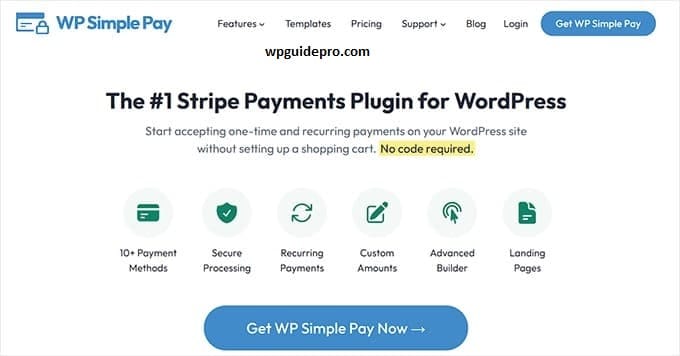
- Plugins » Click Add New
- Click the Upload Plugin button above
- Select the downloaded .zip file and click Install Now
When the installation is complete, click Activate Plugin
Step 2: Connect with Stripe
Once the plugin is activated, you’ll need to connect your Stripe account. WP Simple Pay will automatically provide the option.
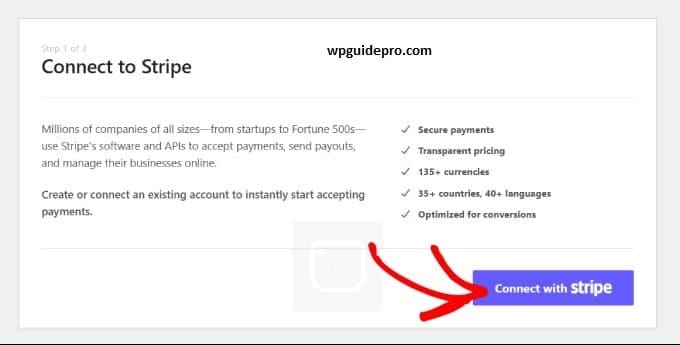
Simply click the Connect with Stripe button. The Stripe site will open, where you can log in to your account or create a new one. Follow the steps on the screen.
When the process is complete, you’ll be returned to your WordPress dashboard.
Step 3: Adjust WP Simple Pay settings
It’s best to check your settings before creating a form.
Go to WP Simple Pay » Settings in the WordPress dashboard. Here, you can set your default currency, success and failure pages, and some basic options.
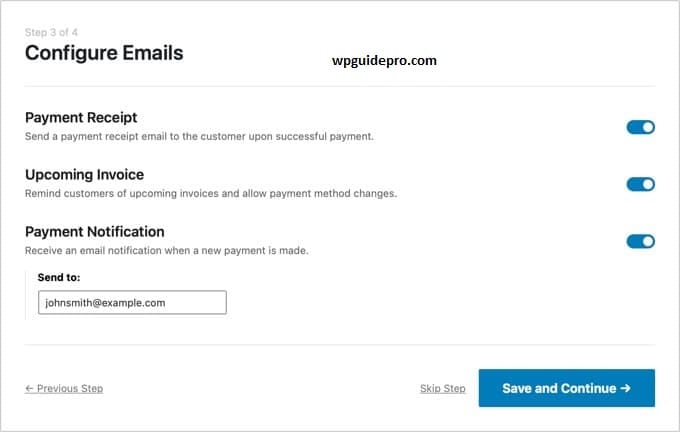
If you’re targeting UK customers, don’t forget to select Pound Sterling.
Step 4: Create a Bax Direct Debit Form
Now it’s time to create a form:
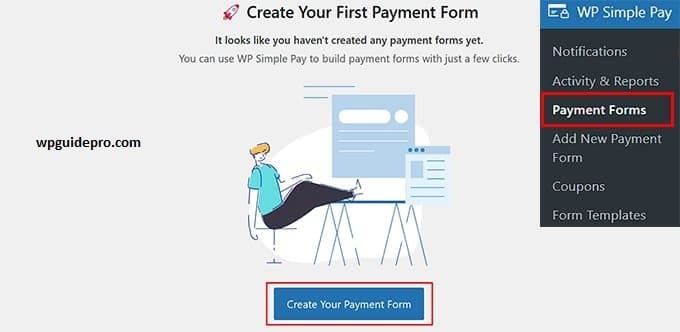
- Go to WP Simple Pay » Add New
- Select Bax Direct Debit Form from Templates.
- Set your price in the Payment tab, choose a one-time or subscription option, and add multiple pricing options if needed.
- Decide which details to ask the customer in the Form Fields tab.
And in the Bax Direct Debit tab, edit the mandate text the customer must agree to before completing the payment.
Step 5: Publish the Form
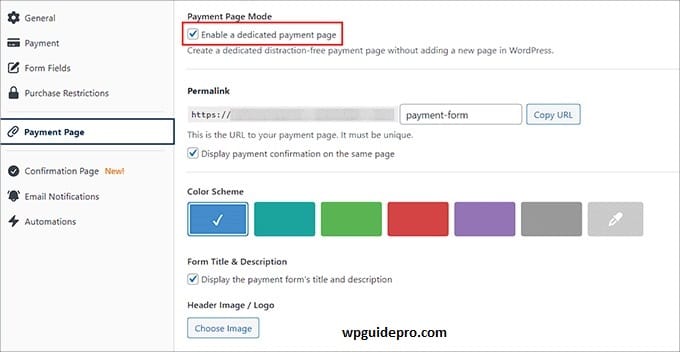
Once your form is ready, click the Publish button. WP Simple Pay will give you a shortcode. Paste this shortcode into any page, post, or widget. And that’s it! UK customers can now pay with simple Banks Direct Debit
Method 2: Accept Bacs Payments in WooCommerce With Manual Bank Transfers
If you’re already using WooCommerce and want to enable free My Bank payments, you can use the built-in manual bank transfer option. This method is best for businesses with low transaction volumes, as it requires manually verifying each payment.
Step 1: Enable BACS Direct Debit
Go to your WordPress dashboard:
Open WooCommerce » Settings
Click on the Payments tab
Find Direct Bank Transfer from the list and enable it by toggling the switch.
Step 2: Configure BACS Payment Settings
Now click the Manage button next to the Direct Bank Transfer option and adjust the settings:
Title and Description: Here you can enter the text that will be displayed to the customer during checkout.
Instructions: Give your customers clear instructions, such as your bank details and request that they use their order ID as the payment reference.
Account Details: Add your bank name, account number, sort code, and any other necessary details.
Everything set Once done, click Save Changes.
Now, when a customer checks out, they will be shown the Bacs payment option. After placing the order, they will receive your bank details and instructions.
You will need to verify the payment in your bank account and then manually change the order status from On hold to Processing.
Method 3: Accept Bacs Direct Debit Payments in WooCommerce With a Plugin
If you want your customers to feel free from stress during checkout and to make payments seamless, the best option is to automate Bacs Direct Debit through a plugin.
This way, you don’t have to manually check every order and eliminates the chance of errors.
There’s a popular plugin for this: WooCommerce Stripe Payment Gateway.
First Step: Go to your WordPress dashboard, click Plugins → Add New and install and activate the Stripe Payment Gateway plugin.
Then go to WooCommerce settings, click Payments, and enable the Stripe Bacs Direct Debit option in the list. Then press Manage and connect your Stripe account.
Second Step: In the Stripe settings, ensure Bank Direct Debit is turned on. Here, you can customize the checkout page title and description, and also add a statement descriptor so that when the customer’s payment is processed, your business name is clearly displayed on their bank statement.
That’s it! Your checkout is ready. The customer enters their bank details, Stripe automatically handles the payment, and WooCommerce automatically updates the order status. You don’t have to do anything manually.
Security Best Practices for Accepting Bacs Direct Debit in WordPress
Security is most important when handling payments.
Use SSL/TLS Encryption → Install an SSL certificate on your website. This keeps the data passing between the customer and the website secure.
Choose a Trusted Payment Gateway → Use gateways that are reliable and secure, like Stripe. These are PCI compliant and already offer strong security systems.
Always keep WordPress updated → Update the core, themes, and plugins to the latest version. This closes the door for hackers 🚪.
Don’t store customer data on your server → Saving sensitive payment information on your site is risky. Leave this work to your payment gateway, it will keep it secure.
Troubleshooting Common Issues with Bacs Direct Debit Payments
Sometimes, even with a smooth setup, problems can arise. Here are some simple tips that will help:
Set Up Error Notifications Turn on email alerts in your payment plugin. If a payment fails, you’ll know immediately and be able to fix it quickly.
Payment Failures or Declined Transactions Sometimes payments fail due to incorrect bank details or insufficient funds. The dashboard of payment gateways like Stripe usually displays the reason. You can then contact the customer and resolve the issue.
Recovering Failed Payments This is common with subscriptions. Tools like Stripe have a dunning feature that automatically retry payments and sends an email to the customer to update their payment information.
When you don’t understand something, contact the support team. If a technical issue is beyond your control, the payment plugin or gateway’s support team is the best option. They are experts and can resolve the problem quickly.
Other Payment Options to Consider
Banks are very popular in the UK, but if you want to cover customers worldwide, adding additional payment methods is a good idea. Here are some options:
Credit & Debit Cards: The most common and widely used method worldwide. Every customer looks forward to this option.
Digital Wallets: Wallets like PayPal, Apple Pay, and Google Pay are fast and convenient. Payments are made with one click.
Other Direct Debit Systems: Different systems are popular for different countries, such as SEPA for the Eurozone, BECS for Australia, and ACH for the USA.
Frequently Asked Questions About Bacs Direct Debit Payments
What is Bacs Direct Debit?
Bacs (Bankers’ Automated Clearing System) is a UK payment system that allows businesses to take payments directly from a customer’s bank account but only with their permission. It’s mostly used for bills and subscriptions.
Can customers enter their bank details securely on my site?
Yes, absolutely if you use a secure payment gateway like Stripe. Data is encrypted and goes directly to the processor. It’s not stored on your website’s server.
How long does it take for a Bacs payment to clear?
Normally it takes 3 business days. And usually the customer is notified in advance when the payment will be deducted.
Can Bacs be used for one-time payments as well?
Yes Bacs works for both one-time payments and recurring subscriptions.