Running a successful WooCommerce store means simplifying your work and keeping your customers happy. Amazon’s Multi-Channel Fulfillment is a service. This means: Amazon stores your goods in its warehouses and ships your website orders from there.
Amazon FBA isn’t just for selling on Amazon. With MCF, you can also ship your website orders through Amazon’s network.
Benefits are simple:
- Fast delivery.
- Low handling costs.
- You can spend more time growing your business, not managing inventory.
Getting started is easy:
- Create an Amazon MCF account.
- Send your products to Amazon’s warehouse.
- Connect WooCommerce to Amazon.
- Check your shipping settings and send a test order.
Want to stay ahead with AI-driven WordPress insights and stay updated with the latest trends? Subscribe for daily search insights at wpguidepro to improve your WordPress strategy.
Table of Contents
Why Connect Amazon FBA to Your WooCommerce Store?
Amazon’s fulfillment network spans over 185 warehouses worldwide. This means your WooCommerce store will receive super-fast shipping, enabling it to compete with large retailers. When someone places an order on your website, Amazon picks, packs, and ships the product from the nearest warehouse.
The benefits aren’t just fast shipping. Amazon also does more for you:
- Handling shipping-related customer service
- Managing returns
- Providing tracking information.
All of this reduces your workload and creates the best customer experience.
Cost-wise, MCF is more economical, especially for small businesses. You only pay by shipment, not a monthly warehouse fee. And Amazon’s shipping rates are low because they receive bulk discounts from carriers.
Another plus point is that packaging is professional and delivery is reliable. Customers receive their orders in an Amazon box, a symbol of quality and trust.
Step 1: Set Up Your Amazon MCF Account
Before connecting WooCommerce, you’ll need to create an Amazon Seller Central account with FBA enabled. If you don’t already have one, go to sellercentral.amazon.com and easily sign up.
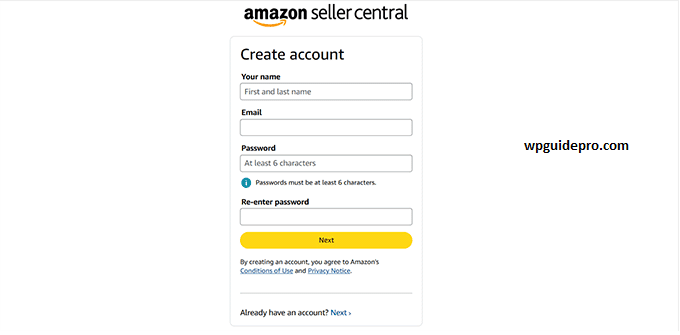
Once your account is created, go to Settings and select Fulfillment by Amazon. There, you’ll find the Multi-Channel Fulfillment option. Enable it and check the fees to see how much it will cost.
Amazon also has some simple rules such as packaging, delivery times, and customer service. Read these rules carefully so you can clearly communicate them to your customers.
Then you need to set your MCF settings. Here you choose shipping speed and packaging. Amazon offers three choices:
- Standard
- Expedited
- Priority
Step 2: Create an FBA Product Listing for Your WooCommerce Products
For every product you want to have delivered through Amazon MCF, you must create an FBA listing in your Seller Central account. These listings are not displayed to customers on Amazon; they are only for inventory records.
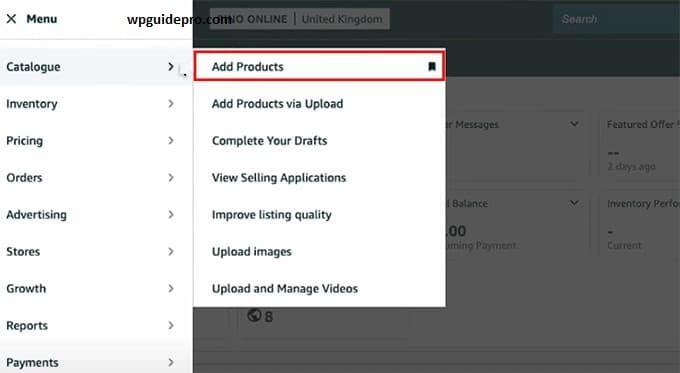
First, prepare your product’s basic information:
- SKU
- Size
- Weight
- Short description
Measurements must be accurate, as Amazon calculates storage and shipping costs from this data.
Then go to Seller Central → Inventory → Add a Product.
- Select Create a new product.
- Choose a category.
- Enter the product details and ensure the SKU matches the one you’ll use in WooCommerce.
Set the condition as New. Select FBA as the fulfillment channel.
Do not enter a sales price, as this listing is for fulfillment purposes only. You’ll set the price customers see in WooCommerce.
Step 3: Send Your Inventory to Amazon Using Send to Amazon
Now that your FBA listings are ready, you can send your goods to Amazon warehouses. There’s a system called “Send to Amazon” for this. It will guide you step-by-step through creating a shipment and printing labels.
Go to the Seller Central dashboard → select Send to Amazon → choose the products you want to ship. Amazon will decide which warehouse will receive your goods.
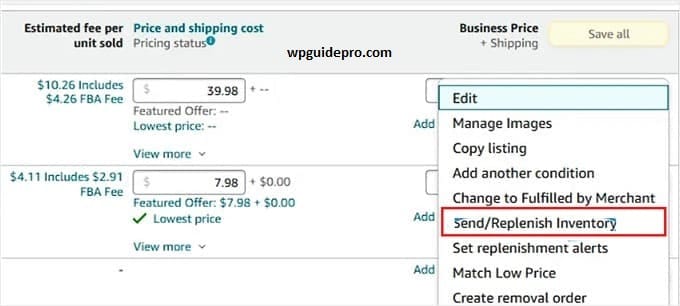
Now, prepare your products according to Amazon’s rules:
- Empty an FNSKU label to each product.
- Pack products to prevent damage during delivery.
Amazon provides prep guidelines for different product categories they’re essential to follow.
Then create a shipment plan and print shipping labels. Amazon has partnered carriers that offer discounted rates. You can choose the best option for you.
After the shipment is sent, you’ll receive a tracking number. Use that to track your shipment. Once Amazon receives and processes your item, your products are usually available for MCF within 24–48 hours.
Step 4: Connect WooCommerce to Amazon FBA Using a Plugin
To connect WooCommerce with Amazon FBA, you need a plugin. The most popular and easy option is the “Amazon Fulfillment for WooCommerce” plugin. This plugin provides full integration for MCF.
Plugin Setup
Go to your WordPress admin panel.
Search for “Amazon Fulfillment” in the plugin directory and install and activate it.
After activation, you will find Settings → WooCommerce > Amazon Fulfillment.
The setup wizard will guide you. You will need to enter your Amazon Seller Central API credentials. You generate these credentials in the “User Permissions” section within your Seller Central account.
Then you can set your default settings:
- Shipping speed
- Handling time
These will determine how orders will be processed and which options will be displayed to customers at checkout.
Connect Amazon Seller Account
The plugin needs API access to talk to Amazon’s systems. To do this:
- Go to Seller Central → Settings > User Permissions.
- Create a new user that is specific to the plugin.
Give this user the following permissions:
- Orders
- Inventory
- Reports
Generate API keys and enter them in the plugin settings.
Test the connection to see if everything is working correctly.
Once the connection is established, the plugin will sync your FBA inventory data. This may take some time, depending on how many products you have listed on Amazon.
Import Products from Amazon to WooCommerce
Once your plugin is connected to Amazon, you can import your FBA products into WooCommerce. The plugin will either import the products automatically or match your existing products with those on Amazon. The SKU must match for matching.
After importing, check each product:
- Is the price correct?
- Is the description and images matching?
- Is the inventory levels correct?
The plugin automatically syncs inventory, but you’ll need to manually confirm the data first. You can set a sync schedule: hourly, daily, or real-time. Real-time is the most accurate, but may slow down site performance slightly.
Order Fulfillment Settings
You can decide how orders will be sent from WooCommerce to Amazon.
All orders will be automatically fulfilled through Amazon.
you can set your own rules.
Shipping speed also needs to be set.
Example:
WooCommerce Standard Shipping → Amazon Standard Speed
WooCommerce Express Shipping → Amazon Expedited Speed
The plugin will also sync order status. This means that as soon as Amazon provides a tracking number or delivery confirmation, it is automatically updated in WooCommerce. Customers can easily view their tracking.
Amazon Shipping Options
Amazon MCF has three shipping speeds:
- Standard: 3–5 business days
- Expedited: 2–3 business days
- Priority: 1–2 business days
Set your shipping zones and rates within WooCommerce that match Amazon’s prices. You can choose to:
- Absorb the shipping cost yourself
- Charge the customer exactly
- Add a small markup to protect your profit margin
One smart trick is to set a free shipping threshold. This strategy is more profitable due to Amazon’s bulk discounts.
Step 5: Enable Amazon FBA for Each WooCommerce Product
You don’t need to run every product in your WooCommerce store through Amazon FBA. The plugin gives you full control, so you can decide which products use FBA and which don’t.
For any product you want Amazon to handle, just open it in WooCommerce, scroll to the Amazon Fulfillment settings, turn on FBA, and add your FNSKU or seller SKU.
Also, double-check that your inventory is syncing the right way. Once it’s connected, your stock will update automatically between Amazon and WooCommerce saving you from overselling headaches.
And before you roll it out for customers, place a quick test order. Follow it from WooCommerce to Amazon to make sure everything runs smoothly.
Frequently Asked Questions About Amazon FBA
How much does Amazon MCF cost?
The cost depends on your product’s size, weight, and shipping speed. On average, standard fulfillment runs between $3–$8 per order, plus storage fees for keeping your products in Amazon’s warehouses. For the most accurate numbers, check Amazon’s latest MCF fee schedule.
Can customers tell their order is fulfilled by Amazon?
Not really. By default, Amazon ships in plain, unbranded packaging, so your customers won’t see the Amazon logo. The only clue is that shipping and tracking often come through Amazon’s partnered carriers.
What if Amazon runs out of stock?
If an item goes out of stock in Amazon’s warehouse, your WooCommerce integration should block new orders automatically. But in case inventory slips through, you’ll need a backup plan like self-fulfillment or backorders to avoid delays.
Do I need to sell on Amazon to use MCF?
Nope. You don’t have to list your products on Amazon.com to use MCF. As long as you’re an Amazon seller with inventory in their warehouses, you can use MCF to fulfill orders from your own website.
How long does setup take?
Most sellers finish the integration in about 2–4 hours. That covers plugin setup and account linking — just keep in mind you’ll also need time to send inventory to Amazon before you can start shipping orders.


