Recently, I noticed that in one night more than 18,000 spam lead came in my lead generation form.
And these spam lead kept coming, which was very bad. If I sent emails to these fake email addresses, my email bounce rate would increase meaning how many emails would not get delivered.
High bounce rate would spoil my reputation in front of email providers, and then the emails sent to my original subscribers could also go to the spam folder.
So I immediately checked what the problem was. I had created this form a few years ago, but never updated it. Now this mistake was putting my entire email marketing at risk.
It was good that I stopped this attack in just 10 minutes.
Want to stay ahead with AI-driven WordPress insights and stay updated with the latest trends? Subscribe for daily search insights at wpguidepro to improve your WordPress strategy!
Table of Contents
10-Minute Hack to Fix Lead Spam Issue
How to protect a lead generation form in just 10 minutes… without making it difficult for real people to sign up?
Most people use CAPTCHA to prevent spam. But the problem with lead generation forms is that CAPTCHA irritates visitors and reduces their interest in joining the email list.
I didn’t like this at all.
I wanted a solution that keeps the form easy for real users, but difficult for spammers. So I found a trick that works in the background and doesn’t disturb real readers at all.
Good thing is that WPForms spam protection features worked here and saved the day.
This is what I did to stop fake signups and keep real leads coming.
Step 1: Turn On Modern Anti-Spam Protection
One of the first things I did was turn on the modern anti-spam protection setting.
This tool works silently in the background and spots and blocks spam bots, so real users don’t even know they’re there.
And the best part? Users don’t have to do anything extra.
This is the easiest first step you can take.
To turn it on, edit your form in WPForms builder.
Then go to Settings » Spam Protection and Security.
After that, just enable the ‘modern anti-spam protection’ option by clicking the toggle. It’s as simple as that.
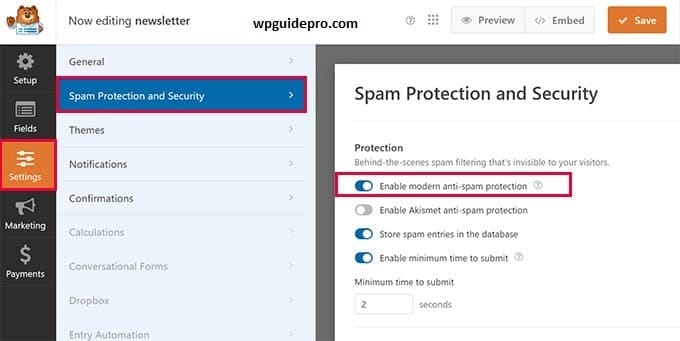
Just this one change instantly blocked most of the automated POST requests.
Step 2: Add Rate Limiting & Block
After turning on Modern anti-spam, I thought I should add an extra layer of protection to make the security even stronger.
Spammers always find new ways to target forms. Often they send submissions repeatedly from the same IP address or email domain. Their aim is to flood your site with fake entries as quickly as possible.
If you allow this, hundreds or thousands of spam lead submissions can arrive in just a few hours.
Rate limiting stops such attacks immediately. In this, you set a limit of entries allowed from a single IP or email address, so that repetitive spam attempts are blocked without bothering real users.
To turn this on, go to Settings » Form Locker in WPForms form builder.
Then turn on the toggle of the Enable User Entry Limit option.
You can set the limit based on email, IP address, or both. After that, decide how many entries to allow from a single IP, and what message to show if someone crosses the limit.
Step 3: Use Conditional Logic to Protect Your CRM
It’s very important that these tricky spam lead don’t make it to your CRM and email marketing lists. Bad leads are not just frustrating, they also mess up your data, increase spam complaints, and harm email deliverability.
The great thing is that in WPForms you can use conditional logic with your marketing integrations. Meaning you can create rules where only real, high-quality leads make it to CRM.
I set up a rule that filtered entries that had common spam patterns like suspicious keywords or links. If a form submission looked suspicious, it wouldn’t automatically be added to CRM.
To do this, go to Marketing » [name of your CRM].
Then turn on ‘Conditional Logic’ and add a rule.
Example: Don’t Process this connection if the email field ends with .ru
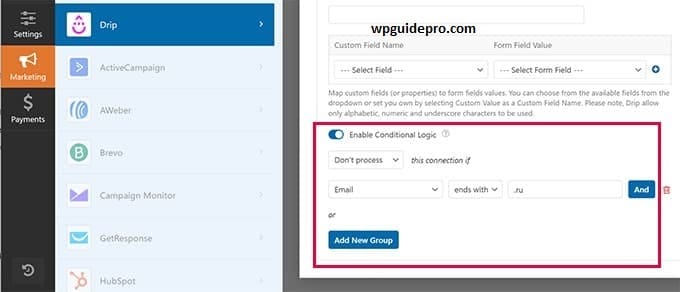
This step was the final blow for the spammers who attacked my form.
And overall, it took me only 10 minutes to implement all these changes.
Final Thoughts
Handling such a huge spam lead wave was stressful, but it also showed how important it is to protect your forms. Security isn’t just an extra feature anymore, it’s a must-have for every business that relies on quality leads.
If you value high-quality leads, you shouldn’t let spam get in your way.
I am extremely proud of the work of the WPForms team. I use their tools daily to keep my businesses running, and this week WPForms literally saved the day.
Here are some cool new features they recently added:
- Form Entry Automation
- Google Drive Integration
- AI-Powered Calculations
Check out our full WPForms review for the details.
I hope my story will help you protect your website. Just spend a few minutes checking forms, and you’ll save yourself a lot of headaches later.
Frequently Asked Questions(FAQs) About WordPress Form Spam
When I shared this on LinkedIn, some followers asked me follow-up questions.
Here are their answers:
Q: Should I use all the features of WPForms to prevent spam lead?
Often, just turning on modern anti-spam protection is enough for most websites. But if you are under heavy attack like I was, multiple layers of protection are very effective.
Q: Will these anti-spam features slow down my website?
No. These features are lightweight. They add security without affecting site speed or user experience.
Q: Is it a good idea to add CAPTCHA?
CAPTCHA can be effective, but it creates friction for users and can reduce form conversion rates. I always recommend trying invisible methods first, and use CAPTCHA only as a last option.


