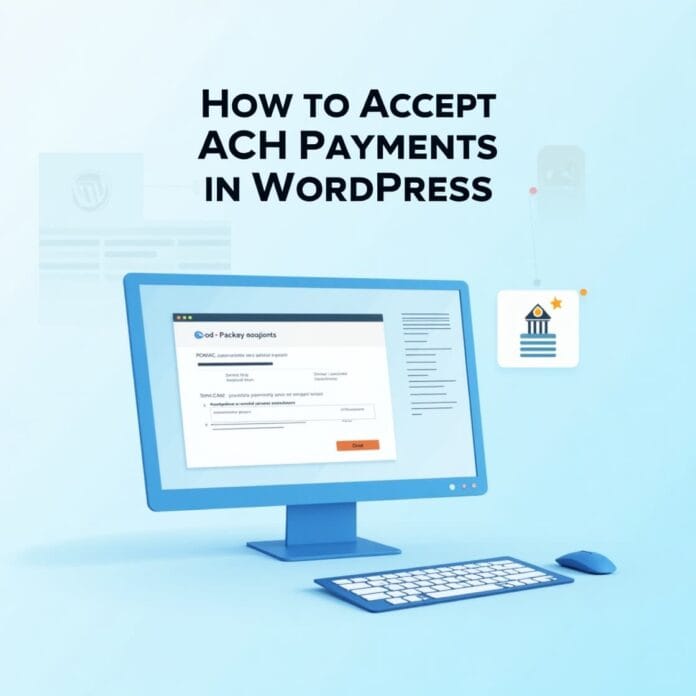If you are running a WordPress website and are looking for a cheaper payment method, ACH payments can be a great option for you. This is for people who pay directly from their bank account, without using a credit card.
Credit card transactions charge higher fees, but ACH payments cost much less. Credit card normally charges 2.9%, while ACH charges just 0.75%. So if your business handles monthly subscriptions, membership fees or large transactions, you can save a lot of money.
It may seem difficult to set up ACH payments on WordPress at first, but if you have the right plugin like WP Simple Pay, you can set up this system in just a few minutes. This plugin is reliable and easy to use.
Want to stay ahead with AI-driven WordPress insights and stay updated with the latest trends? Subscribe for daily search insights at wpguidepro to improve your WordPress strategy!
Table of Contents
Why Accept ACH Payments in WordPress?
ACH payments can prove to be very beneficial for WordPress website owners.
Low Processing Fees
The biggest advantage is that you can save money. Where credit card companies charge 2.9% and 30 cents on every transaction, ACH payments charge only 0.75%, and that too up to a maximum of $5. For example, if someone makes a payment of $500:
- Credit card fee is approximately $14.50
- ACH fee is only $3.75
Chargebacks are less
There are fewer disputes in ACH payments, because the customer has to approve the transaction by giving his bank information. This reduces the chances of fraud and mistakes.
Cash flow is better
ACH payments are a faster process than checks and more predictable than credit cards.
This means you know when you will receive your money – which helps in business planning.
Customers also like it
Many people like ACH payments when they are making large amounts or monthly payments. This does not affect their credit card limit and sometimes the fees are also lower which benefits them.
Perfect for subscription businesses
If your business takes monthly or recurring payments, then ACH payments are best. Credit cards expire or get blocked, but the bank account is rarely changed so the chances of a payment failing are very low.
Step 1: Install and Set Up WP Simple Pay
WP Simple Pay is a great WordPress plugin that works with Stripe to handle ACH payments. It is made only for WordPress websites. In it, you can take a single payment and also set up monthly or repeating payments.
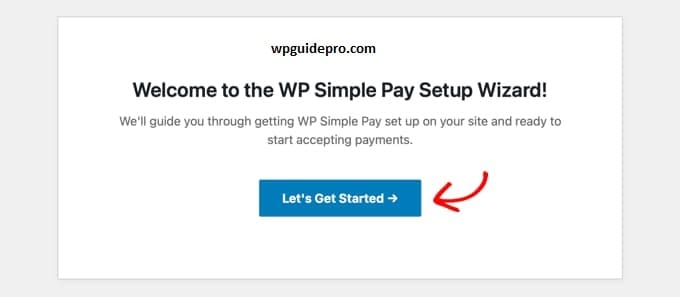
How to install the plugin
- Open the dashboard of your WordPress website
- There click on Plugins, then go to Add New
- In the search bar, write WP Simple Pay
- When you find the plugin, install it and activate it
If you want simple payments, the free version is enough.
But if you want to take monthly or repeating payments, the Pro version will be better.
Connecting to Stripe account
Once the plugin is activated, it has to be connected to Stripe account. Stripe is a payment company that processes direct payment from bank.
If you do not have a Stripe account, you can create a new one during setup.
Steps to connect:
- Go to Simple Pay > Settings in WordPress dashboard
- Click on Connect with Stripe there
- You will be redirected to Stripe’s website login there or create a new account
- Once the account is connected, you will be redirected to WordPress dashboard
Setting basic
Now write your business name, address, and contact number in the plugin settings
All this information will be visible to people on the payment form and receipt
One important thing:
Go to Stripe dashboard and check whether ACH payments are ON or not. If not, enable it.
Step 2: Set Up a WP Simple Pay Payment Form
It is very easy to create an ACH Payment Form with WP Simple Pay, and you can also customize it as per your wish. 1. Create a new payment form
- Go to the WordPress dashboard
- Click on Simple Pay > All Payment Forms
- Press the Add New button
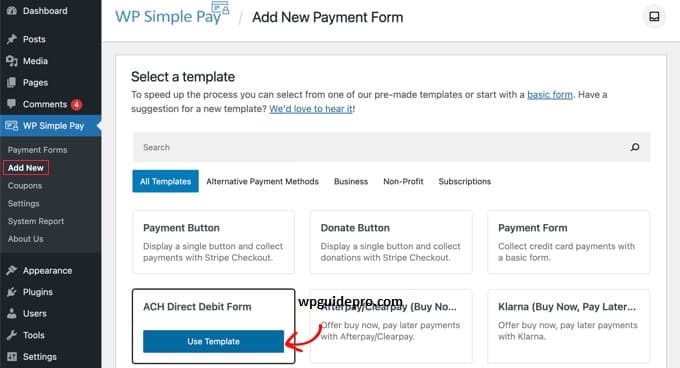
- Give your form a simple and clear name
For example: Monthly Membership Payment or Service Payment
Set payment settings
While editing the form, you will find some important settings:
- Set the amount keep it fixed or allow customers to write their own amount
- You can also create multiple pricing options
- If you want monthly or weekly payment, select the option of recurring payment
In the Form Display Options, you can change the form title, description, and button text so that it matches your brand style and people understand what payment is
Setting up ACH Payments
In the Payment Methods section, ensure that ACH Direct Debit is enabled
- You can provide both credit card and ACH options if you want
- You can allow only ACH
Make sure to check the Confirmation Settings:
When the customer makes the payment, he should be confirmed that his payment has been processed and should also be told when the money will be deducted from his account.
Setting up Recurring ACH Payments
If you want payment on a monthly or regular basis:
- Enable the Subscription feature
- Set the Billing cycle like weekly, monthly, or yearly
- If you want, you can also provide a free trial option
- Failed payment What will be the process that too is set here
ACH payments process usually takes 3 to 5 business days, so give the customer an idea of the timing
Step 3: Add the ACH Payment Form in WordPress
When your payment form is ready, you now need to display it on the WordPress site so that people can use it.
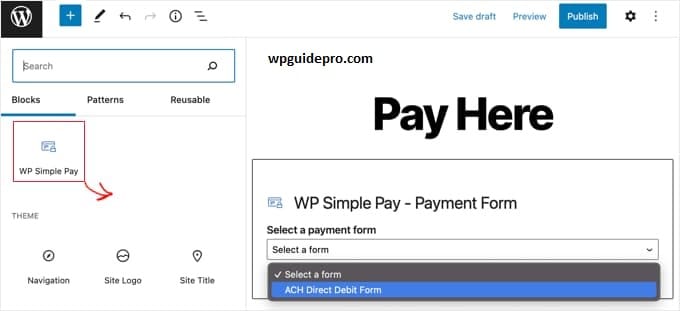
Using Shortcodes
- WP Simple Pay creates a shortcode for every form
- Copy that shortcode from the form editor
- Paste it in any post, page, or widget of WordPress
As soon as you apply the shortcode, the form will be displayed there just like your settings.
This method is best for those pages which are created only for payment.
Using with Block Editor
If you are using WordPress’s block editor then:
- Add a new block
- Write Simple Pay in the search bar
- Select your form from the dropdown
- The form block will be added to the page automatically
This method is easy for those who work in drag-and-drop style.
Putting a form in the widget area
You can add a form to your sidebar, footer, or any other widget area:
- Go to the WordPress widgets section
- Select the Simple Pay widget
- Choose your form
This method is useful for forms that should appear on every page, such as:
- Donation form
- Membership signup form
- Testing the form
Check your form in test mode before going live:
- Use Stripe’s test mode
- Test transactions
- Check if the form is showing correctly
- Is the payment process going smoothly
- Is the customer receiving the email or message properly or not
Like this You will be assured that everything is working properly.
Can WordPress eCommerce Plugins Accept ACH Payments?
WP Simple Pay is a great plugin for standalone payment forms.
But if you want to use ACH payments along with eCommerce plugins, that is also possible.
WooCommerce Integration
WooCommerce, which is the most popular eCommerce plugin for WordPress, supports ACH payments.
For this, you have to install the Stripe extension.
Customers can choose between credit card or bank transfer at checkout.
But setting up ACH in WooCommerce involves a bit more steps than in WP Simple Pay.
Easy Digital Downloads
Easy Digital Downloads also allows ACH payments via Stripe.
This is good for people who sell digital products, where lower fees are a benefit.
Limitations of eCommerce
Plugins Most eCommerce plugins are designed for credit card payments.
ACH features like messages, timing control, or recurring billing are not available properly.
Who is WP Simple Pay best for?
If your business is focused on services, subscriptions, or simple product sales, WP Simple Pay provides an easier and better ACH payment experience.