Creating a multilingual website is an easy way to reach people around the world. But it is only successful when you choose the right base. WordPress Theme translation-ready themes make this task easy because they provide settings that work easily in other languages.
In this guide, you will learn how to identify translation-ready themes. You will also understand three easy ways to translate a WordPress theme. And you will also learn how to help the WordPress translation community.
If you are starting your business in other countries or want to reach more people with your content, then these tips will help you in creating an easy and understandable multilingual website.
Want to stay ahead with AI-driven WordPress insights and stay updated with the latest trends? Subscribe for daily search insights at wpguidepro to improve your WordPress strategy!
Table of Contents
What Is a Ready WordPress Theme Translation?
Translation ready theme is the theme that supports multiple languages. It is designed in such a way that you can easily translate the text of your website into other languages without ruining the design of the site.
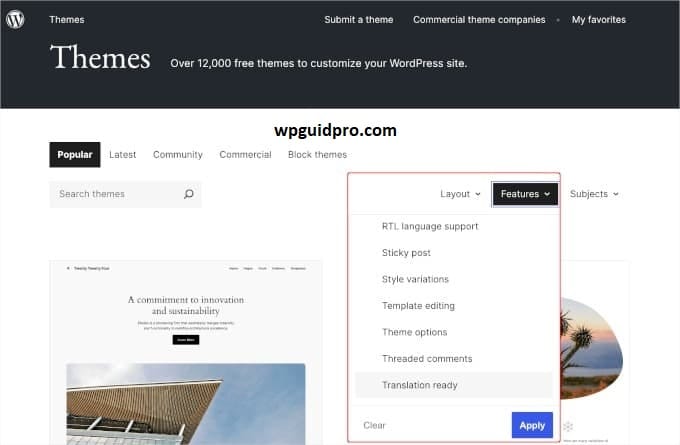
Important Features of Translation Ready Theme:
Text Domain: Every translation ready theme has a special name which is called text domain. This is so that whatever text needs to be translated within the theme can be identified separately. This ensures that the translation data does not get mixed up with any other plugin or theme.
Correct way to handle text: The text that is visible to the users of the website is not hard coded. Special WordPress functions are used for this, such as double underscore, e, or x function. With their help, translation tools can easily identify and translate text.
POT Files: Most themes contain POT files. These files collect all the text that can be translated in one place. Translators use these files to create translations in other languages.
RTL Support: Good translation-ready themes also support languages that are read from right to left, such as Arabic, Hebrew, or Persian. These themes have such CSS settings that keep the alignment and layout of the text correct.
Proper place of language files: Translation ready themes follow the rules of WordPress. In these, language files are kept in a special folder inside the theme which is named languages.
How to Find a Ready WordPress Theme translation
To find a theme that is really translation ready, you need to know where to look and what things to check.
WordPress.org Theme Directory:
The most trusted theme translation are available on the official website of WordPress. You can easily find translation ready themes from there:
- Go to WordPress.org/themes
- Click on Feature Filter
- Select Translation Ready option
You can also apply other filters as per your requirement like layout or features
On every theme page, it is written how many languages it supports and how many people are using it.
Premium Theme Websites:
If you want to buy paid or premium themes then you will have to pay more attention. Some famous websites where translation ready themes are available:
- ThemeForest
- Elegant Themes
- StudioPress
But before buying them, it is important to check a few things:
Check the documentation:
It is written in the theme’s guide or document whether this theme supports translation or not. It is also written there about the language files.
- Look at the files: If there is a folder named ‘languages’ inside the theme or POT files are found, it means that the theme is ready for translation.
- Check the history of the developer: You should also check if the developer has worked on internationalization before and if someone asked for translation related support, did they help or not.
How to test theme translation?
If you are thinking of using a theme, first check if it is really translation ready or not. You can check it like this:
Check the code:
Download the code of the theme translation and see if there are translation functions in the PHP files. Like the __() function which contains text and textdomain. It shows if the text can be translated.
Works with plugins:
See if the theme works with popular translation plugins like WPML, Polylang, or TranslatePress. Read the compatibility list or user reviews.
Try the demo site:
If the developer has provided a demo site, test it using the browser translation tool or see if the demo site is already multilingual
Method 1: Translating a WordPress Theme in WordPress
WordPress has a built-in wordpress translation system that works seamlessly with well-built themes. This method is the smoothest and simplest if your theme is translation ready.
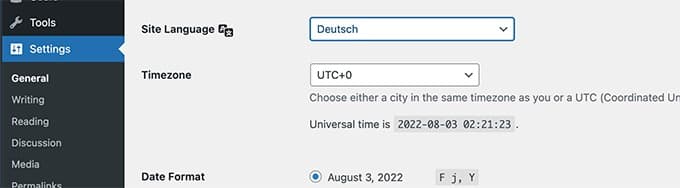
Setting WordPress for Multi Language
If you want your site to run in other languages, follow these steps:
- Go to the WordPress dashboard and click on Settings > General
- Choose your desired language from the Site Language option
- Click on Save.
This will automatically download WordPress core translation files
If the theme is already translated in a language, WordPress automatically applies that translation based on your site language setting.
Installing Language Packs
WordPress automatically suggests language packs for popular themes:
- Go to Dashboard, then click on Updates
- See if there are any translation updates available
- Click on Update Translations so that the new language files are installed
This method works best for themes that people in the WordPress community have already translated.
Installing Manual Language Files:
If the translation of your theme is not available in WordPress, but someone has created it, then you can add it yourself:
- Download the .mo and .po files of your language
- Upload these files to the /languages/ folder of the theme
- The name of the file should be something like this: theme-textdomain-languagecode.mo
For example, if the name of the theme is “mytheme” and the language is Urdu, then the name of the file will be: mytheme-ur.mo
Limitations of Native WordPress Translation:
- It only works for those themes whose translation is already available
- If you want to create a custom translation, then you have to manage the files manually
- It does not have any visual interface.
- When the theme is updated, your custom translation files may be deleted
Method 2: Translating a WordPress Theme with TranslatePress
TranslatePress is a plugin that gives you the opportunity to translate your site visually on the front-end. This means that you can go to your website and translate the text by looking at it directly. It works with every theme, whether it is translation-ready or not.
Installing and Setting up TranslatePress Plugin:
Go to WordPress dashboard and click on Plugins > Add New
- Search for TranslatePress
- Install and activate the plugin
- Go to Settings > TranslatePress and set your languages
Setting up Multiple Languages:
- Choose the default language for your site.
- Add more languages by clicking on the Add Language button
Decide whether you want language code in URLs or not.
If you want, you can enable auto language detection
TranslatePress Visual Translation Interface:
The biggest feature of TranslatePress is that you can translate pages while viewing them live:
- Go to any page
- Click on Translate Page in the Admin bar
- Select your target language
- Click on any text and translate it using it
- Keep saving changes as you work
With this method, you get a live preview of every translation, which also takes into account the design and layout.
TranslatePress Premium Features:
Automatic Translation: By connecting with Google Translate and DeepL, you can get auto translation, which you can also edit manually
SEO Support: You can also translate titles, meta descriptions and SEO elements
Auto Language Detection: Language changes according to the visitor’s browser
Translation Management Tools:
Translation Editor: Where you can see and manage all translations in one place
String Categories: You can organize translations according to pages, post types or content area
Progress Tracking: You can check the progress of every language
Export/Import: You can export or import translation files and keep backup or save them for any other language and you can work with a translator
Method 3: Manually Translating a WordPress Theme
If you are a developer or want a custom translation, manual translation is the best option. You have control over every word and can adjust everything according to your needs.
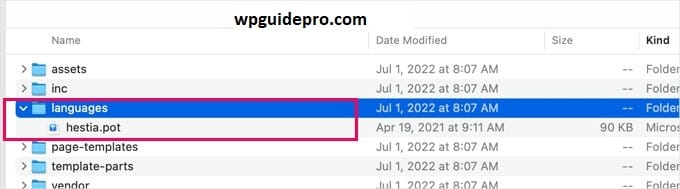
Understanding WordPress Translation Files
WordPress uses 3 types of files for translation:
POT File
This is a template file that contains all the translatable text. This is where you start creating the translation.
PO File
This is a human-readable file. You manually write the translation of every English line in it.
MO File
This is the compiled file that WordPress actually uses to display the translation. It is automatically created from the PO file.
What if there is no POT file in the theme?
- Install Poedit software
- Create a new translation project using PHP files
- Select your theme folder
Poedit will automatically extract all strings and create a new POT file
Translation in Poedit Open Poedit and create a new translation file from the POT file
Choose a language
Write a translation of every English line
Poedit will also give you translation suggestions
When you save, both PO and MO files will be created automatically
Advanced Techniques Context Understanding: If the meaning of a word depends on context, use the _x() function in theme files so that the context is clear.
Plural Forms: Every language has a different plural rule. WordPress uses the _n() function for this.
Strings with variables: like Hello %s when translating these, make sure the word order is correct in every language.
Setup and Management of Translation Files Create a /languages/ folder in your theme folder
File name format should be: theme-textdomain-language_code.po
Use a child theme so that custom translation remains safe even after updates
Document the translation process for future use
Testing of Manual Translation Make sure to do testing after translation:
- Change the language and check if all the text is displayed correctly
- Is the layout disturbed
- Are special characters visible properly or not
- Are dates, numbers or dynamic content displayed in the correct format or not


