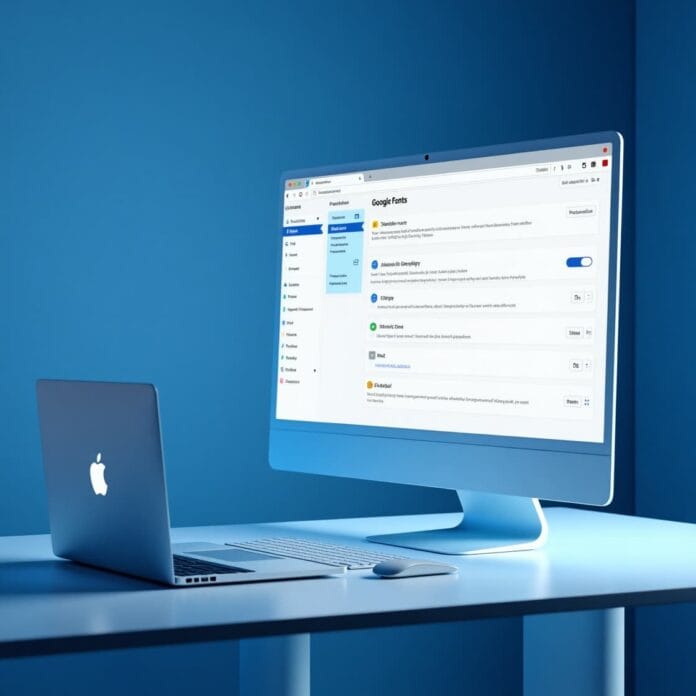Are you concerned about your website speed or privacy laws? If yes, then you may want to disable Google Fonts from your WordPress site.
Google Fonts make your website look nice, but there are some reasons why you may be better off removing them.
In this guide, we will show you step by step how to disable Google Fonts from WordPress.
Whether you want a quick solution with a plugin, or are using a tool like OptinMonster we have explained everything in the simplest way possible.
Want to stay ahead with AI-driven in WordPress insights and stay updated with the latest trends? Subscribe for daily search insights at wpguidepro.com to improve your WordPress strategy.
Table of Contents
Why Disable Google Fonts on Your WordPress Website?
Google Fonts is a famous tool that is used to give beautiful writing (fonts) to websites.
But, it is not the best choice for everyone. There are some reasons why you would want to stop Google Fonts:
1. Website speed needs to be improved
When you use Google Fonts, there is an extra load (HTTP request) for each font.
If you are using too many fonts or their styles then the website can become slow.
Slow website means users will have to wait, and your site can come down in Google search.
If you turn off Google Fonts, your site will run faster.
2. Take care of privacy
There is a law in Europe called GDPR. According to this law, people’s data should be kept safe.
When Google Fonts are loaded, data can be lost from Google’s server, such as people’s IP address.
If your website targets people where GDPR is applicable, it is better to turn off Google Fonts.
3. You should have a simple and clean design
Lots of fancy fonts are available in Google Fonts, but some websites look good in simple design.
If you turn off Google Fonts, you will use your computer’s own fonts, which make the design clean and simple. This will make people pay more attention to the content of your site.
Disabling Google Fonts in WordPress With a Plugin
If you are looking for a simple and fast way to disable Google Fonts, then using a WordPress plugin is the easiest way. Here is how to do it:
Step 1: Install the “Remove Google Fonts References” plugin
This small plugin is made just for this purpose, that is, remove Google Fonts from the WordPress site. How to Install:
- Go to your WordPress dashboard
- Plugins → Click on Add New
- Search: Remove Google Fonts References
- Click on Install Now
- After installing, click on Activate
Step 2: Check your site
- After activating the plugin, clear the cache of your website (i.e. delete the old memory).
- Then check the website.
- Use tools like GTmetrix or Pingdom to confirm that Google Fonts are no longer loading.
Step 3: Improve the speed further
Just turning off Google Fonts is not enough. Do other things like:
- Compress images
- Enable caching
- This way your website will run faster, rank better in Google search, and people will like to come back.
Disabling Google Fonts in OptinMonster
If you are using OptinMonster to create pop-ups, slide-ins or campaigns on your WordPress site, follow these steps to disable Google Fonts:
Step 1: Login to OptinMonster Account First, login to your OptinMonster account. Then open the campaign you want to change.
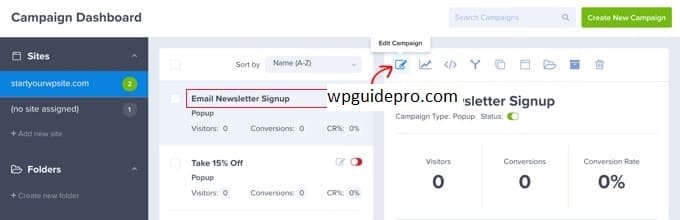
Step 2: Open Global Settings Go to the Campaign editor and click on the Global Settings tab. There, find the Typography or Fonts settings.
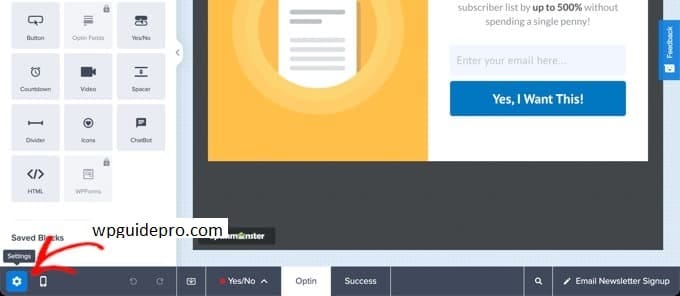
Step 3: Select System Fonts Update fonts and select system fonts, such as: Arial, Times New Roman, or Helvetica This will not load Google Fonts.
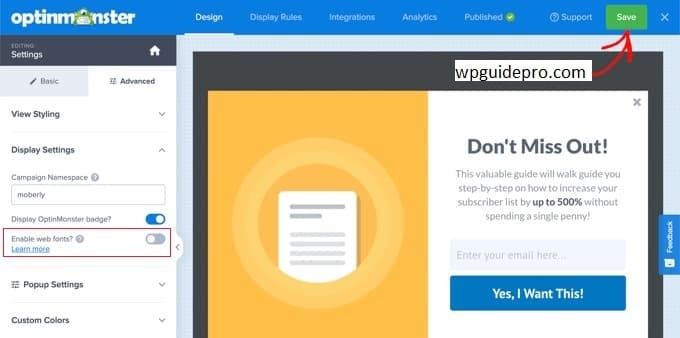
Step 4: Save changes and publish campaign Now save the changes and publish the campaign. Then go to the live website and check if Google Fonts are loading or not.
By following these steps, your OptinMonster design will look good and the website will run fast – without creating any privacy issues.
Expert Guides on Fonts in WordPress
If you want to learn more about managing fonts in WordPress, here are some expert tips:
• Improve your typography
Choose good fonts that are easy to read and don’t slow down your site.
Online resources like Google’s Material Design Guide can give you good ideas.
• Use system fonts
If you disable Google fonts, system fonts like Arial or Roboto are good options.
These fonts are stored inside your computer, not loaded from another server — which is why your website runs faster.
• You can also use custom fonts
If you still need different fonts, try self-hosted fonts like FontSquirrel or Adobe Fonts. You can use these fonts by uploading them to your site and you have full control over performance and privacy.
• Tips for developers
If you are a developer or know coding, you can manually disable the CSS files for Google Fonts. You can remove Google Fonts by adding a small piece of code to your theme’s functions.php file
Removing Google Fonts Could Be the Game Changer
If you want your website to run fast and still follow privacy rules, then disabling Google Fonts is a good idea.
You can easily do this in WordPress by using a plugin or by changing a few settings in a tool like OptinMonster.
Do you think your website is slow or has a privacy issue?
Take action today! Improve your typography (fonts) in WordPress.
Try one of the methods in this guide and your website will be fast, private, and beautiful — for your visitors.