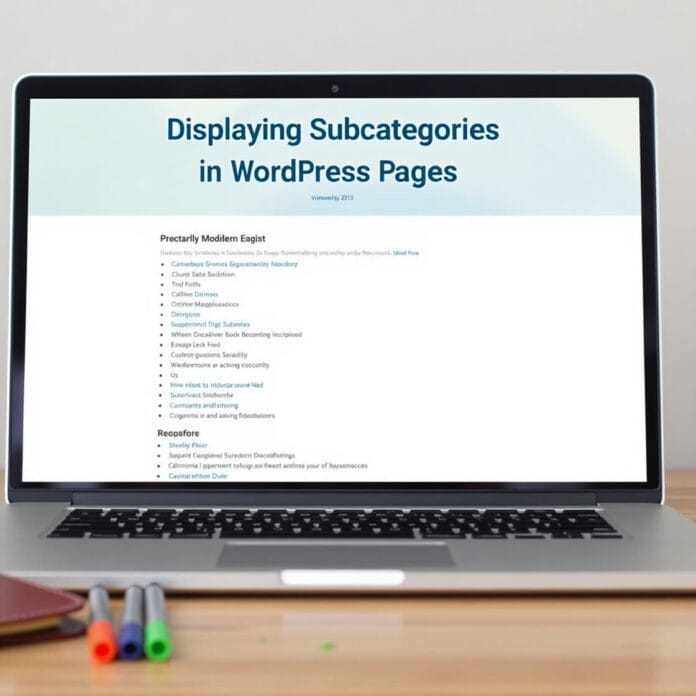If you are running a WordPress website, you must have arranged your content in display subcategories so that people can easily find what they need.
But did you know that you can go one step further by showing subcategories on category pages? This not only looks good, but also makes it easier for visitors to understand and use your website.
In this guide, we will tell you why it is important to show subcategories and how you can easily use this feature on your WordPress site.
We will also give some expert tips so that you can make your site even better by managing categories and subcategories in a good way.
Want to stay ahead with AI-driven in WordPress insights and stay updated with the latest trends? Subscribe for daily search insights at wpguidepro.com to improve your WordPress strategy.
Table of Contents
Why Display Subcategories on Category Pages?
Before going into the technical steps, it is important to understand why showing subcategories can make your WordPress site better.
Better Navigation
Subcategories make your website clearer and easier for visitors. When a user goes straight to the subcategory of their choice without scrolling down a long category page, it becomes easier to find the thing.
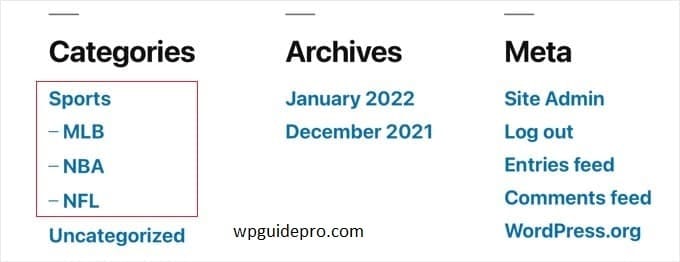
Example: If your blog is about Fitness, then one category can be Nutrition. There can be subcategories below it like:
- Vegan Recipes
- Keto Diet Tips
- Smoothie Ideas
Now people can directly see the content they want, without wasting time.
Better SEO (Search Engine Optimization)
Search engines like Google prefer websites that are well organized.
When you use subcategories, your site gets more internal links.
This helps Google understand your site better which can make your site higher in search results.
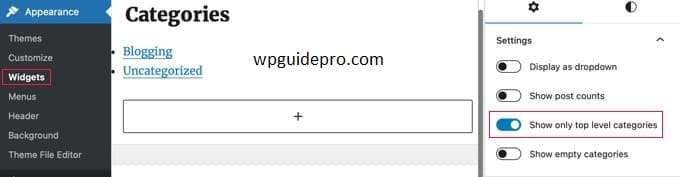
Good Look and Organization
Display subcategories with headings, thumbnails (small images) or icons gives your site a smart and clean look. This makes a good impression on users it makes the site look professional and updated.
How to Display Subcategories on Category Pages in WordPress
By default, WordPress does not show subcategories on category pages.
But you can easily add this feature. Below are some methods that depend on your skill and website setup.
Option 1: Use a theme that supports subcategories
The easiest way is to use a WordPress theme that already has an option to show subcategories.
Modern themes like Astra, Divi and OceanWP provide this option — without any extra plugin.
Steps:
- Go to the WordPress dashboard and click on Appearance > Themes.
- Activate a theme that supports subcategories.
- Then check in Appearance or Customize section where the category/subcategory setting is.
Option 2: Use a Plugin
If your theme does not show subcategories, you can do this by installing a plugin.
Some popular plugins are:
Category and Subcategory List Widget: This plugin displays a list containing categories and their subcategories.
Ultimate Category Excluder: With this plugin, you can decide which categories or subcategories to display subcategories on which page.
Steps to install plugin:
- Go to WordPress dashboard and click on Plugins > Add New.
- Search for the name of the plugin (like “Category and Subcategory List Widget”).
- Install and activate the plugin.
- Go to the plugin settings and decide where and how to show the subcategories
Option 3: Editing Theme Files
Yourself (For Advanced Users) If you know a little bit about PHP and HTML, you can learn to show subcategories by editing your WordPress theme files yourself. This method is a little advanced, so be careful if you are not a developer.
Steps:
- To add the code for subcategories
- Go to WordPress Dashboard and click on Appearance > Theme File Editor.
- Find category.php file from the left side.
Where subcategories are shown, paste the following PHP code:
<ul>
<?php
$categories = get_categories(array(
'child_of' => get_query_var('cat'),
'hide_empty' => 0
));
foreach ($categories as $category) {
echo '<li><a href="' . get_category_link($category->term_id) . '">' . $category->name . '</a></li>';
}
?>
</ul>Save the file, then refresh your category page.
Pro Tip: Before editing the theme file, make sure to take a backup of the website so that if something goes wrong, you can bring it back.
Option 4: Using WordPress Block Editor
If you don’t want to do coding, you can easily design a category page using WordPress’s Block Editor.
Steps:
- To show subcategories from Block Editor
- Go to Dashboard, click on Pages > Add New
- create a new page.
- Use Categories Block in the page, in which you get the option to show main categories and subcategories.
- Publish the page.
Now install a redirect plugin and with its help redirect the link of your category archive page to this new page
Expert Guides on Categories and Subcategories in WordPress
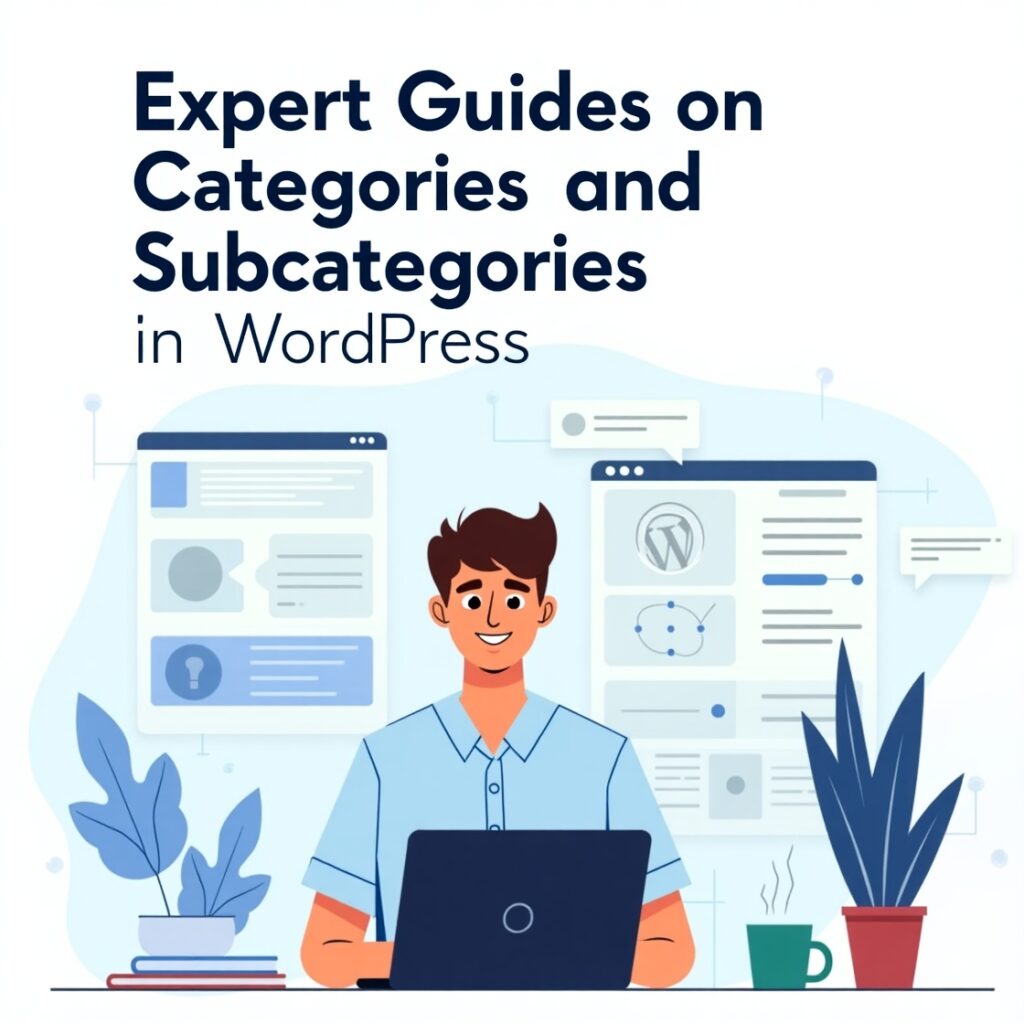
Keep the hierarchy simple
The more categories and subcategories you create, the more difficult it becomes to understand. Try to keep a structure of only 2 or 3 levels. Too many levels make things confusing.
Optimize category pages for SEO
Write a different title and description for each category and subcategory page. Use words that people search for such as:
Fitness Smoothies or WordPress Tips.
Example: If the name of the category is Nutrition, don’t make it boring. Write like this:
Nutrition Tips and Recipes for a Healthier You
So that people like it and it comes up on Google.
Use descriptive names
The name of the subcategory should be such that it tells what content is inside it.
Do not use words like: Miscellaneous or Other this is not understandable, neither helps the user nor in SEO.
Keep checking performance
Use Google Analytics or WordPress plugins to see if people are clicking on the subcategories or not.
How long do people stay there?
If a page is not working, then change it.
Add visuals (Images or Icons)
If you add thumbnails (small images), icons, or banners in the subcategories, then they look more attractive.
People understand easily and click more. You can easily add these visuals using tools like Elementor or Beaver Builder
Make Navigation Easy for Visitors
Showing subcategories on your WordPress website can be very beneficial.
This makes your site easier to use, people spend more time on it and your site also ranks better on Google.
You can use a plugin, make slight changes to the theme design, or even do it with coding there is definitely some easy way for every level of user.
If you follow the steps above, your website will become cleaner and easier to use.
If you want more tips on setting up categories or improving your website, check out our expert guide or contact us we’re always here to help!