If you have created a WordPress website, you must have seen the “Powered by WordPress” footer. WordPress is running many websites around the world, but many people want to remove this footer from their website so that the website looks more professional and clean, or their brand name is prominent.
If you are also wondering how to remove it, then this guide is for you. Here we will explain in easy ways how you can edit the footer of your website without any problem.
In this guide you will learn:
- Why do people want to remove footer credits
- Is it legal to remove “Powered by WordPress”?
- How to remove it in an easy step-by-step way
Make sure to read till the end so you understand every method!
Want to stay ahead with AI-driven in WordPress insights and stay updated with the latest trends? Subscribe for daily search insights at wpguidepro.com to improve your WordPress strategy.
Table of Contents
Why Remove the WordPress Footer Credits?
The text “Powered by WordPress” in the footer does not cause any harm to your website. But there are some reasons due to which people remove it:
• Branding: Many businesses want their website to show only their name and brand. WordPress name does not match that look.
• Professional Look: Too many links in the footer make the design messy. If you remove these links, the website looks more smart and clean.
• Custom Design: If you have completely customized your website, then the credit of default WordPress can reduce that hard work.
Showing the name of WordPress tells on which platform the website is built. But often people remove this credit to make their brand look strong.
Is It Legal to Remove WordPress Footer Credit Links?
Before proceeding further, it is important to know whether it is okay to remove WordPress footer or not. The good thing is that yes, you can remove the “Powered by WordPress” footer easily and legally.
WordPress is a free and open source software. This means that you can change the design and code of your website as per your wish.
But one thing should be kept in mind: some WordPress themes have their own rules. That is why it is important to check the rules of your theme once so that no rule is broken when you are removing the footer.
Method 1 Using the Theme Settings
The easiest way to remove the “Powered by WordPress” footer is to use your theme’s settings. Nowadays there are many themes that have the option to change the design easily.
Easy steps to remove footer:
- Go to WordPress Dashboard
- Login to your website’s admin panel.
- Open the Customize option
- Click on Appearance > Customize from the left side.
- Find Footer or Theme Settings:
- There will be a section named Footer, Theme Settings, or Site Identity.
- Delete or change the footer text
- If you find a writing box, remove the “Powered by WordPress” text from it or write your name.
- Press Publish
After setting everything, click on the Publish button so that the changes are saved.
Note: This method works best in paid (premium) themes or those that have the option of editing without code.
Method 2 Using the Full Site Editor
If you are using a block-based WordPress theme, then with the Full Site Editor (FSE) you can easily change default parts like the footer.
Steps to change the footer (for Block Themes):
Open the Full Site Editor: Go to the WordPress dashboard and click on Appearance > Editor.
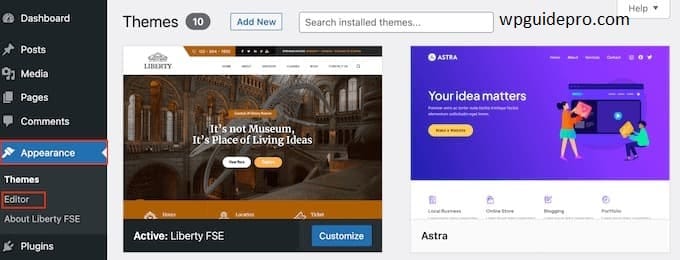
Find the footer: When the editor is open, scroll down to the footer area.

Click on the footer text block: Find the block with “Powered by WordPress” written on it and click on it.
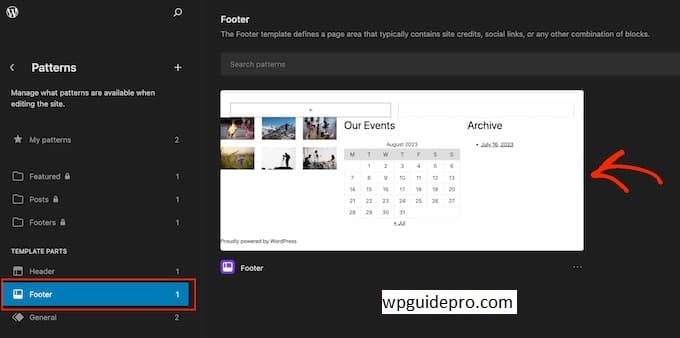
Delete or change text: Delete the text that is already written or write your own text.
Press Save: Click on the “Save” button so that the changes are applied.
Tip: Such block-based themes like Twenty Twenty-Three fully support this method.
Method 3 How to Remove Footer Links Using a Page Builder
If you have built your website using a popular page builder like Elementor, WPBakery, or Beaver Builder, you can easily change or remove the footer using these tools.
Steps to remove footer text from Elementor:
Open the footer in Elementor: Go to Dashboard, then click on Templates > Theme Builder > Footer.
Find the footer credits section: Scroll down to the bottom of the page and find the text block with “Powered by WordPress”.
Delete or change the block: You can also delete that block or write your brand name in its place.
Save the footer: When the changes are made, click on the Save button so that the design gets updated.
Note: Page builders like Elementor work in drag-and-drop style, so this method is very easy for beginners.
Method 4 Removing the Disclaimer Using Code
If you know how to work with code, you can completely control the footer by editing the theme files. But remember – always make a backup of your website before changing the code.
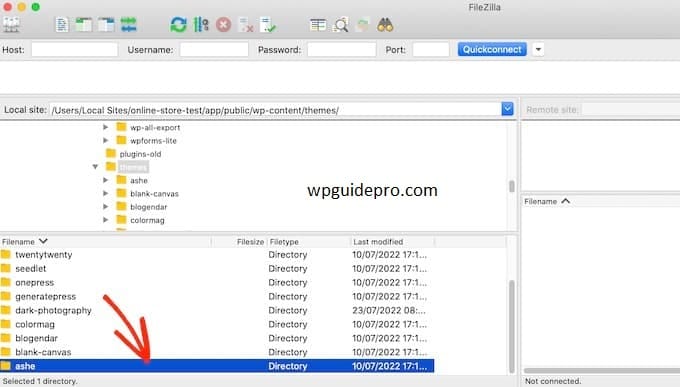
Steps to remove footer credit through code:
Open the Theme Editor: Login to the WordPress dashboard, then go to Appearance > Theme Editor.
Find the footer.php file: Open the footer.php file from the theme files.
Find the code of the footer text: Find the line that says “Powered by WordPress”. This may be slightly different in each theme.
Delete the code: Carefully delete the line that shows the footer credit.
Save the file: Click on “Update File” so that the changes you made are applied.
Important: If you update your theme in the future, these changes will be reverted. To avoid this problem you should create a child theme
Warning Avoid the CSS Method at All Costs
You may want to try hiding the “Powered by WordPress” footer using CSS, but this is not the right way. If you set display: none; in CSS, it just hides the text from the screen but the text is still there in the website’s code.
Search engines (like Google) can still see the hidden text, and can sometimes even penalize your site if you’re hiding content by using it.
So it’s better to use the proper methods given above like removing the footer cleanly.
Take Control of Your Website’s Footer
By removing the “Powered by WordPress” footer you take complete control of your website’s design and branding. Whether you want to easily remove it from theme settings, use the full site editor, page builder, or customize with code — there’s a method for each.
You can easily customize your site as WordPress’s GPL license allows you to make these changes. Just remember to take a backup of your website before making any changes, and use whichever method you find easiest.


