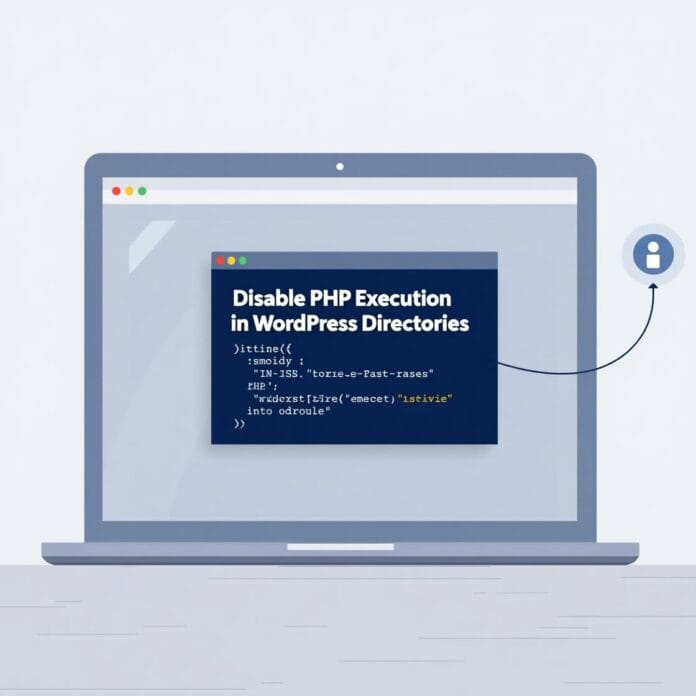Whether you are running a personal blog or a large online shopping website, it is very important to keep your WordPress site secure.
A simple but often forgotten security trick is to stop running disable PHP files in some important folders (directories).
This greatly reduces the chances of your website being attacked by dangerous scripts. By taking this step you can protect important parts of your site from hackers.
In this blog you will learn:
- Why is it necessary to disable PHP execution
- How to stop PHP from using .htaccess file
- How to find backdoor or virus using Security tool
- And some expert tips that will make your WordPress site more secure
Get ready to make your site strong and safe!
Want to stay ahead with AI-driven in WordPress insights and stay updated with the latest trends? Subscribe for daily search insights at wpguidepro.com to improve your WordPress strategy.
Table of Contents
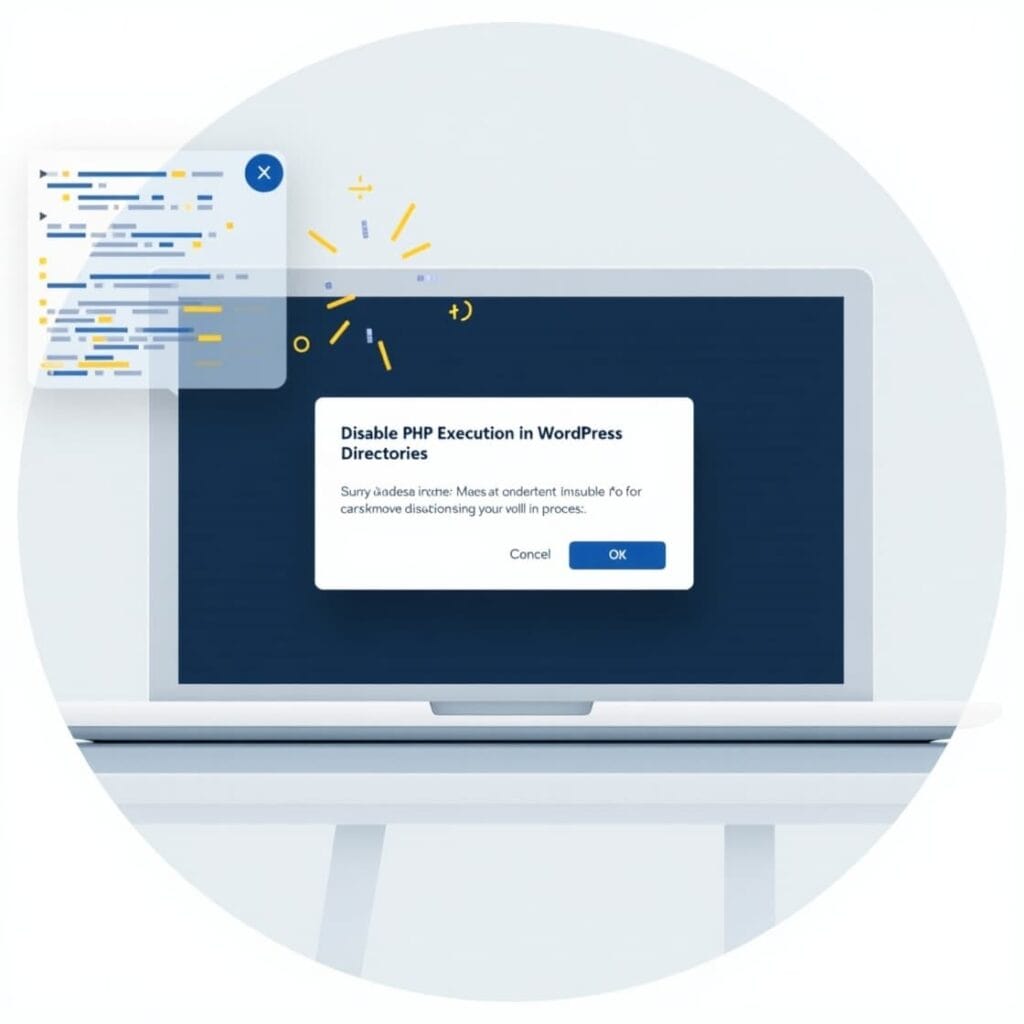
Why Disable PHP Execution in Certain WordPress Directories
Every work of WordPress website is done by Disable PHP files. These files run your website.
But if a hacker reaches some weak folders of your website, then he can upload bad Disable PHP files there. These bad files can do some dangerous work like:
• Taking control of your website
• Stealing important data of people
• Putting spam links or viruses in your site
Most of the folders that hackers attack are:
wp-content/uploads, wp-includes, and sometimes wp-config.
These folders are opened for writing, that is why hackers target them more.
If we stop running PHP Disable files in these folders, then no bad file can run from there.
This works like a security wall – hackers cannot do much. This keeps your website safe from viruses and hacker attacks.
Disabling PHP Execution in Certain WordPress Directories Using .htaccess File
Do you want to secure your WordPress website? Then stopping PHP files from running is a simple and powerful way. Below is a step-by-step guide:
Step 1: Find the directory to secure
First, see which folder to secure. Most websites have these two important folders:
• wp-content/uploads
• wp-includes
wp-content/uploads often stores images and media files, so this folder is writeable — meaning a hacker can easily target it.
Step 2: Create or edit .htaccess file
Go to the folder you want to secure using FTP software like FileZilla or hosting file manager.
• If the .htaccess file is already present, open it and edit it.
• If not, create a new .htaccess file (in plain text format).
Step 3: Add code
Now paste this code inside the file:
<Files .php>
deny from all
</Files>deny from all This code prevents any PHP file from running inside the folder. Save the file.
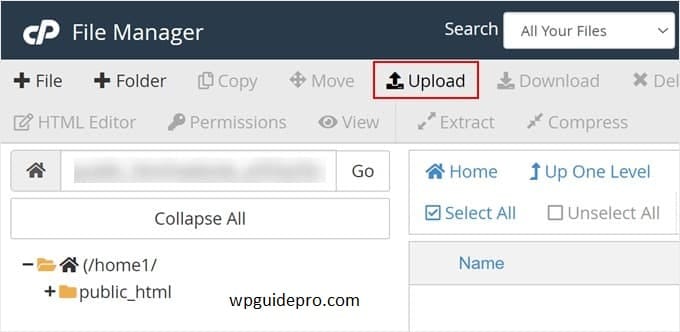
Step 4: Check your website
Once you have made the changes, make sure to check your website. See if everything is working properly or not. And confirm that the PHP files are no longer running in the folder that you secured.
Checking for Backdoors in WordPress Using Sucuri
Sometimes hackers leave a hidden file (backdoor), which later comes back to your site that’s why just installing security is not enough, checking is also important.
These are some easy steps that you can follow:
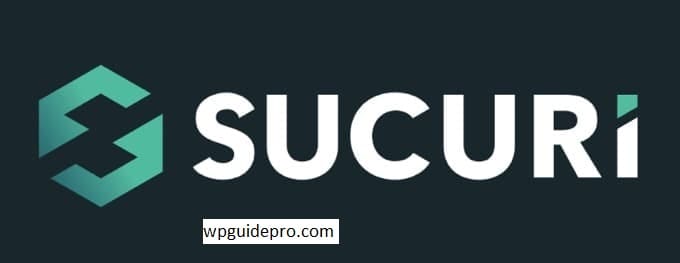
Step 1: Install and turn on Sucuri Plugin
Sucuri is a tool that protects your WordPress website from viruses and dangerous files.
• Go to the WordPress dashboard and search for “Sucuri”
• Install and activate the plugin
• Set some basic settings this is how the plugin works
Step 2: Run a Malware Scan
After activating the plugin, run a scan. Sucuri will check your website’s main files, themes, plugins, and folders and see if there is any problem.
Step 3: Delete the bad files found
If Sucuri shows any suspicious PHP files, check them carefully. Generally these files:
• Have random names (like abc123.php)
• Are of a different type
Or have bad scripts inserted inside normal files
Delete such files immediately.
Step 4: Turn on Post-Hack Hardening
Sucuri has an option called “Post-Hack Hardening” this makes your site even stronger.
Go to the hardening section of the dashboard and turn on this feature. This fixes common vulnerabilities
Expert Guides on How to Improve WordPress Security
Just blocking PHP is not enough follow these steps to keep your WordPress site completely secure:
Keep updating WordPress, plugins and themes If you use old (outdated) things, then hackers can easily attack.
That is why always keep updating WordPress, its plugins and themes to the latest version.
Use Web Application Firewall (WAF) Tools like Cloudflare or Sucuri work as a firewall.
They stop your site from hackers in advance, so that they cannot enter.
Make your login strong
• Turn on 2-step login (2FA)
• Change WordPress’ default login link (/wp-admin)
• Use strong passwords
All these things prevent hackers who try to guess the password.
Give users only necessary access
If someone only uploads images, don’t give them access to the editor or admin. Give each user access as per their need.
Take regular backups
Backup your site using plugins like UpdraftPlus or BackupBuddy. If something goes wrong, you can bring your site back.
Keep checking the Activity Log
A plugin like WP Activity Log lets you know what is happening on the site such as login attempts, file changes or something else strange. If something is wrong, you can notice it immediately
Level Up Your WordPress Security Today
Blocking (disabling) PHP files from running in WordPress folders that are at higher risk is a strong way to protect your site from hackers. If you work with tools like Sucuri and security tips, you can make your website much more secure.
Don’t wait until there is a problem and then go and do something.
Make your site secure today it can save you time, money, and stress.
And if you want more tips and tools for WordPress security, be sure to check out the “Ultimate Guide to WordPress Security Tools”.
Stay safe, stay tension-free!